What are these icons in the Scene panel and what do they represent?
 leo04
Posts: 342
leo04
Posts: 342
I have always wondered what these icons stand for and if they do anything.

Thanks.
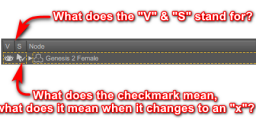
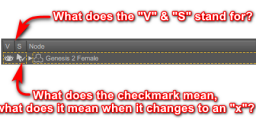
2018-10-15_203537.png
519 x 216 - 43K


Comments
The 'V' stands for "Visible". Clicking the eye shows or hides that object (or part of an object) from the scene.
The 'S' stands for "Selectable". Clicking the cursor will toggle whether you can select that item by clicking on it in the viewport. Can be very handy to say turn off the ability to select the interior of the house or dense plant life outdoors so that you can focus on posing and positioning your characters. You can still select it from the scene hierarchy if you really need to.
While we're at it, here's something I've always wondered.
What's the difference between the icons in the Node column. In particular, figures sometimes have an hollow icon, as shown to the left of "Genesis 2 Female" in leo04's screenshot; but sometimes they have a similar icon with lines inside to make three little cubes. They both seem to apply to rigged models, what's the difference between them?
The hollow stack of cubes is a weight-mapped figure, as it is "single skinned" - not broken up into separate bits of geometry. The stack of cubes with solid divisions is a legacy/Poser rigged figure, where each bone nominally owns its own geometry (and does in Poser and older versions of DS).
THANKS!
Now that I understand that...is there any way to turn off the visible on a selection of arms or legs?
For example say I want to turn off all these highlighted parts of the figure, can I do it "wholesale" or do I have to turn them off one at a time?
While you have them selected in the scene tab, go to the paramaters tab and select them all too. Then go to properties and look for Visible, turn it off and it should turn them all off.
I LOVE YOU! I have been looking for this for a long time...
Thanks!