Zev's Skin Overlay - Issue With Script Window?
 Seliah (Childe of Fyre)
Posts: 336
Seliah (Childe of Fyre)
Posts: 336
Ok...so I bought Zev's overlays. Which look wonderful, except.. I can't use them. The script window pops up absolutely huge in size, and is apparently NOT re-sizable. This means that any "ok" or "cancel" or "apply" buttons, etc... are out of reach below my screen, and because the window will not let me resize it, there is no way for me to bring these buttons into view to use them.
Anyone have any ideas? I'm using DS 4.7 on a Windows 8.1 laptop, 1366x768 screen resolution. Changing this resolution sets my screen to all sorts of weirdness, nor does it seem to fix the issue with the script window being so huge and unusable in DS. I've also tried shifting my taskbar (I prefer it on the top) to the sides or bottom of the screen with no difference in the script window issue.
I attached a screenshot of what I'm looking at whenever I try to use the script.
Thanks.
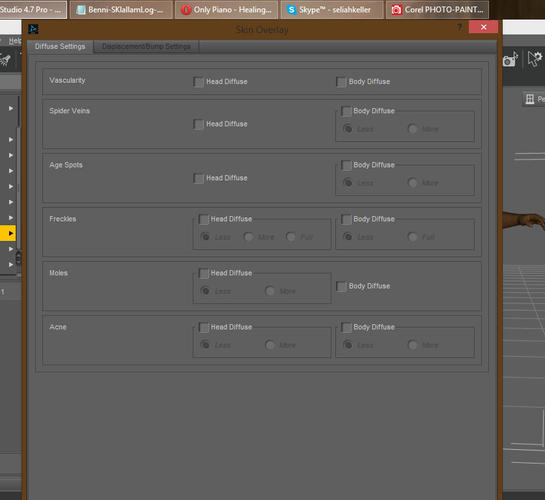
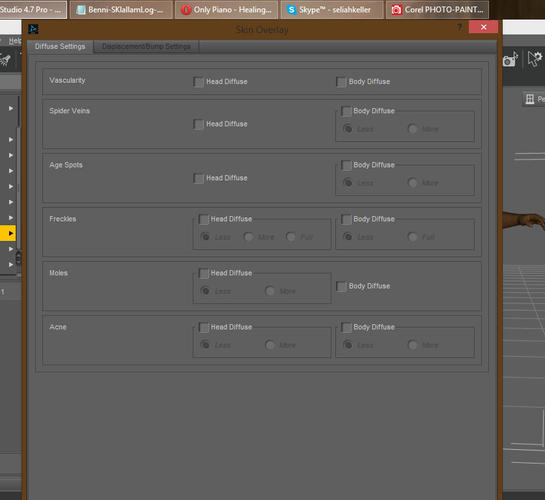


Comments
Okay... additional note... the resizing isn't completely non-functional. The window will allow me to resize it UP to a larger size (which does not help me here), but will NOT allow me to size it DOWN to a smaller size (which is what I need to do).
Click twice in the last Body Diffuse check box (once will turn it on, which you don't presumably want) so that the setting is highlighted. Now press tab once to move the highlight to the invisible process button, and press the space bar to "click" it.
Alright, That does at least allow me to use the options in the window. Thanks.
Seliah I found this