LineRender9000 [FAQ]
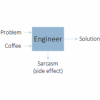 djigneo
Posts: 283
djigneo
Posts: 283
This is a thread meant to consolidate information on LineRender9000 (store link). I will update this post with additional questions and answers as necessary.
Why did you make LineRender9000?
This product is a result of many hours of my time trying to get good line art out of Daz Studio. I tried many products and was unable to get the control over lines that I wanted. I explored many paths to get lines, and ended up on using the outliner feature of 3Delight - the same concept as the Outline render script example and ToonyCam Pro - but I was able to solve the shortcomings of those outline styles by using Shader cameras. The issues with the other outliner products is that the Normal and Depth outlines don't honor surface transparency, so things like hair don't draw outlines in reasonable ways (they'll draw lines based on the base geometry, not accounting for the surface opacity). LineRender9000 solves that problem with Shader cameras that display the Normals or Depth in conjunction with surface opacities. I know some of your eyes just glazed over with that technical explanation, but it was a huge breakthrough for me.
Where is the user manual?
The user manual can be found in the DAZ Documentation wiki.
It also should have installed to: \My Library\ReadMe's\34653_LineRender9000-user-guide.pdf
I have no idea how to get started! Are there any tutorials?
The Quick Start guide in the user manual is the closest thing to a tutorial. The idea is to give a quick introduction to the tools. Also, check @dreamfarmer & @lain105_b5d599f9e5's google doc, as there's a lot of great info in there as well.
I freely admit there is a bit of complexity to this product, but at the same token, it provides a lot of flexibility and power. The advertisement about LineRender9000 being a toolset is not a lie. There are 3 major components (Render script, Cameras, and Render automation) and in order to get the most out of them there's a bit of learning about what each of them do. The philosophy behind the quick start guide is to provide some settings that provide reasonable results so a user can start tweaking and see what the effects of different things are. After the quick start guide, it's probably a good idea to play with each camera individually to get an idea of the sorts of output that can be achieved. The section on "Use ColorId materials" is important, as that's the way to get the nice, consistent outlines. I'm here if you want to ask questions, but I tried to put a lot of useful information in the user manual as well.
Why are my render times so long?
Render speed is going to be dependent on things that generally cause renders to be longer. In the case of 3Delight, here are a couple of things to check:
- Pixel Samples X & Y are set to reasonable values (4-8),
- Shading rate is set to around 1.0. (The lower the number the longer the render will take.)
- Advanced lighting, especially lights that use Ambient Occlusion make things longer
- Complex (high resolution) hair
- SSS shaders
All of these things can increase render times. For my toon style, I use an ambient surface shader with one distant light (for shadows) and get render times of minutes. I use Pixel samples of 6 with Raytracing enabled.
How does LineRender9000 work with iRay exactly? Isn't it a 3Delight render script?
A simple way to put it is that the line art that LineRender9000 generates can be used in conjunction with regular renders from iRay. LineRender9000 is based on 3Delight rendering scripts and 3Delight shaders, but that dependency is only for generating the line work. The line art is generated as lines and transparency, so it can be composited on top of a regular iRay render.
That being said, if your scenes are configured for iRay there are a couple of limitations based on the how Daz Studio translates the scene for 3Delight. Here's some summarized information, courtesy of @SethM:
- Iray scenes lit only by Daz lights and environment maps will work as epected in most cases (in terms of lighting and shadows) for all cameras
- In Iray scenes using emissive surfaces, the LineRender9000 cameras will not respond to shading, highlights, and shadows generated by those surfaces
- Iray users using emissive surfaces should not expect the Toon and Shadow cameras to work as expected
- In any scene, setting the LineRender9000 ColorId property on object surface materials will allow LineRender9000 to generate geometry-based output regardless of lighting
- The LineRender9000 ColorId property is separate from the "Material ID" property on the default Iray shader, but operates in a similar way.
- One way for Iray users to understand the issue is to say that LineRender9000 produces output as though it were processing the MaterialID canvass that Iray generates
Does LineRender9000 support animations?
It supports rendering out to image series, but not directly to movie files.
Does LineRender9000 support outputting to RIB files?
Yes.
After setting Render Settings so that Engine = 'Scripted 3Delight' and Render Script = 'LineRender 9000', I kicked off a render and it looks like a normal 3Delight render. What gives?
The LineRender9000 Scripted 3Delight render script by itself basically is a 3Delight render. What makes this render script special is that it also generates an additional image directly to file that contains outlines based on the differences in color of the "main" render. What makes LineRender9000 as a product work is that the included shader cameras simplify the scene, which I've found generally gives better line output than "regular" renders do.
What's a "shader camera" and why should I care?
A Camera shader is a special camera that changes the way the scene is interpreted by 3Delight. The cameras included with the product are Camera shaders. If such a camera is active in the viewport when you manually render (in 3Delight or LineRender9000), you should see some differences in the scene. Most of the included cameras portray the scene in black and white, and many ignore surface textures altogether. LR9k AutoRender will automatically switch to and use those cameras based on which camera is selected in the render pass. More information on shader cameras as well as my design decision to use them is in the user manual.
My images are coming out completely black. Help!
There are a couple of suspects for all-black images.
- [main render] The LineRender9000 render script has an option for 'Enable lights'. If that's set to 'No' without any special cameras, it could very well create an entirely black render, because there's no lighting in the scene.
- [line output If Line color is set to black and the file is getting saved as a JPG, the transparent bits will be converted to black, creating an image that's black lines on a black background, which as we may guess will be, well, completely black.
- [line output] Another thing that is a bugger is that Windows will often display images that contain transparency as having black backgrounds, so the Windows preview and image viewer will show completely black images. An image editor that supports transparency can reveal that the images were actually generated correctly.
The LineRender9000 Scripted 3Delight script isn't available in the Render Options! I think something didn't install correctly.
If you'd like to attempt a manual install, here's how to do it: Track down the folder where you've installed DAZ Studio. By default it's "c:\Program files\Daz 3D\DAZStudio4\". There should be folders like: bin, displays, docs, libs, plugins, resources, scripts, etc. From the LineRender9000 ZIP file (manual install option), drop the contents of "DAZ Studio_4.5;4.x Private Build;4.x Public Build" into that folder (this should merge the resources and scripts folders). The specific issue is that these files are missing, which is why the Scripted Renderer option for "LineRender 9000" is not there. You may have to restart Daz Studio after installation.
After loading both LR9k Settings presets (Black & White and Toon color), the LR9k AutoRender script always renders the first one I loaded! Why?
The LR9k AutoRender script supports multiple settings. Loading an additional settings node into the scene won't override the settings, but will add another settings node to the scene (meaning you can have both 'Black & White' and 'Toon color' in the same scene). When more than one 'LR9k AutoRender settings' node exists, the LR9k AutoRender script will arbitrarily select the first one it finds and honor the settings from that node. To get it to honor one of your choice, have it as the primary selection in the Scene tab when launching the LR9k AutoRender script.
What settings do you use in your cel-shaded style?
As far as LR9k AutoRender settings, I am very close to "Toon Color" preset, so something like:
- Pass 1: 3Delight, Main camera
- Pass 2: LineRender9000, Main camera, Use colorId materials = Yes, Line thickness = 3.00, Line threshold = 0.20
- Pass 3: LineRender9000, Fresnel reflected v cam, Line thickness = 2.5, Line threshold = 0.35
- Pass 4: LineRender9000, Shadow opacity cam, Line thickness = 2.5, Line threshold = 0.35
Thicker lines generally give a "toonier" look.
I use Pixel samples of 6.0 and 'Use raytracing' on the LineRender9000 passes to get cleaner-looking lines. (Higher pixel samples will give more anti-aliased lines.)
I composite manually in GIMP and typically give the lines around 70% opacity so they're not as stark. I typically composite the 'Shadow opacity cam' "main" output with the 'Shadow opacity cam' "lines" output, and composite that on top of the image around 30% opacity, darker or lighter depending on what I want the lighting to look like for the scene.
As far as surfaces, they're all ambient, solid-color textures (no image files in the Diffuse / Specular / Ambient properties). I manually edit the opacity maps for hair to convert the greyscale images to black and white, because I want the strands of hair to be completely visible or completely invisible. This gives better color and outlines.
For beauty marks and tattoos, I use a Geometry shell around the figure with opacity maps to control where the darker colors show. The utility of this approach is that I can control the colors from within Daz Studio without having to do texture edits to simply alter the color.


Comments
Do you happen to have a list of setting choices next to a picture of what the output will look like? I really like the picture of the girl in the purple dress in the promotional picture but I can't figure out how to get that style with mine.
This one?
Settings-wise, it should be very close to identical to the "Toon Color" preset, so something like:
Note that Line thickness is absolute size, so you'll have to adjust based on the render size. Thicker lines generally give a "toonier" look. I generally composite the lines around 70% opacity so they're not as stark.
As far as surfaces, they're all ambient without images in the textures. Just solid colors. I actually think I'm using Visual Style Shaders on this one, but solid colors is the key. If you share what you are getting I can perhaps make some suggestions.
Also, I'm flattered you like my style. @KA1 is still winning though (as he made quite a few of the promos).
At some point I need to make a full-out tutorial and share my tips on how I approach the cel-shaded look.
Yep, that's the one. Thanks so much!
I think it would be great if we could get some more examples like this with the finished picture and the settings to make it. Might help us learn more about each setting and what it does. I've been playing with LR9000 but my results are not great. I'm not good at reading manuals especially with complicated terminology, but seeing and then doing is a way I learn. Anyway, great product.
Yeah, I'm a bit overdo to create a tutorial on how I do my toon style in general. The line work is only a piece of getting the style right. Although the line work is a big piece, I haven't really shared other little tricks I discovered along the way. To be honest, for line work, my art sticks pretty close to the settings I mention above. The other half is setting the shaders and surface parameters up correctly. Really the biggest tip I can give before the tutorial is that for things like hair, create a black and white variant of the opacity maps, because the outliner goes crazy with the partial opacities and it looks way more detailed in just that one spot.
That being said, @KA1 has posted several explanations of the settings used for the promo images he's created. If I can dig them up I'll link them in the FAQ.
Thanks djigneo, any tips will be much appreciated. I am enjoying learning LR9K and am confident I will be able to generate the line art and comic styles I envision, thanks to you!
I have just finished a kind of "what's in the box" review of my newly purchsed line renderer. Going step by step through the tutorial I managed to find all elements and options listed in the tutorial except one: the null node "L49k autorender settings" which should have appeared after pressing "Save settings". It didn't appear also after pressing "Render!". I attach the scene tab (after render). What did I miss?
I need this because I intend to render a sequence of images.
When it comes to simple line art, what are the differences between LineRenderer9000 and ToonyCam Pro?
There's actually a section on that in the user manual. The TL;DR is that LineRender9000 is more complicated but is also way more flexible. LineRender9000 also solves the issues with surface opacity that ToonyCam has on the Normal and Depth lines. They both use the same principle to draw outlines (the 3Delight "outliner" feature), but ToonyCam Pro generates ColorId, Normal, and Depth lines, not honoring surface transparency on the Normal and Depth. LineRender9000 solves the transparency problem by using Shader cameras which can consider both geometry and surface information.
When it comes to "simple line art", the main difference is that LineRender9000 handles transparency (for things like hair) and supports any shader camera which effectively means the "types" of lines are limited only by one's creativity with the shader mixer (and/or selection of cameras).
I read the user manual for both products. Problem is, I don't have either of the products yet, so a technical comparison doesn't help. It probably helps those who already know the limits of ToonyCam, but when the question is which one to get, the manuals are little help. :( Do you happen to have images, like "this can't be done in ToonyCam Pro, but can be done in LineRenderer"?
Woah, sorry for the sluggish reply! Not sure why I haven't seen this post before.
ToonyCam Pro can't generate good "detail" outlines for hair. It'll draw outlines based on the hair's geometry. That's a big problem because hair has opacity maps to add in gaps, and ToonyCam Pro simply does not honor them (on Normal and Depth lines). That's the biggest issue and dealbreaker that brought me down the path of developing LineRender9000 in the first place. I'll maybe drum up some examples soon.
Solved - just leaving this here in case anyone else hits the same problem.
No Scripted Rendering options were showing up in the Engine Dropdown. Installed the LineRender9000 manually and restarted. Then in reading the start up log thought about which plugins are acutally turned on.
Solution in this case: I turned off any plugs I was not using to try and be economic on resources. Ticked scripted rendering in the about plugins panel in "help"
Woah, nice catch! Thanks for posting to let us know about this "gotcha"!
I have to say, after trying a lot of different options, fresnel reflected lines and color ID lines keep me coming back.
It'd be really nice to have one or two Color ID scripts.
Something like:
Script1: assign a different color ID to each selected object (but all the surfaces are the same)
Script2: assign a different color ID to each selected surface (across however many objects)
Maybe material presets for figures, that sets all color IDs into appropriate grouped stuff (so all skin is one color ID, fingernails another, etc)
Granted, that last one I could just do myself as a material preset, but hey.
(Just thinking of ways to more easily make use of color ID)
Yes, I was thinking of adding support for multiple Color Ids. So that way you wouldn't have to swap all the time, you could just set different colorIds and then select which one to use for a Color Id pass. Maybe I'll sneak it in during my copious free time. =)
I have a script I've been fiddling with that assigns Color Id - chooses the colors for you if you're interested in giving that a spin. I'm finding it useful, but the hard part is getting a sufficient number of distinct colors to use.
Edit: Re-reading your post, I'm understanding what you're asking for better. Yeah, I could make some scripts to make ColorId assignment easier, although in my workflow I generally use a toon surface assignment script which ends up assigning ColorId to the surface color so it's not as much of a problem i run into. I have all the building blocks to make scripts as you suggest. Are the main scenarios:
1. For each selected object assign all surfaces a different ColorId value - anything with different geometry counts as a different object.
2. For each selected surface, assign different ColorId values.
3. Assign the same ColorId value to all selected surfaces. (I have this script already developed)
Well, assign the same colorID value to all selected surfaces can easily be handled by just selecting them and setting colorID, so I'm not sure a script is really useful.
But 1&2, yes, I think.
Is this for 3Delight as I forgot if it will work on a 32 bit computer
It is for 3Delight. I'm fairly confident it works on 32 bit computers as well, assuming D|S supports that.
Note that you can often have an Iray scene and get decent results.
Ds works sort of but I still wish I have a new computer but I cannot get a new one till I have finished paying off my phone.
I just bought and installed the software, and I seem to get the hang of the shading of objects. It's a pretty cool add-on. But I am having a hard time creating the black outlines and layers.
Two questions:
1. How do I create the outlines for the rendered objects?
2. How do I create layers for a render?
What paths would I have to take in order to make these two events happen?
I found out what I need in order to create a 2D cartoon render. I apparently need shader cameras.
How do I add the main camera, Fresnel reflected v cam and shadow opacity cam as stated earlier in this thread?
I did access the cameras I was asking about. I tried the four steps (pass 1 to 4) and no toon-style render with outline. Just solid colors on objects.
Is there anything I missed?
Here is a sample of what the render looks like after doing Passes 1 through 4:
When you render, you should get a pop-up box that asks where to save the files and what prefix to use for them. The other passes will be saved in whichever directory you told it to use. You then composite the layers in a photo editing program that can handle layers, like Photoshop or Gimp.
So, i'd like to ask, in order to get the outline I want, would I have to make the objects invisible?
Also, how would I create layers in DAZ Studio? I saw the manuaL and discovered there is a way to add layers. Step by step, how would I add layers?
And by the way, I use DAZ Studio 4.9.
Also, in the sample image of the barefoot woman in a purple dress posted earlier in this thread, how come I cannot see eyes and lips with an outline?
I did check another thread and found my answer. I need to access the AutoRender window in order to accomplish the task I want.
But I'd like to ask, how do I acces the Auto Render window?
I am now starting to get the hang of creating toon-style figures, but the problem is, there's all this unnecessary blurry stuff, particularly in the hair, the face and the toes.
The passes I made in Auto Render are:
1. 3Delight => Main Camera
2. Scripted 3Delight => Main Camera => Enable Use ColorID Materials => Line Width 3.00 ==> Line Edge Threshold => 0.25
3. Scripted 3Delight => Fresnel reflected v cam => Disable Use ColorID Materials => Line Width 2.5 => Line Edge Threshold => 0.35 => Disable Render Shadows
4. Scripted 3Delight => Shadow opacity cam => Disable Use ColorID Materials => Line Width 2.5 => Line Edge Threshold => 0.35 => Disable Render Shadows
After trying this, this is the result I came up with:
How do I get rid of all the blurry items in the hair and face? Can the unnecessary blurriness be removed in DAZ Studio's LineRender9000 Add-on?
Also, how do I get all the borders on the clothing (lapel, in this case) and the line between the legs to show?