Transferring a donor rig to another item...
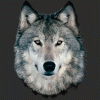 RAMWolff
Posts: 10,227
RAMWolff
Posts: 10,227
in The Commons
Hi,
I've created an item that needs the bones of another BUT the configuration of this item I'm afraid will not allow a smooth transference of the bones over to it using the Transfer Utility so I was thinking that I needed a good tutorial, preferably a video, of taking a donor rig and copy and pasting it over and then moving the bones into place as needed. Any one know of such a tutorial??
Thank you
Richard


Comments
I don't have a Video for this, but perhaps a Written Process would be enough? Also - you WILL use Transfer Utility with this anyway. It's just a lot of clean up, regardless.
Let's try it at least:
Now, depending on item differences, you will have to do the following operations:
Although - it would be easier to explain in detail what you need to do if I knew what the items were.
What does memorize figure rigging do?
After I do that, do I have to save as>figure prop asset to save the changes to the figure?
That sounds like about as much work as starting from scratch....
Unfortunately, no, I don't know of anything that goes through it from a donor. Basically, once you get them in, it's more or less the same as doing it from scratch.
When you move bones in a rig - they are considered to be there in a temporary state. You can think of it as "experimenting" with the rig. There is an option for the Joint Editor tool to "restore figure rigging" which will cancel these changes and restore the figure to a pre-memorized state.
Memorize Figure Rigging will lock these changes in. That way if you continue working and "mess up" the rig, you can restore it.
It is generally a good idea to Memorize Figure Rigging when you are pleased with your current rig - just to have a point to return to.
Also useful at the end when you are done with your figure.
And yes - save as Support Asset -> Figure/Prop Asset will let you save the figure.
I finally figured out recently how to to the Extract Donor Figure.
Edit>Figure>Rigging>Extract Donor Figure will make a copy of the skeleton of the figure. That part I had figured out long ago but I could never find a way to use that skeleton in a new figure and none of the documentation for studio explains how to do this. I figured you had to parent it to the new figure and save it but when I'd do that it would just save the figure and not the skeleton.
So convert your object to a figure, then in the joint editor ajust the Hip bone the way you need it. Now in the Donor Skeleton select the Pelvis bone and in the joint editor select Reparent Bone. Now parent the Pelvis to the Hip bone in the figure you want to use the skeleton in. Daz will give you a warning that what you're about to do could screw things up because you're reparenting the bone to a different figure. Do it anyways. Now the Pelvis bone and all the bones that are a child of it will be part of your figure. Next select the Abdomen bone and reparent it to the Hip bone in your figure. Now all the bones (except the donor Hip bone which you don't need because when you convert an object to a figure it automatically generates a hip bone) will be part of your new figure and when you save the figure as an asset the bones will be saved with them.
Now it's just a matter of adjusting the start and end points of the bones to match your figure. When you've readjusted all the bones be sure to Memorize Figure Rigging in the joint editor or else your skeleton will zero to the proportions the donor figure had.
Then it's just a matter of adding and painting your weight maps and setting your limits.
I wish I'd figured this out years ago because it would have saved me a lot of tedious skeleton building and sometimes screwing up the bone names.
Also, Adjust Rigging to Shape works from the memorised state of the rigging - if you don't memorise it correctly placed for the mesh you won't be able to use this function. Also also, by default ERC Freeze will reset the rigging to its memorised state.
I think Figure Templates are for use in Figure Setup - there's an option to load one in its option menu.
That's correct. You can load it from a Template file.
Or you can also use the "Copy from Selected Figure" option. This works both on normal and donor figures.
Funny thing is - you can copy the bones setup this way and apply the geometry from a different figure, just hooking up the Face groups to the acquired bones.
To be honest - from my experience the Donor Figure is only useful when you want to send someone the rig without the Geometry files attached. x.X
Getting the bones without the geometry would be useful in parametric rigging, when the emsh belongs to the bones and you have to manually remove it from any bones you are keeping as anchors but do not have mesh assigned to.
Thanks so much for the help folks. I'll jot all this down and see what I can do.
Hi,
Finally getting some time to look all this over. SO you wanna know what I'm doing.... OK. I'm turning Dusk into Pan... so I've created some digitigrade legs. I made a sculpt years back of Pan. I was planning on making him a fully rigged figure then I realized how daunting that would be rigging and weight mapping such a thing and I have very little patience beyond a certain point. In the mean time along came Hivewire and Dawn.... and then Dusk... I like Dusk.... he's such a blank slate in allot of ways. He's not overly popular so I have no pressure to rush myself inventing things for him and I've done it all... except transforming him into a Greek God so Pan popped back into my head. I went back into ZBrush and borrowed the lower half of the Pan sculpt and even managed to make a nice face morph for Dusk using the Pan sculpt as a template. So once I got everything scaled and fitted to the Pan upper body for Dusk I now need a way to get Dusk's rig into the legs. I can see the thighs and shins working fine but the foot would be the extra bone that leads to the hoof which would be controlled using the main Toes bone.
Here is a quicky render. Upper body posed to get away from the default T Pose.... Dusk's legs and Pelvis have been turne off... duh! lol
Well tried my best. Got the rig "LOOKING" good but it's a mess when I try to conform the legs to Dusk they go all wonky. When I bend the thighs those do well but any of the lower limbs go wonky as well. SO even parented rather than conformed... I guess I'll have to hit the weight maps next to see what's up with that. Wish there was a way to auto weight map joints and then do just small adjustments.
ghastlycomic, you're a star! "select the Pelvis bone and in the joint editor select Reparent Bone." I'm oly just beginning, but at least the first step looks like it's worked. Cheers, Lx
@ghastlycomic, Is there a way you can do a quick video showing this process? I am new to rigging in Daz and think this would be a great way to rig sculped obj figures. If possable I would like to see the process from the begining through the final rigged product. Thanks, Jimmy
Hi jimmyzpop. I'm most of the way through doing this for a new model using the bones of an old model and it's quite easy.
On the bones, the key is do it in the joint editor (see screenshot) "in the Donor Skeleton select the Pelvis bone and in the joint editor select Reparent Bone. Now parent the Pelvis to the Hip bone in the figure you want to use the skeleton in. Daz will give you a warning that what you're about to do could screw things up because you're reparenting the bone to a different figure. Do it anyways." It doesn't work if you doing from eg the scene tab.
That and adjusting the bones / making new ones is the easy part. Getting the mesh to follow the bones is more involved.
The way I found that worked well enough was in the geometry editor, creating face groups with the same name as the bones (shot#2) and then using node weightmap brush to assign weights by bone (shot#3). Note: you have to manually add the maps you want for each bone before you assign weights by bone. This gives an acceptable start point but very mechanistic (sharp bends with no smooting) so I am now going through and manually tweaking the weight maps - a tedious, but necessary process.
Hope this helps. Lx
Thanks @stitlown! Getting the mesh to follow the bones was exactly where I became stuck during the process. I will definitly follow your suggestions and examples!
Cheers, Jimmy
jimmyzpop - in case the same issue happens to you (bits of the mesh flying off to hyperspace), have a look at this thread. The draw settings solution worked for me. No answer yet on the broader question about bounding box. https://www.daz3d.com/forums/discussion/comment/4362371/#Comment_4362371
Making sure you guys realize that if you use the rigging from a DAZ character it's considered a derivitive work and can't be shared, only personal use, just saying.
Good to be reminded - thanks.
Just use the bones from one of my figures, like the two rigged Makehuman figures. I made them to make up for the fact that Daz doesn't have a default skeleton like professional software like 3DMax and Maya have. It's silly that Daz wouldn't want to do everything they could to make figure rigging as easy as possible, but we're dealing with a company that still won't let you import FBX figures with the rigging intact so trying to figure out motives is an exercise in pointlessness.
https://sharecg.com/v/85072/view/21/DAZ-Studio/Rig-A-Tony
Thanks Ghastly - & love 'Tony's name. I take it he's of Italian extraction - Antonio perhaps.
How do you transfer rigging when you can't select the donor AND the donee? It won't allow me to.
If I were paranoid I'd think Daz was designed to drive me crazy every time I try to learn how to use it.
i moved my question to Technical Help.
Following your instructions is the closest i've ever gotten to making a rig work in daz. In layman terms, ( seriously, dumb it down.) could you tell me what i'm doing wrong? attached is what my figure looks like after following your steps.Thanks for your help.
Sorry for reliving the thread but I have a weird problem with TU. I didn´t delete the Source Figure from the scene and now I have the target figure using the bones of the source and viceversa (If i apply a pose to the source G8 figure my target poses great, but if I apply to the target it gets weird) Is there any way to solve this?
Thank you in advance.
Is the new (Target) item fitted to the base figure? If so trying to pose it will not have thee xpected results, aside from custom bones found only on the new figure.
Thank you for your response Richard. Yes, I think I fitted (parented) the Target to the G8 base figure. Is there any way to undo it?
Use the Fit To button in the Parameters pane, but why would you use the Transfer Utility for something that isn't intended to fit to the source figure?
Sorry I wasn´t clear enought. I am trying to transfer the bones from G8 to another character mesh. Guess I should not tick "Parent to source" then?
Parent is distinct from Fitting - parent just makes the child follow the actual node it is aprented to, it doesn't cuase pose and shape to follow the way that fitting does.
If you haev a shape that is the same as the base (as far as proportions go) make it a morph, if it's different then the Transfer Utility is not going to give useful results and you would do better to rig from scratch. The Transfer Utility is for making add-ons to the source mesh, clothes, hair , and so on, where they need to exactly match the joint centres and bones..
Great, thank you very much for your explanation, I have a better understanding now. By the way, what I did was I posed G8 as closely as my mesh (a cyborg, so it has some appendages that G8 does not, but the proportions are similar) and then transfer the bones. It worked pretty well, save for the bone switching issue, which dissapeared when I deleted the G8 figure!