3D text possible with Hexagon?
 eireann.sg
Posts: 0
eireann.sg
Posts: 0
I tried to make 3D test with hexagon and after 10 minutes I decided to use Wings3D for that.
It seems impossible to make 3D text with Hexagon.
What I did is I created a 2D text and then I wanted to extrude it.
Then I tried to use some of the extrude tools from vertex modeling.
Here the text jumps from crazy giant to tiny and its extremely fiddly to do anything just to end up with hollow letters without fillet.
One of the tools gives me a submenu, but I cant read what it does because the sub menu is on top of the help text. see image
I think Hexagon is after blender one of the weirdest and most difficult to use 3D programs.
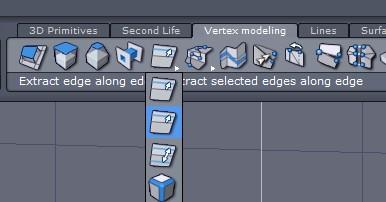
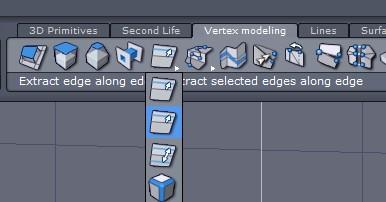
bloop_009.jpg
386 x 202 - 19K


Comments
Since there are only three letters missing, I don;t think it is that difficult to read?
I also think that Hex is about the easiest modelling program that I have ever seen, bar none, so I have to disagree there too.
If you want 3D text, why not just use the 3D text tool in the Primitives menu as shown below.
I also think that Hex is about the easiest modelling program that I have ever seen, bar none, so I have to disagree there too.
If you want 3D text, why not just use the 3D text tool in the Primitives menu as shown below.
Thanks for the tip.
Is there any tutorial for what you just told me?
Extract selected edges along edge??? where to find that? what does the icon for that look like and under which tab is that please?
I think help text should be on the bottom of the screen. Now I get a tooltip AND a help text at the same time at the same place.
Oh, yes, now I also see the 3D text Icon, but what purpose has the 2D text if I cant make a 3D text out of it?
How do I change the text after I made it?
Oh, now I had the text in and CRASH.
Get yourself a test version of Cinema 4D then you know whats easy.
Just made a text and then clicked on Scale manipulator and Hexagon stopped doing anything.
If you like Hexagon then better dont say that in the Bryce forum.
You might stand alone there with your opinion.
If all you want is 3D text, and you find Wings esier to work with, by all means use it, I would. I also have C4D but I don;t create 3D text much, and it would be quite expensive to buy for that puprose, Hex is free!
When you create 3D text, each letter in the text box is a seperate character, and you can expand the group in the Scene Tree (use the little 'eye' icon to turn them on and off to make identifying easier)
Thanks for the Tips.
I have just started with Hexagon and wanted to do something simple like a text.
Thats why I asked.
Now I have clicked on UV mapping, closed Hexagon and re-started it because I wanted to re-start with a clean screen.
I made a sphere but can get rid of the funny pattern on the sphere.
How to show the sphere in only one colour.
Doesnt Hexagon reset everything upon closing it?
I think with Hexagon you have to know EXACTLY what you are doing . One wrong move and everything is messed up.
I think to have a free 3D program is a very nice thing.
Bryce is very nice and easy enough to handle to get good results fast.
I tried Daz studio, and after a few hours of fiddling around and getting no usable result I uninstalled it.
I am already considering to do the same with hexagon. Its by far too complicated. I can make nice things with Wngs3D and Bryce, or even with my C4D demo version but I cant even make a simple nice looking text or sphere with Hexagon.
Does Hexagon not have a renderer Light, camera, shadows, materials?
Hexagon is a modelling progam, pure and simple. It does not have a render engine, lights or cameras (as such)
You can use the Ambient Occlusion tab at the bottom of the viewport to create a render of sorts, and you can also change the lighting model.
When you installed Hexagon, you should have a folder called 'Docs' which contains the manual, have a look at it. There are also lots of really good tutorials on the GeekAtPlay website.
If you go to Edit > Preferences Editor, you will find a buttton that says 'Reset all preferences to defaults', that should get yu back to normal. There are loads of other things in Preferences that you can set too, have a look at them.
Hi eireann.sg,
Like you I find Blender very difficult. I've found that DS and Hexagon both require more than a couple of hours to fully understand. You should have seen my first results with both. I've perservered and now do much better, but unlike you I can't get a handle on Bryce. Sometimes the interface doesn't suit some people. : (
I have heard it said that Bryce is very like Poser in some respects and this would make sense as I find them both difficult but find Hex and DS much easier.
If you want to perserve with Hex I would suggest looking at the tutorials over at geekatplay they have some of the best tutorials online for it. I tried the manual and initially found it difficult to follow. I'm very visual so I found the videos at geekatplay really useful. There is a stickied list for tutorials in the hexagon forum which may help also.
In regard to DS, I'm sorry you didn't find it to your liking. It's a great program but it's interface is very different to the Bryce one and I know that some people prefer it and others don't. Did you try any of the ready to render scenes? I haven't but they may be a good place to start. They didn't have those when I started and also no smoothing...oh the agonies of poke thru!
Hope that this is of use to you.
Hugs
Pen
Hi eireann.sg,
Like you I find Blender very difficult. I've found that DS and Hexagon both require more than a couple of hours to fully understand. You should have seen my first results with both. I've perservered and now do much better, but unlike you I can't get a handle on Bryce. Sometimes the interface doesn't suit some people. : (
I have heard it said that Bryce is very like Poser in some respects and this would make sense as I find them both difficult but find Hex and DS much easier.
If you want to perserve with Hex I would suggest looking at the tutorials over at geekatplay they have some of the best tutorials online for it. I tried the manual and initially found it difficult to follow. I'm very visual so I found the videos at geekatplay really useful. There is a stickied list for tutorials in the hexagon forum which may help also.
In regard to DS, I'm sorry you didn't find it to your liking. It's a great program but it's interface is very different to the Bryce one and I know that some people prefer it and others don't. Did you try any of the ready to render scenes? I haven't but they may be a good place to start. They didn't have those when I started and also no smoothing...oh the agonies of poke thru!
Hope that this is of use to you.
Hugs
PenYes, it is of use for me :)
I tried Maya, 3Ds and other programs and also found them impossible to work with.
For Hexagon I find fo me personally it has also too many nothing saying icons. I have to scroll over it and only then I know what t does, and next time I want to use it I have to search for it and yet again scroll over it to see its description.
In Bryce I miss a mesh editor. The rest seems quite simple once you have looked through the texture editor.
There are a lot of material presets you can use, but if you have a specific material in mind and want to make it on your own, thats very complicated to do with Bryce.
C4D is the best for me when it comes to modelling. The materials editor is only so so because the procedural texture editor seems to be very limited while the one included in Bryce is by far over developed.
In case I wanted to do commercial graphics I think I would buy C4D. Until now I am only working with a demo version which is good enough for me.
@JimmyC_2009,
just had a look at the documentation.
I found the PDF document is full of example movies of which not a single one works because the websites for the example movies dont exist any more.
e.g.: try to go to this page: http://documentation.daz3d.com/hexagon/tutorials/data/interface_perso_dta.mov
I also found that a lot on this site doesnt work either.
Is DAZ3D at a standstill?
For the geekatplay tutorials only two were interesting because they were not too long and / or in many parts.
That grenade modelling...Silly and too long. Do people only have violence in their minds???
UV mapping for what if there is no renderer.
The only two good and interesting tut are:
Copying and tapering objects...and... Modeling an Attic Ventilator
They are not too long or n too many parts.
Modelling a flower pot should not take more than 5 minutes and its a ridiculous three-parter.
edited to add that it's easy to add to the custom tab, just right click and the dialogue pops up and asks if you want to add it to the custom tab.
edited to add that it's easy to add to the custom tab, just right click and the dialogue pops up and asks if you want to add it to the custom tab.Yes, the Custom Labs are very helpful. I ave already popped a few items into it. :)
Other icons I find rather difficult to use. There are some when I select them the object to be changed jumps all over the place at the slightest mouse movement.
Other icons I find rather difficult to use. There are some when I select them the object to be changed jumps all over the place at the slightest mouse movement.
I had similar issues when I first started that when I extruded I found it difficult to control. It just takes practice and taking it slowly. I also found using the following process helped. Select the face you want to extrude, then hit Ctrl and the curser will change. Use the universal gizmo to control where it goes.
The other thing that I've found helps while getting used to the controls is to type the numbers in via the property tab.
Hope that helps...
Other icons I find rather difficult to use. There are some when I select them the object to be changed jumps all over the place at the slightest mouse movement.
I had similar issues when I first started that when I extruded I found it difficult to control. It just takes practice and taking it slowly. I also found using the following process helped. Select the face you want to extrude, then hit Ctrl and the curser will change. Use the universal gizmo to control where it goes.
The other thing that I've found helps while getting used to the controls is to type the numbers in via the property tab.
Hope that helps...Thats a very nice tip. Thanks a lot :)
I had similar issues when I first started that when I extruded I found it difficult to control. It just takes practice and taking it slowly. I also found using the following process helped. Select the face you want to extrude, then hit Ctrl and the curser will change. Use the universal gizmo to control where it goes.
The other thing that I've found helps while getting used to the controls is to type the numbers in via the property tab.
Hope that helps...Thats a very nice tip. Thanks a lot :)
Glad you like it! I think I originally found out about it at geekatplay...
I just loaded Hex and as anything you get out of it what you put in. Read the manual find any tutorial you can. I am a cad bunny I.E. I model in autocad and Hex is a new language I want to learn so I will. I like the 3d text thingy I have been needing it for a long time.
I tried Wings for example and it didnt work for me with that interface but hexagon interface I liked much, I think its a matter of personal taste
what I want to add here is I found that hexagon is capable of making more fancy 3d text, depending on what fonts you have installed in your usual programs
so go check, photoshop or whatever 2d program you uses for if it has some extended fonts you can install
I want to import a 3D text into DAZ Studio 4.
But...
when I create a text in Hexagon and
import it into DAZ Studio 4
it looks like the attachement on this post.
Does anybody know a reason for that or has a link to a tutorial how to get this to work?
- I use Mac OS X 10.7.4
- I exported it using "wavefront object" because using "send to daz studio" inside hexagon does not work for me.
Quickest route to go would be to triangulate.
Thx it works
I dont mind learning about Hex and I have ran into trouble with everything i have ever tried to make in it. I still don't mind that, but my biggest problem is finding a way or places to learn aout specific problems I am having with it. I either have to spend a hour searching or write in Daz forums and to get a reply days later. I have had some nice people help me out although it is very troublesom. If it wasn't for a few nice poeple here and geekplay i wouldn't know a thing about it after spending a months trying.
I am happy it is free and it is great, but if I had to pay a few hundred bucks for this I would be irate.
The whole reason i started with Hex is because I wanted to create my own stuff for Daz because it is simply a money pit. Now that I know how to create objects in Hex and model outfits they don't work properly in Daz. Autofit doesn't work unless you buy it from Daz and usually anything you model in hex comes into daz tiny even if you import the models daz provides into Hex and then export them back in, ecspecially Genesis. I can import a genesis figure and then export it right back into Daz and the model will be tiny. Example: I export genesis figure into Hex and make some alterations. I wanted to make a tail for a cat lady and some whiskers so I went ahead and spent the time to create these things. When I exported it back into Daz using the file option "send to Daz' Or saved it and exported as a wavefont obj. It came back tiny. I adjusted it's size and tried putting something on it and nothing would work, not only would nothing work it wouldn't even allow me to apply shaders that i had bought from daz. I removed my altered model and used one that i didn't alter or import into Hex and it worked fine. It simply doesn't do what Daz claims it does only their products work.
I am not going to bash daz and poser to much because for beginners it is fun and I enjoyed it a lot, but the more advanced I get the more I ask myself why in the hell didn't I research my options more wisely. After spending a lot in my opinion on daz products I am cursed with the knowledge that with other programs I could have started making my own models, clothing, scenes, props on my own.
I like Daz and it is good for people who don't want to model and take the time it takes to create their own models, but if you are getting into Daz, Hex, ect to later become more advanced it is a bit of a disappointment.
Again the most fustrating thing about Daz is learning how their programs work from Daz filing to Hex modeling. You can save yourself a few years of searching for this information by going elsewhere and finding better programs, Even Free Ones.
Sorry Daz people
Sincerely,
Jerry
Hi Jerry, it sounds like you're having a scaling issue.
Are you sending the items through the bridge?
If so the genesis that your are sending does it have a changed scale size in the parameters tab?
If so this could cause the problems you're describing.
When you send Genesis to Hexagon make sure that scaling is at 100% . Otherwise it will be the wrong size when it comes back in.
100 is default. I just did it to make sure and it came in tiny. I also put it at a 1000 and it came in at max size which i believe is around 6 foot.
I can look and provide a tutorial where someone much smarter then I am is trying to figure it out. Another issue would be micheal 4 who is larger then 6'0 and no matter how large you import the object into Daz is it will only come in at 6'0. So, no matter what your dimensions are youre going to be way off when using him.
Thank you by the way. I wish I was sitting next to you to see this for myself.
Oh before I mislead you try to take a cylinder and then use the boolean operation in surface modeling to punch a hole in genesis, then try exporting back into Daz. Any manipulation of the model will some how change its size when exporting back into Daz, it will be teeny tiny, Give it a try.
Can you describe the process you're using? It might help me to pinpoint what's happening.
I just sent a skirt back and forth using the bridge with no problems so I can verify that it works.
Also which version of Hex are you using?
I am importing Genesis from Daz and then I am using the boolean operation to alter the model, then I am sending it back into Daz using ethier wavefont obj or the send to daz option in the file menu.Everyone should try this for themselves to see what happens.
I am using 2.5
This is what it looks like