Multiple Icons in "Smart Content" (Both Genesis&PoserCF;), some with missing icons
So to be sure I get everything installed correctly, I just download and run every "-pc" item when I buy something from the store.
This leaves me, however, with multiple icons in the Smart Content tab for each product. Even then, some of the products don't even have an image icon, and just have a DAZ logo with a caution symbol.
So...
1. Is there any way to filter out all of the PoserCF items so I don't have to look at duplicates in my DAZ Smart Content tab? Will I just have to delete all of the PoserCF files? (I don't use Poser at the moment, but I might try it out later on).
2. Is there any way to get the images for the products that have missing product images?
See attached image for examples.
Thanks~
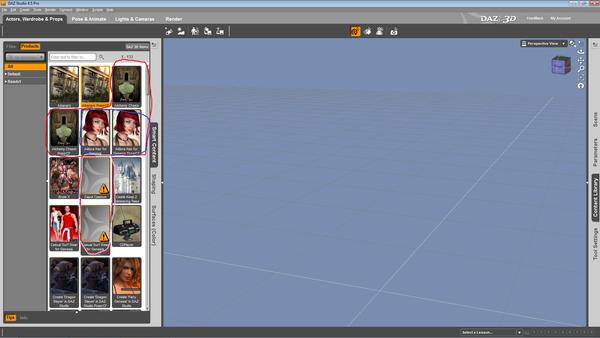
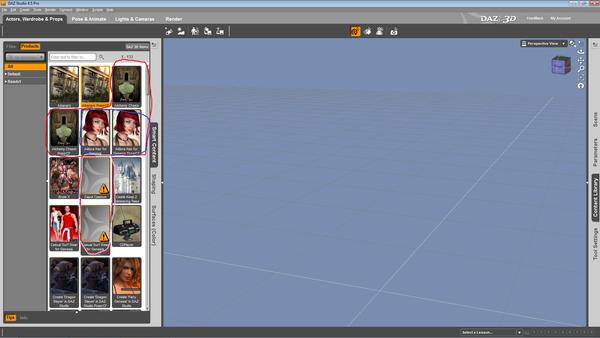
Icons.jpg
1920 x 1080 - 344K


Comments
The missing images for those two icons is correct so there is no problem there.
Not sure about Poser CF files as I don't use them and I don't think you can filter them out.
There's a feature request to only show one version if there are more than one, but no idea if or when that might happen. I would skip installing the PoserCF's -- you can always save the installers or redownload them if you get Poser.
I don't know why metadata files are provided for PoserCF content, unless you want to load Genesis content from the Poser Format library in DS4.5 from the Smart Content tab.... which makes no sense to me. When I see them, I manually delete the PoserCF metadata. In the future, if you install PoserCF installers, just uncheck that product when it presents to you on the Metadata Import screen and it won't get imported into the Smart Content tab. If you don't use Poser, then as fixmypcmike suggested there is no need to install the PoserCF files.
Go to Content Library>Products and find the PoserCF product in their alpha category. Select, right click and select "Delete Installed Metadata". I also remove the metadata files from My Library>Runtime>Support so they aren't there anymore in the event you re-import all of your metadata. In Windows, I search for PoserCF in My Library>Runtime>Support and just move or delete them. The missing icon for Casual Surfwear for Genesis PoserCF should go away if you remove the metadata.
For the missing icon for Caput Caseum, there is a typo in the DAZ_3D_14819_Caput_Caseum.dsx metadata import file located in My Library>Runtime>Support. Load the file in a text editor, such as WordPad, and remove the extra "e" in Caseeum in this line:
Save and re-import the metadata and the icon should magically appear