Pixelated surface
 sriesch
Posts: 4,241
sriesch
Posts: 4,241
Any ideas what is causing this pixeleated effect? It only seems to be affecting one object (and it's instances) in the scene. A variety of other objects including several with the same glass shader/surface are not affected. Rendered in 3DL. Uses UberEnvironment.

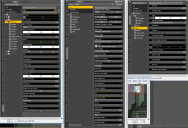
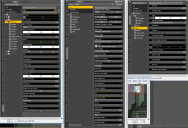
screenshot, pixelated.png
1531 x 1044 - 261K
Post edited by sriesch on


Comments
Hi sriesch,
it looks as if there's a second object with a different texture setting interferring with the column.
Try to move it some mm backwards.
But without knowing the scene setup it is like looking into the crystal ball.
Sorry for the delay, my render just finished.
There isn't a second copy of the object, if I delete the one that's there it it's gone. (I have seen what you are talking about in the past, this doesn't appear to be that.)
I deleted every single object from my scene except for the architectural item in question and one camera, and the problem persisted so at first glance it doesn't SEEM be related to any other objects, lights, or the skydome. I tried loading the object and applying the glass shader, and did NOT see the problem, which suggests the opposite, so I'm not sure what's going on here. While theoretically it could indicate it's some render setting tied to the original but not the new scene, I compared them and they appear identical.
I then tried loading the original scene, loaded a second copy of the pillars (Crypta_column.cr2, from the product Crypta Sepultus ( https://www.daz3d.com/crypta-sepultus ) , applied the Glass.duf and still see the problem, so it is reproduceable, at least within that scene.
I am unfamiliar with the Causic shader so I dont know if there is anything wrong there or how the lights may or may not conflict with it. But I will recommend you try several things:
For your render settings, Pixel Samples (X & Y both) increase it to 16 or higher. This will increase render times but increase the quality of the final image too. Unless you really need up close details, you should be fine setting your Shading Rate for your render settings back to 0.2. Setting it to 0.1 just takes longer for no reason. I highly recommend you use Progressive rendering. You will see the majority of the image in no time and progressive was fixed in DS so its faster to use it then not to.
For the UE, set the Shading rate to 0.8
Thanks, one of those settings appears to have fixed the issue.
Do you recall what version progressive rendering was fixed in, or what the problem was? (I'm still running 4.8, although I didn't see any issue in my test render here, although I stopped it a bit early as I see something else I need to fix yet.)
Glad to hear its fixed. Renders will take a little longer but you dont have to use those settings all the time if they are not needed.
I dont recall how far back progressive was fixed. I was using DS 4.6 until I got my new computer last year and then I jumped to 4.9 right away.