TUTORIAL- Transferring Clothing between DAZ and ZBrush - BEWARE THE SOCKMAN!
 RKane_1
Posts: 3,037
RKane_1
Posts: 3,037
TUTORIAL- Converting Joe Quick's Quick Suit for G2M to G3M - BEWARE THE SOCKMAN!
The aim of this tutorial is to assist those who do not know how to get started making clothing convert one of the most useful free assets out there (Joe Quick's Quick Suits) from Genesis 2 to Genesis 3. This tutorial was made first by trial and error. I did not know what I was doing before it started and would love input on anything that anyone with the appropriate knowledge has to add. If you see something wrong, please let me know but if this Tutorial is followed, you should have a very valuable tool to assist you in creating clothing content for Genesis 3 Male and Genesis 3 Female.
For this tutorial, I used DAZ Studio and ZBrush but you can use any modeller that can support an >OBJ file providing you get the scale correct. Luckily, it is pretty easy if you use ZBrush or Hexagon with the helpful bridges they have.
Firstly. a Link to JoeQuick's Quick Suits and some other wonderful content he created for free.
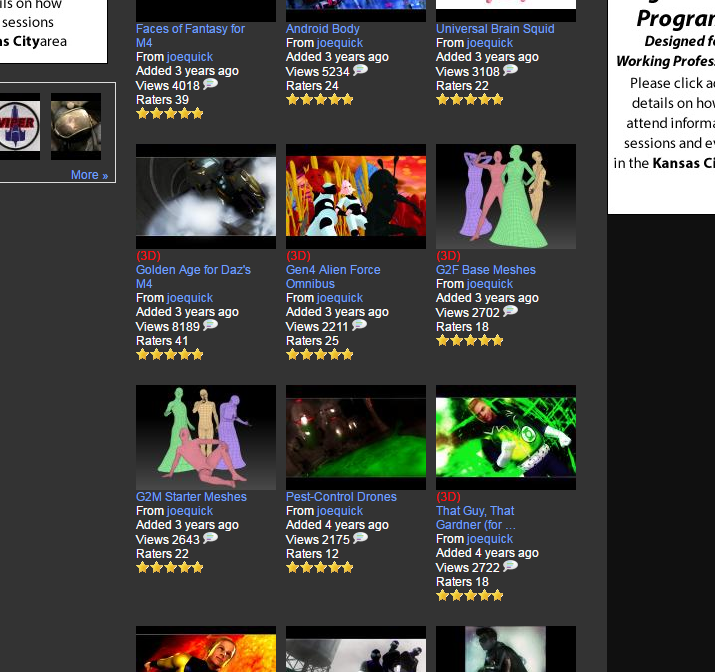
What you want is the G2F Starter Meshes and the G2M Starter Meshes but also Quick's Quick Resource Meshes. (Make sure to check out his other free wonderful content to as well as the content he has here that pays his bills.)
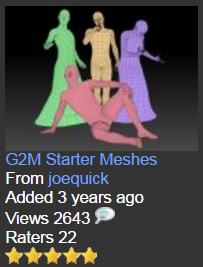
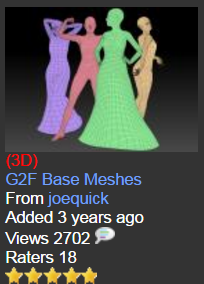
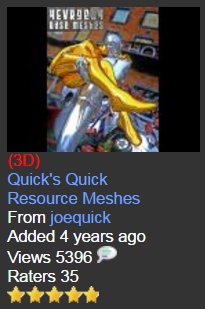
Although this Tutorial can be used to convert any of these quicksuit meshes to Genesis 3 figures, I decided to convert the G2M mesh titled "G2MsuitEvenFlow" to G3M but you could just as easily convert any of these meshes to anything that G3F and G3M has a clone for (Genesis, G2M, M4, etc).
OVERVIEW
Firstly, we need to get the G2MsuitEvenFlow.obj file into DAZ Studio. We are going to trick the system a bit by converting it into a piece of Conforming Clothing for Genesis 2, saving it, loading Genesis 3, Conforming the piece to fit, Exporting the .OBJ file, then we can even reimport to show you how it is done once you have made any modifications.
Step 1: Loading the file and making it a conforming piece of clothing prop
Load the G2M figure into Daz Studio and Import the G2MsuitEvenFlow.obj into DAZ. No parameters need to be changed on the import at all.
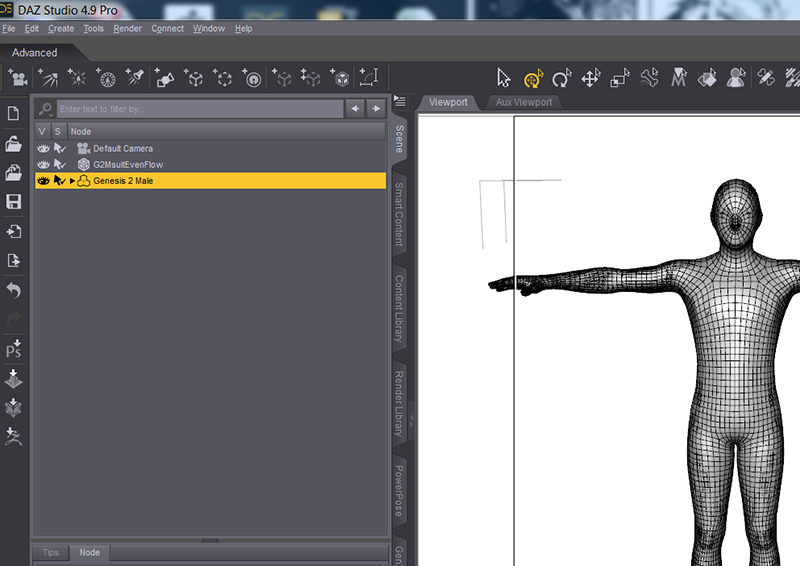
With the G2MsuitEvenFlow object selected in the Scene Tab... go to the Options Menu in the Scene Tab -> Edit -> Convert to SubD. This only takes a short moment.
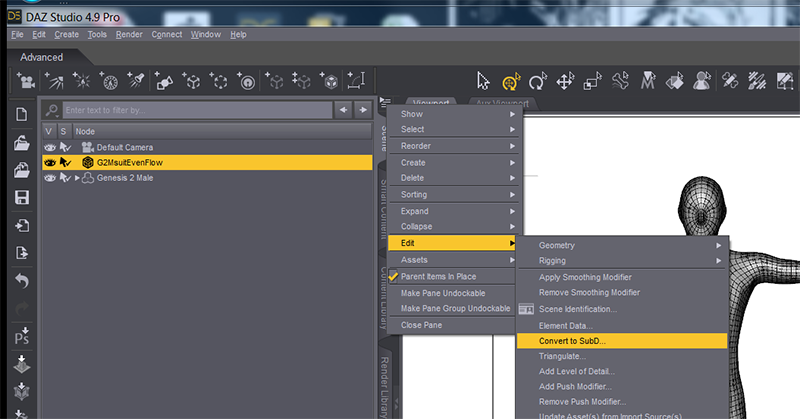
Then, with the G2MsuitEvenFlow object still selected in the Scene Tab, Go to Options Menu in the Scene Tab -> Assets... > Transfer Utility.
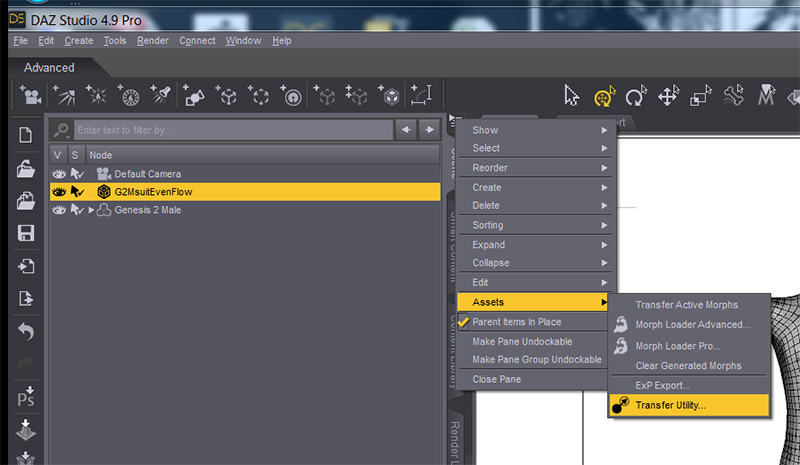
Use the following parameters (although I later found Morph Targets do not need to be checked at all)
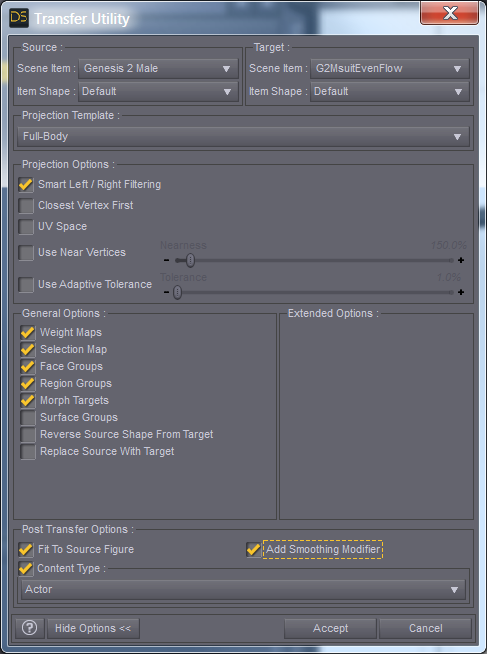
It will take a short while...

Once this is done with the G2MsuitEvenFlow still selected, Go to File -> Save As... -> Support Asset...-> Figure/Prop Assets.
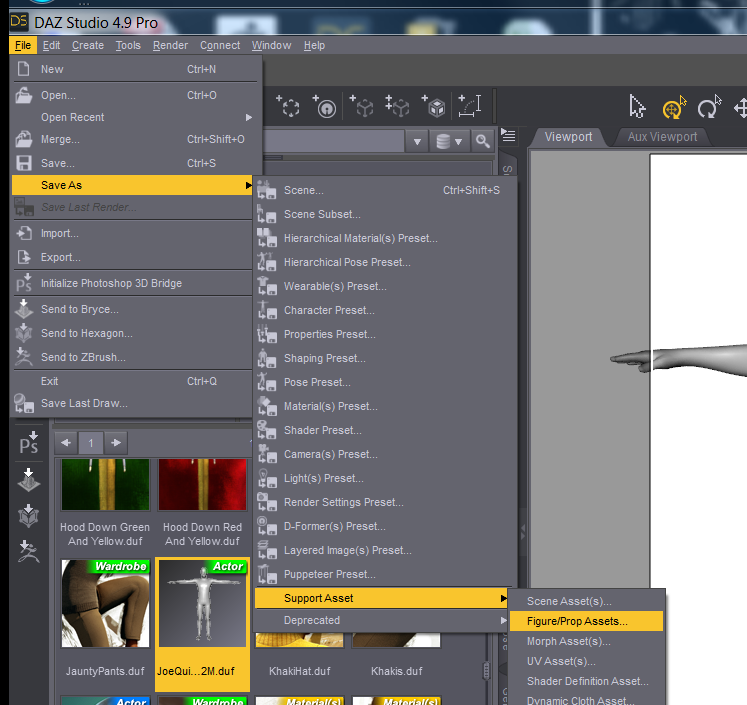
Name the file according to your wishes.
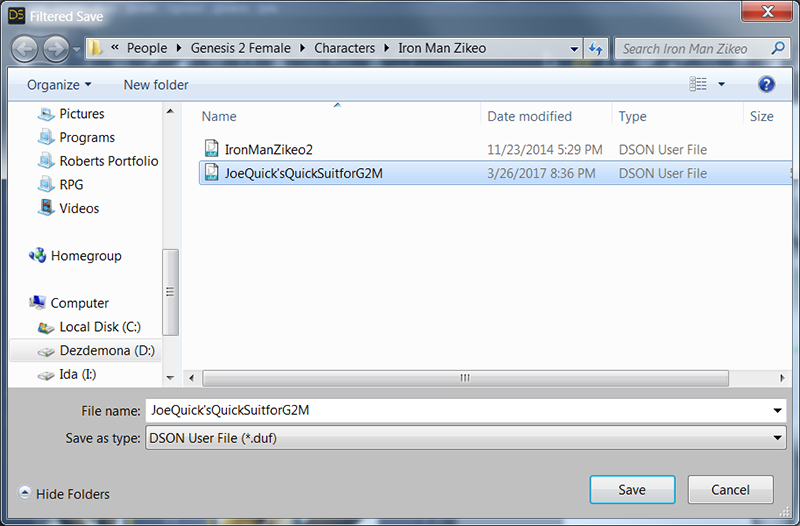
Now we need to change the form of the suit into something that fits Genesis 3 Male.
Step 2: Conforming the clothing you just made to Genesis 3
Now, start a new scene and add a Genesis 3 Male back into your scene...
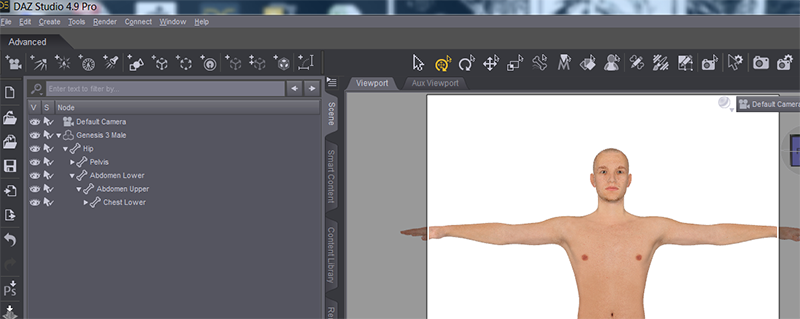
I used the filter in the Content Library to find my saved suit.
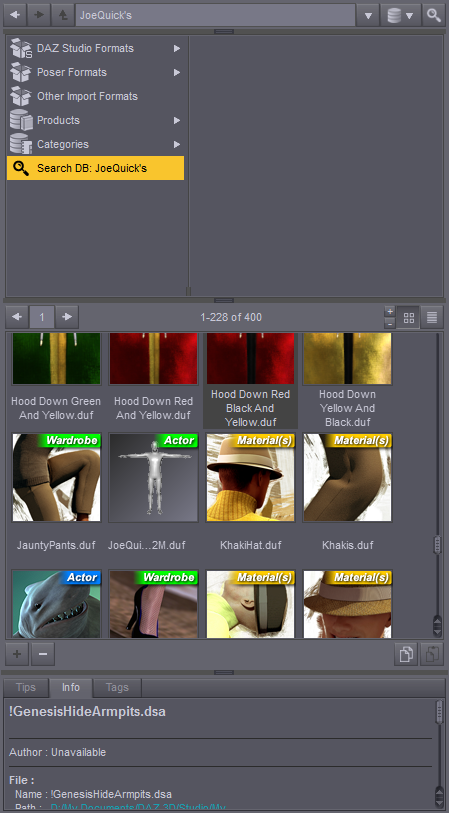
I dragged the icon over to the Genesis 3 Male figure until it became highlighted and the prompt appeared...

For "What figure was the item originally designed for?" I chose "Genesis 2 Male". For "What type of item is it?", I chose "Full-Body".
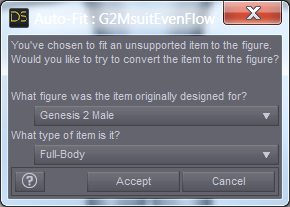
BEHOLD! THE COMING OF THE SOCK MAN!
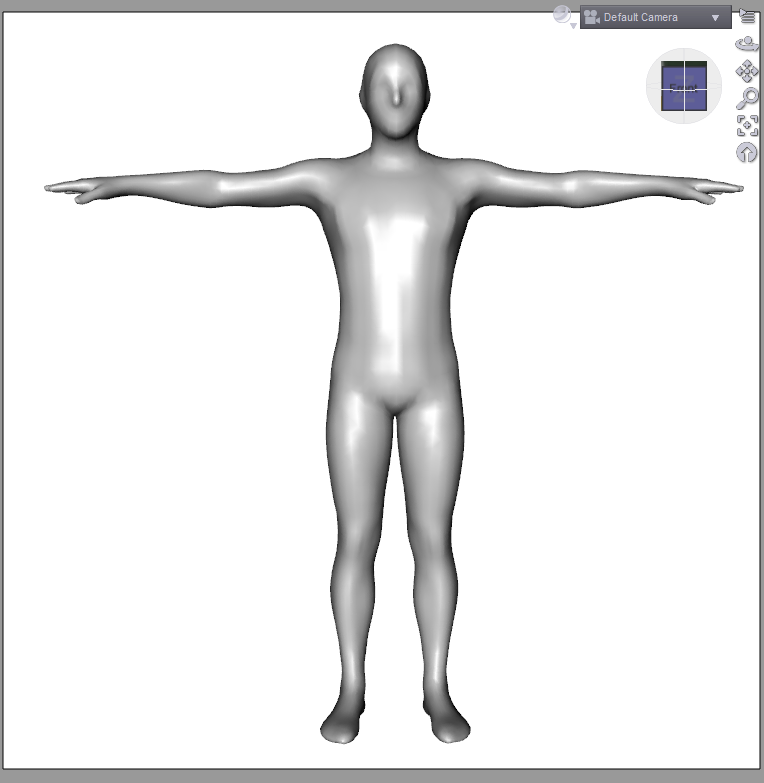
It converted perfectly with no poke-through. :)
Step 3: Converting the conformed peice of clothing into an .OBJ file
Now that we have the right G3M shape for the suit, we need to convert it to an .OBJ file in this shape.
Select the G2MsuitEvenFlow in the Scene Tab...
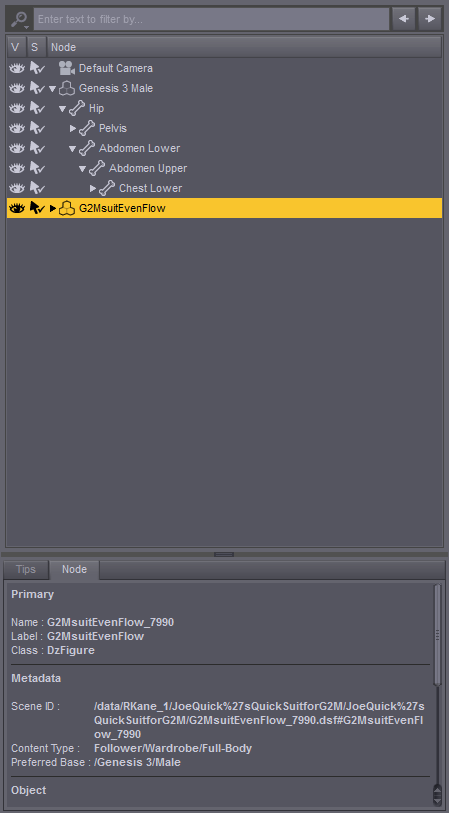
Go to File -> Send to ZBrush
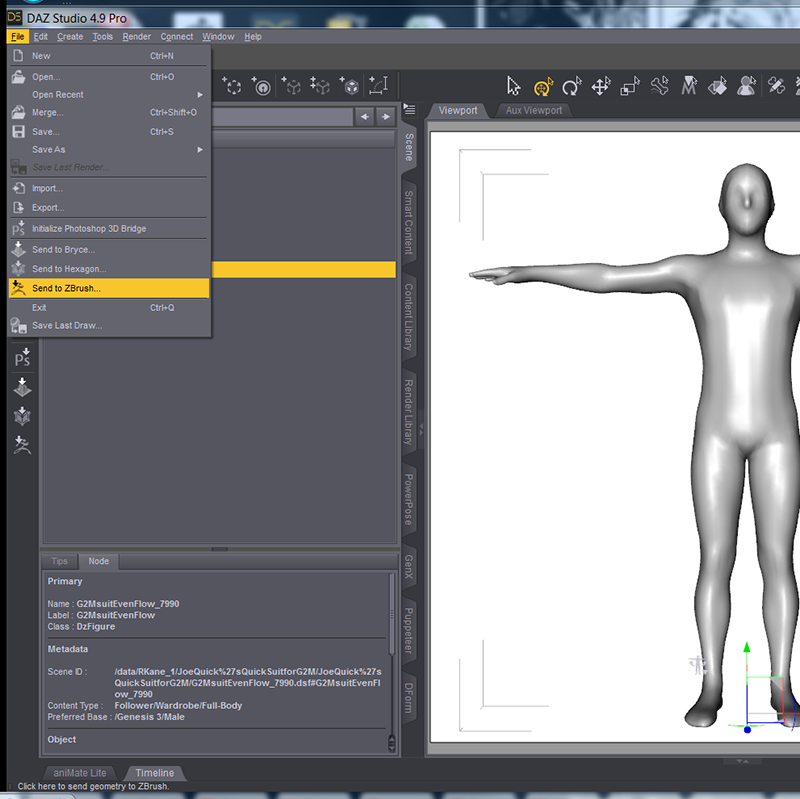
Now again, I am using ZBrush for this but you can use any modeller providing it can handle an .OBJ file.
For ZBrush GoZ, make sure to Export WITH Deformations

In ZBrush, we come back to the familiar yet alien terrain.
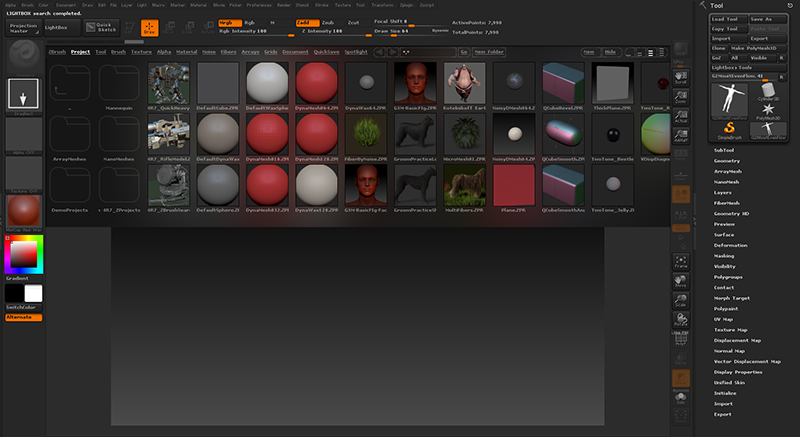
Since we are in Draw mode, drag out the tool (the G2MsuitEvenFlow.OBJ file) on the canvas which should already be loaded up
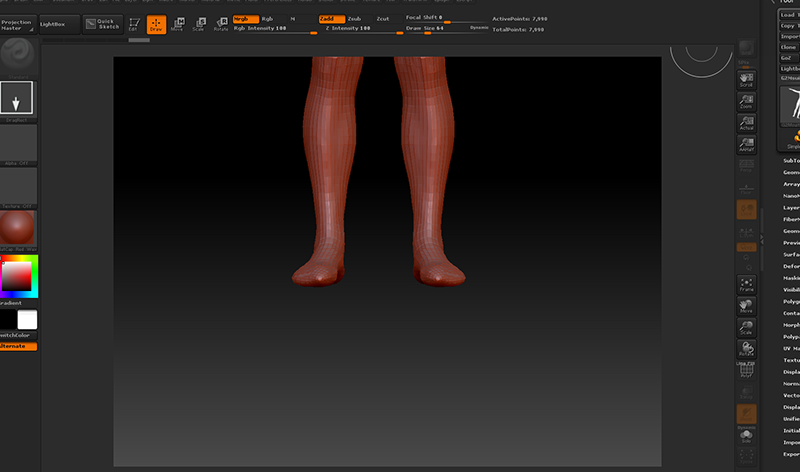
Click "T" or just the Edit Button to enter Edit mode.
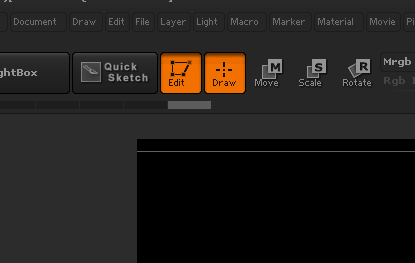
It is then helpful to Frame the model in the screen by either clicking SHIFT+F or clicking on the Frame button on the lower right.
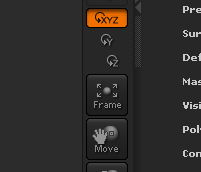
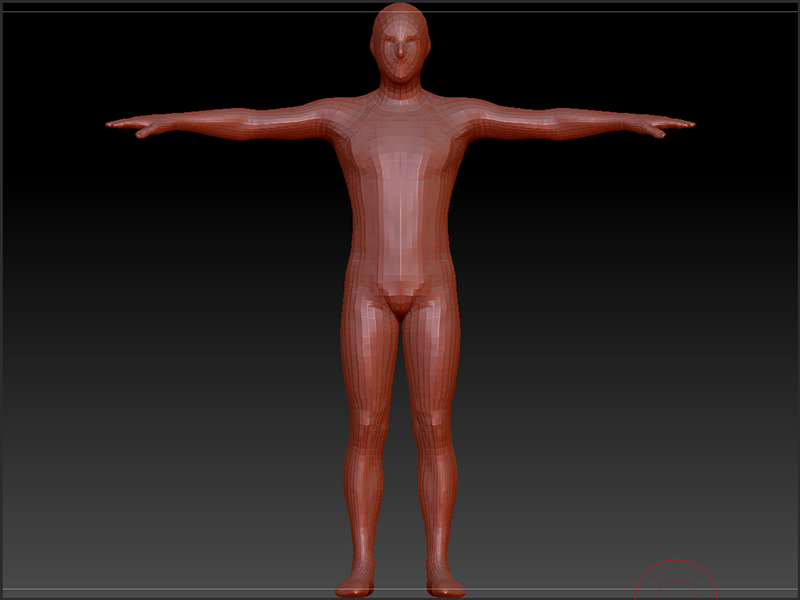
Now, you must Save the Tool so that you can bring it up again in the future to work on and create new clothing creations out of.
On the right upper section of the screen in the Tool palette, click on "Save As"
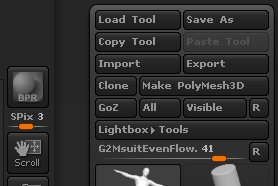
Create an appropriate name...
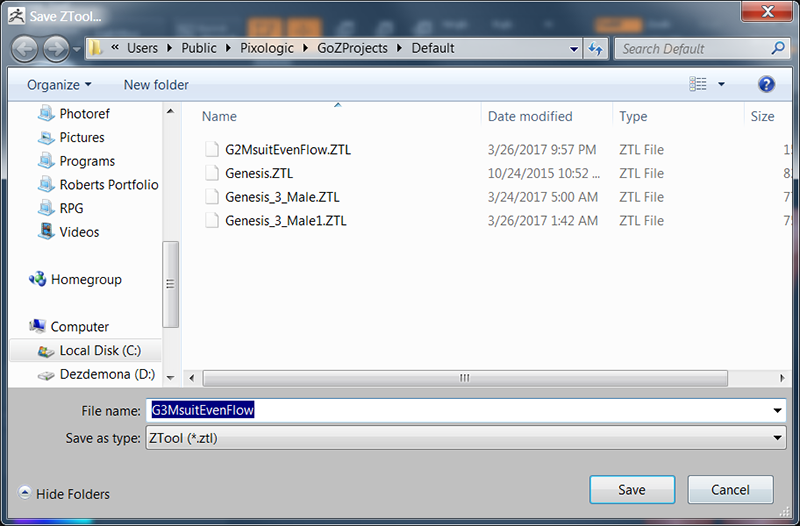
Now you can frankly stop here, if you wish and model away in the knowledge that you have a shell that comfortably and snugly fits around your Genesis 3 Male figure AND you know the beginnings of how to adapt that model into conforming clothing as well.
Step 4: Bringing the new clothing back into DAZ and saving it as a Conforming piece of Clothing
To take your creation BACK into DAZ Studio, click on the GoZ button in the top right of the screen in the Tool palette. If DAZ is open, it should go there providing no other programs are open that ZBrush has a Bridge to (such as Photoshop, Maya, 3D Studio Max, etc)
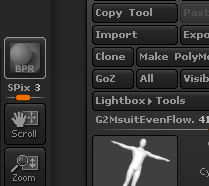
Now with the GoZ Bridge, it will automatically convert it into a SubD Surface for you so you will not need to do that if the bridge is used but you WILL need to do it on a straight import. The item will be named the name of the tool you saved in ZBrush as well.
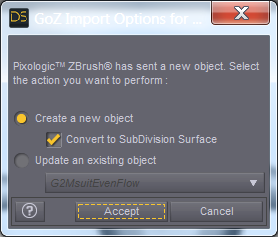
Back in DAZ, delete your G2MsuitEvenFlow (NOT THE NEW ONE, THE OLD ONE) as you no longer need it and can bring it back whenever you want.
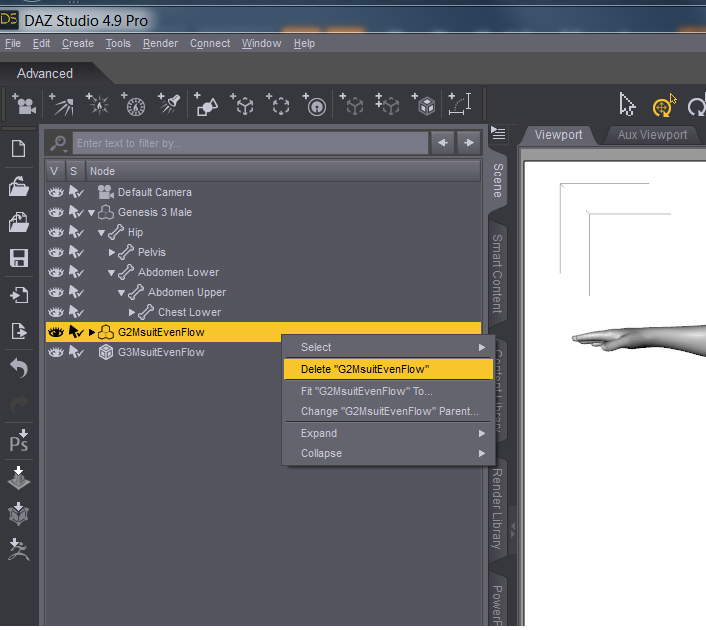
If you imported your .OBJ file and didn't bring it back through the Bridge, remember Convert to SubD is in the Options Menu in the Scene Tab -> Edit - > Convert to SubD
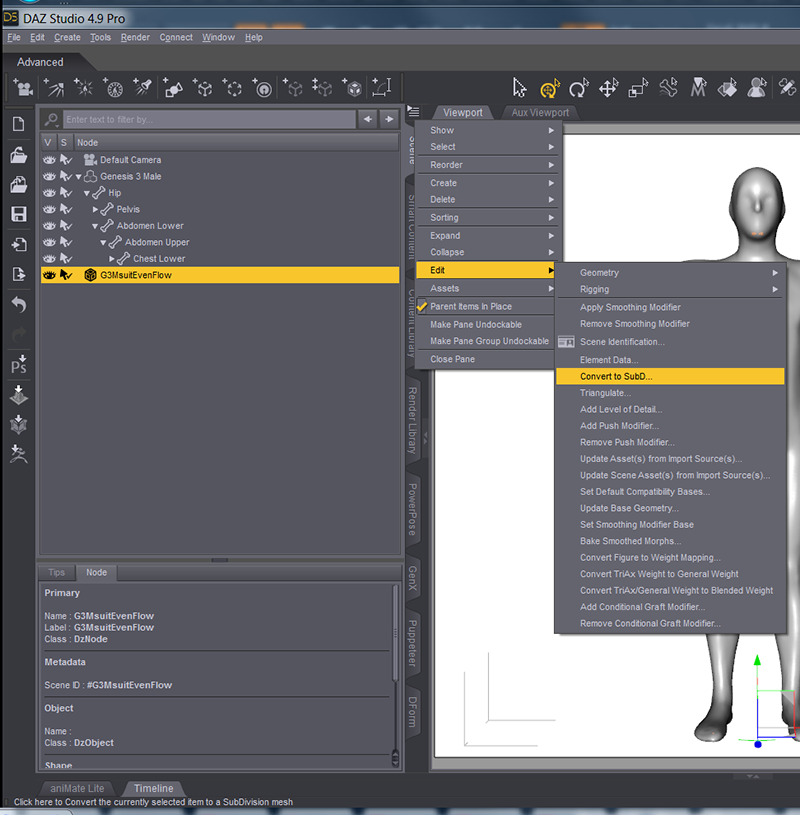
With the new G3MsuitEvenFlow selected, go to Options Menu in the Scene Tab -> Assets... -> Transfer Utility
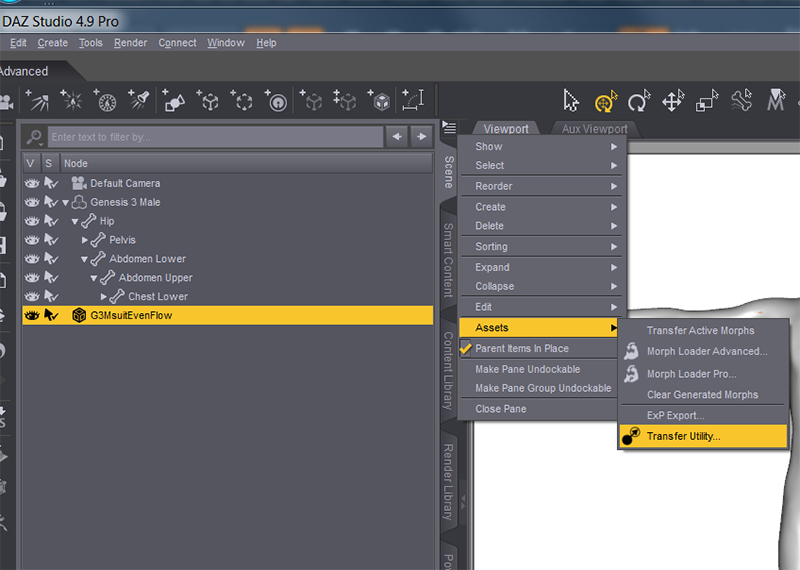
Use the following Parameters (If anyone feels differently on this, please let me know and why)
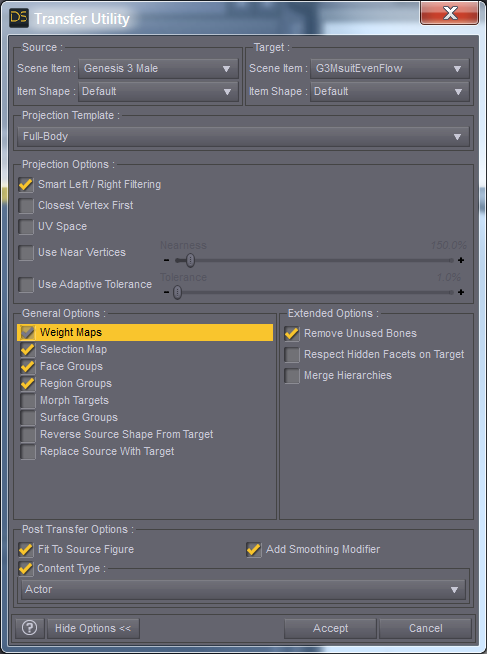
It will take a quick minute...
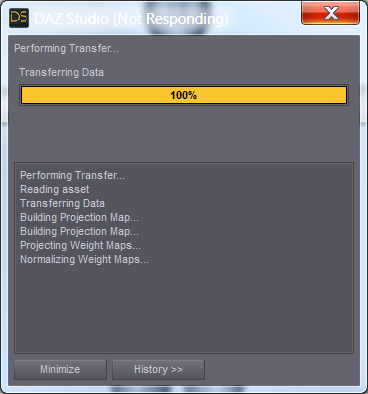
Once it is done, pick a nice pose for you figure... Here we have SOCKMAN! ON THE PROWL!
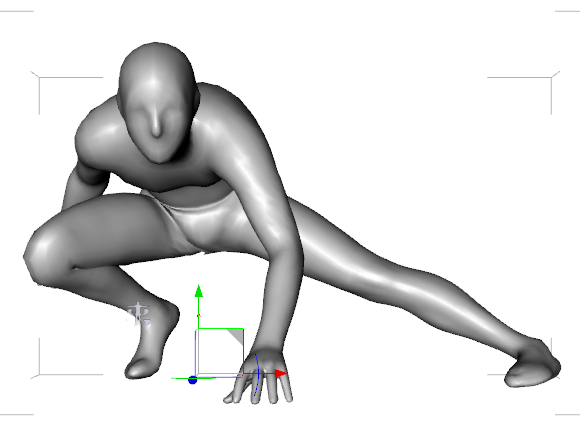
Zero the figure again before saving (not required, just a good rule of thumb) ...
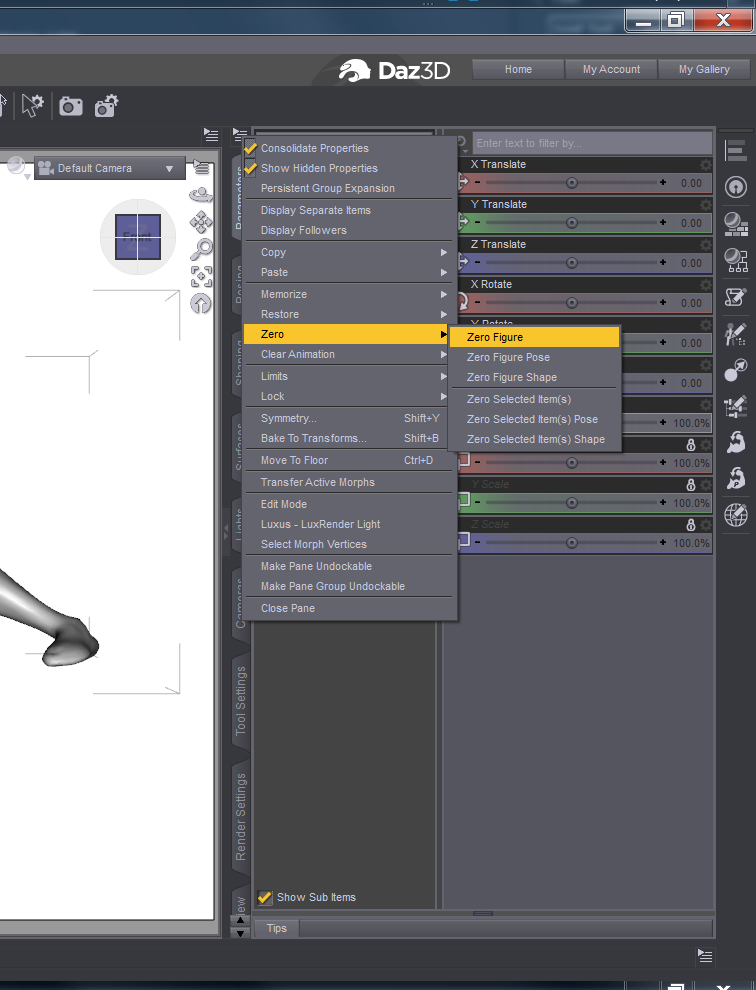
Ensure your new item which I named G3MsuitEvenFlow is selected.
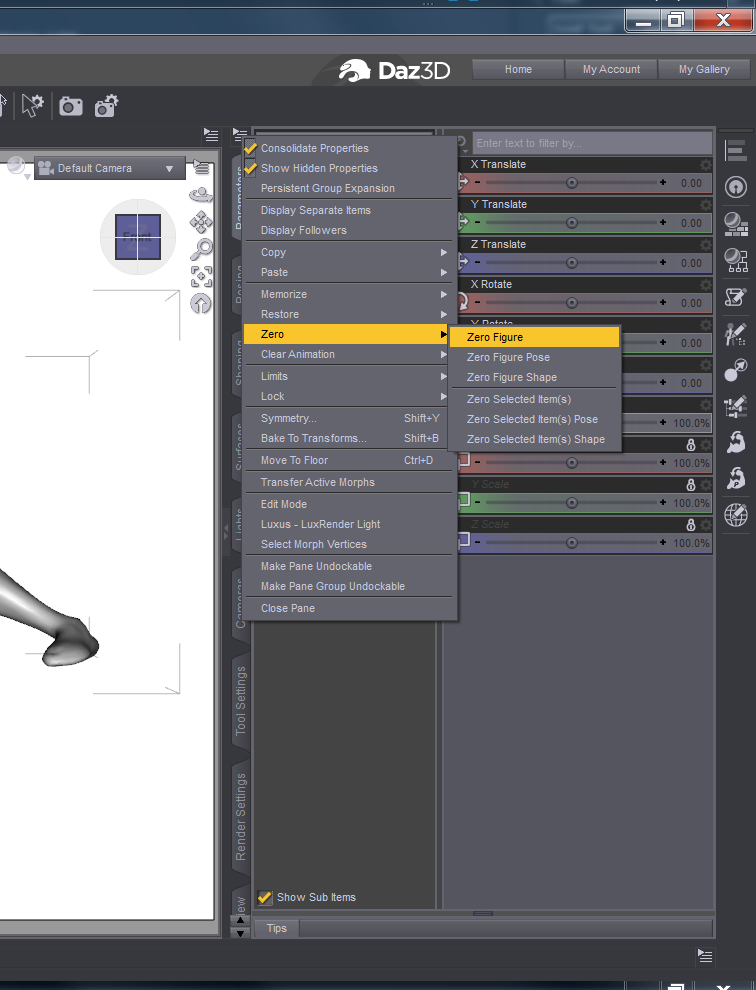
Go to File -> Save As... -> Support Asset...-> Figure/Prop Assets.
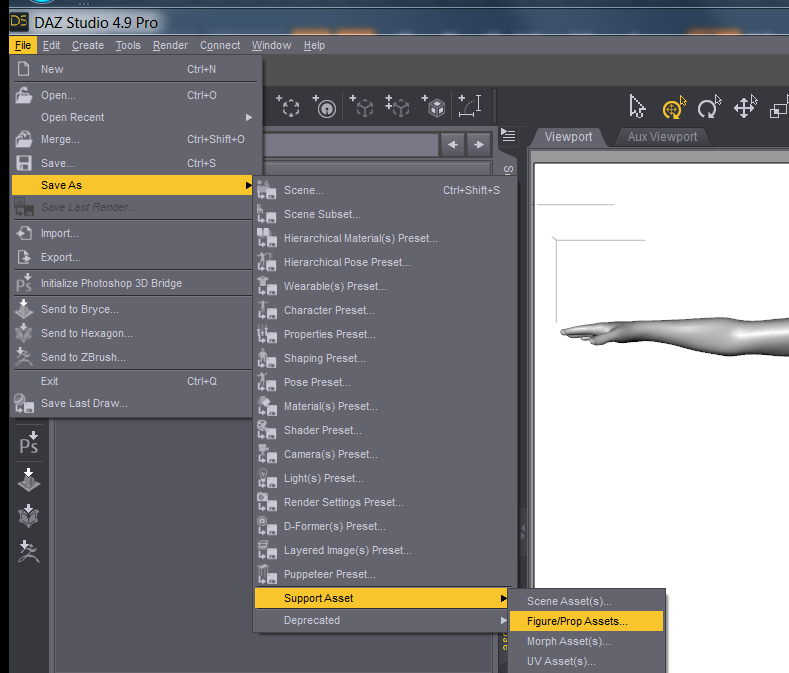
Save as an appropriate name...
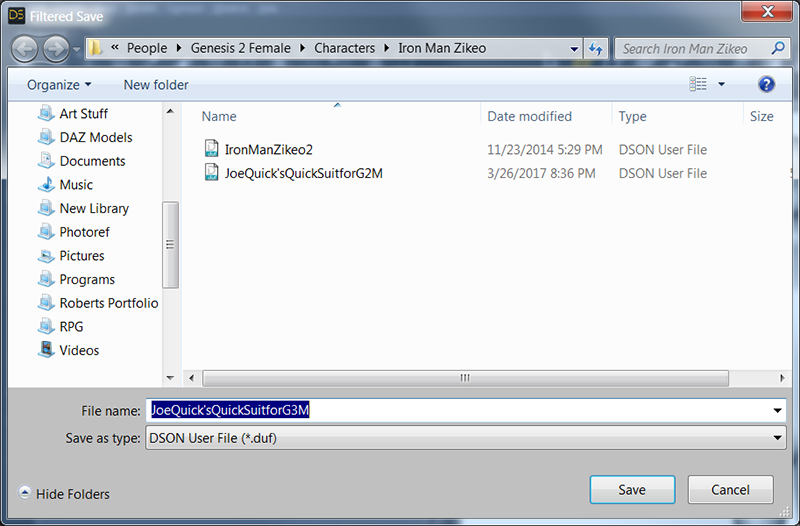
Use the Following Parameters (If you know different, please let me know.)
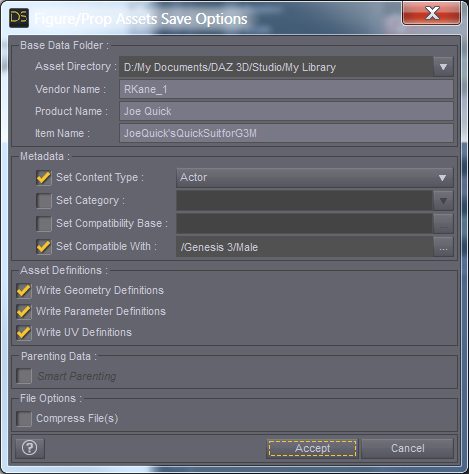
And SOCKMAN MAY YET BATTLE EVIL ANOTHER DAY!
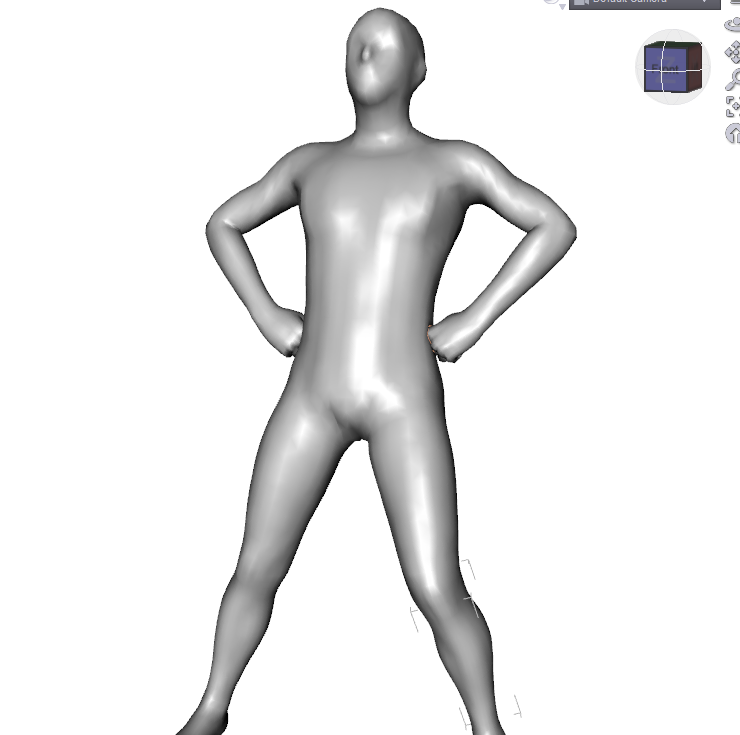
I hope this was helpful. I learn by teaching and I learn the most when I am trying to teach the things I know little about. If there is anything you would do differently, PLEASE don't hesitate to let me know.


Comments
*reserved*
*reserved*
*reserved*
*reserved*