Can we control the amount of smoothness an object adopts?
I know... maybe a weird question, and I probably should have done a search before asking.
Here goes -
I'm re-learning Hexagon because it's always been my favorite modeling app. I've been unfaithful and played around with others, but Hex has always stayed on my mind.
While exploring the various tools and features, I was wondering if it's possible to control the degree in which say, a square gets smooth.
See pic -
I created a square. I then clicked the smooth option; which defaults to "1" on the properties panel. Is there a way to set how smooth the square gets? Can I change the default to ".5" .... to something in between the original square and the "once" smooth square?
I want to have control over how smooth an object gets when I hit the smooth button. I want this, because sometimes an object gets too smooth; for my tastes, and I want something smooth but a little more angular.
Oh, and if I were to weld a smooth object with an object that has not been smoothed...lol, how do I keep the one object smooth and the other angular? Grouping seems to be the answer, but I was wondering if there were another way.
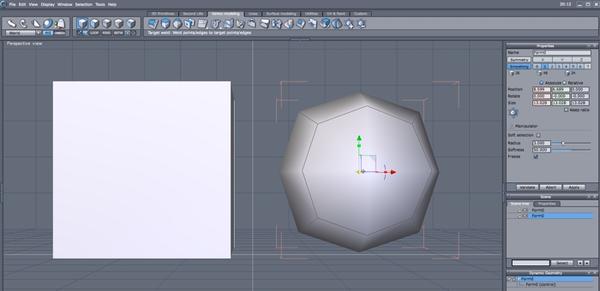
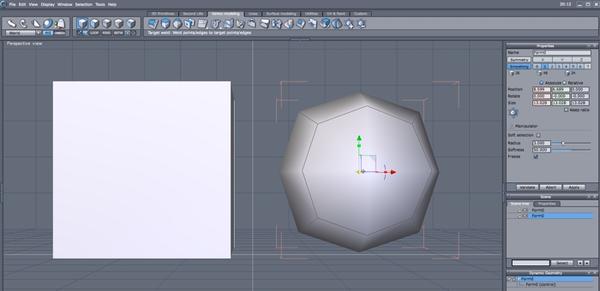


Comments
You understand how smoothing works?
Each step subdivides by multiplying the number of facets by four - so, starting from a simple cube with 6 sides, level 1 will make it 24, level 2 96, level 3, 384 and so on. If you take it above level 3 you will get a warning and if you continue, probably a crash. However, if you collapse DG, you can start over again. The facet number climb exponentially to a point where it is ridiculous and not needed for any useful purpose.
So yes, you can control the smoothing to any degree your heart desires.
If you look under the smoothing options on the surfaces tab, there are even more controls - different algorithms to choose from, partial smoothing and you can also exclude selected edges from smoothing with the breaks tool.
As far as joining smoothed and unsmoothed meshes, it depends on what you want to do. If it is just to make two meshes into one without actually physically joining verts, just select the two meshes and hit the weld tool. If you want to actually join the two, you will have a problem because you need matching verts, or you'll end up with holes in the new mesh.
If you have two meshes which have been welded into one and want to smooth only one of them, you can select all the facets and smooth just those.
Thanks.
Anyone else?
If I understand correctly, you want to change the tension of the smoothing.
1:Add smoothing, then click on "Edit Dynamic shape":-
2:Select "Smoothing by Bezier interpolation" and select "Tensions". You can then adjust the global tension of the smoothing using the slider:-
3:So if you move the slider all the way back to -1, the cube reverts back to its original cube shape.
You can also click on vertex/edges which will force that selection(s) to have -1 tension, similar to if you add breaks.
(EDIT:- forum not allowing me to add offline images, so attaching to end of post.)
I can't see your pics but your explanation totally makes sense and answers my question.
Thanks, Steve!
Time to go play.
Thanks Steve for a great little bit of Hex functionality.