Transfer Utility not working properly? User Error?
I'm jsut getting started in DAZ Studio, and I have created a bjody suit in another package that I want to fit to my figure. I have imported the OBJ, and it fits exactly how I want it to. So I choose the Transfer Utility and select my Genesis figure as the Source, and my Jumpsuit as the target. I deselect Morph Targets and then Apply. Everything works, but now my jumpsuit has all of the morph targets from the genesis figure applied to it. See images for reference.
Is this the desired behavior? Am I doing something wrong? I watched this tutorial: Transfer Utility Tutorial and followed it, but nothing seems to work.
Any suggestions as to what I might be doing wrong? Thanks for the assistance.
NOTE: The images are in reverse order (it would be great to have a way to change that!)
Bottom: Object is imported and fits perfectly
Middle: Settings for the Tranfer Utility
Top: Result of the Transfer - not good.
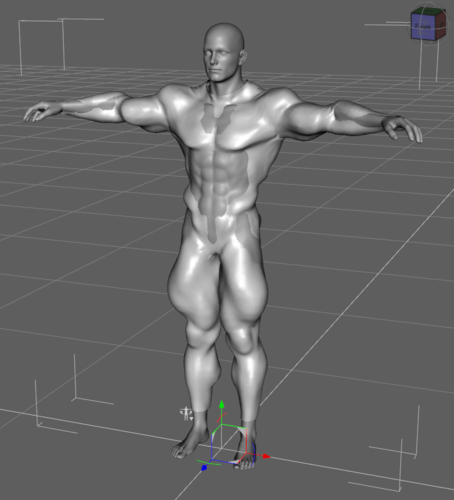
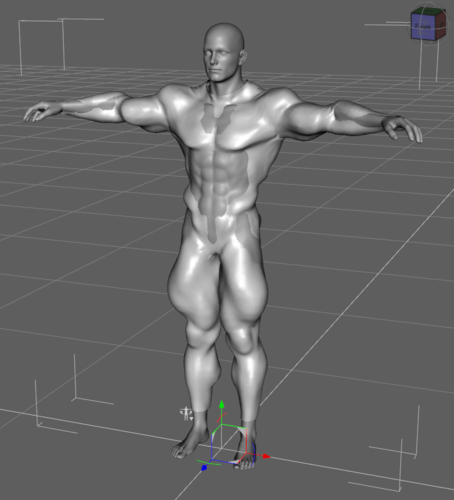
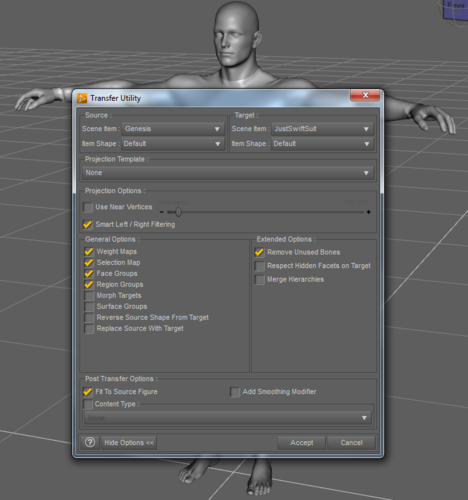
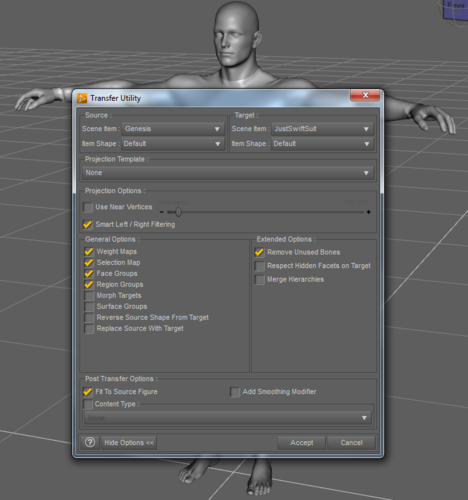




Comments
You must set Genesis to its base unmorphed state in order to prevent autoconform after transfer.
Then you must save to library without applying any morphs to Genesis. Delete your bodysuit from scene, and reload from library.
Now it will work properly. Do not resave after dialing morphs in and they will not be saved to the data files.
Sorry I'm pretty new at this. I guess I'm not understanding your process. Do I transfer the data first, then set the Genesis model to it's base? When you say "save to library without applying any morphs", what am I saving? The imported OBJ after transfer?
"Delete your bodysuit from scene, and reload from library." What am I reloading?
Thanks again for the help, and for your patience with me :)
No, you need to start with a clean scene, then load a Genesis figure that is not morphed.
Then import your obj.
Then run transfer utility. It doesn't matter whether you check morph targets or not because the base Genesis transfer templates have no morphs to transfer. Do not dial any morphs into anything at this point.
Now save the bodysuit to library by using file--save as--support assets--figure or prop. Save it under Genesis/Clothing/YourName/Yourproductname without doing anything else. It will ask you to give your screen/vendor name and a product name.
Now delete the BODYSUIT from the scene. You should be able to reload it from where you saved it in Genesis/Clothing/Yourname/YourProduct. When you reload it and conform it to Genesis, it should work properly.
No, you need to start with a clean scene, then load a Genesis figure that is not morphed.
Then import your obj.
Then run transfer utility. It doesn't matter whether you check morph targets or not because the base Genesis transfer templates have no morphs to transfer. Do not dial any morphs into anything at this point.
Now save the bodysuit to library by using file--save as--support assets--figure or prop. Save it under Genesis/Clothing/YourName/Yourproductname without doing anything else. It will ask you to give your screen/vendor name and a product name.
Now delete the BODYSUIT from the scene. You should be able to reload it from where you saved it in Genesis/Clothing/Yourname/YourProduct. When you reload it and conform it to Genesis, it should work properly.
Thanks! Went through the whole process, and it worked up until I brought it back in and remorphed the genesis figure - then it blew up again. Seems that I must be doing something wrong.
DAZ Studio workflow question - Am I supposed to create all clothing off of the base Genesis model, and then morph the Genesis model after I have conformed the clothing to it? I am wanting this bodysuit to conform to the genesis model that I have morphed already, and it looks like it's inheriting the morph data from the Genesis model, doubling the morph application.
Thanks.
Thanks! Went through the whole process, and it worked up until I brought it back in and remorphed the genesis figure - then it blew up again. Seems that I must be doing something wrong.
DAZ Studio workflow question - Am I supposed to create all clothing off of the base Genesis model, and then morph the Genesis model after I have conformed the clothing to it? I am wanting this bodysuit to conform to the genesis model that I have morphed already, and it looks like it's inheriting the morph data from the Genesis model, doubling the morph application.
Thanks.
That's your problem, yes. You can make clothing to a morph instead of the base, but it limits your options and requires a different procedure with TU (one I'm not familiar with, so hopefully someone else will chime in with that).
When I really want to fit a morph with significant topological differences and reduce UV stretching, I model to that morph, do the UV, then reshape the mesh back to fit the Genesis base before exporting the obj for rigging. Mostly I only consider that necessary on a female item that's deliberately cupped to the breasts (because it's bralike or corsetlike).
When using the Transfer Utility have Genesis morphed, then click the Source Shape option, select Morph, and then choose your morph from the list - if you used more than one morph choose Current. Now in the additional options check reverse Source Shape from target.
Thank you Richard!
When you modelled the suit did you do it on the morphed figure? If so, does your figure include any scaling?
If so that will cause problems when using the autofit or the transfer utility.
When modelling clothes for Genesis you can use a shape of your own but you need to return the scaling to normal before modelling.
PERFECT!! That was exsctly what I needed, and it worked like a charm Now I know for the future. Thanks, you guys, for the help. It was a lifesaver!
Richard, I have been having this problem forever, and I've been trying to figure it out forever... YOU ROCK!!!! I am actually getting misty eyed. I am in your debt SIR! Let me know when you need to collect.
Best,
Trent aka chopperking
I'm glad it was a useful comment.