How do you manually install content?
in The Commons
How do you rest your content library tab? I have a rar file from another site and don't know how to install it.
I right-clicked on My Library and browse to folder location. The picture shows what and where I want to install.
Thanks


ContentTab.jpg
701 x 1080 - 75K
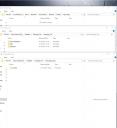
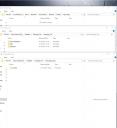
Install.jpg
985 x 1080 - 93K


Comments
It really depends on the structure/path in the RAR file. If it is set up correctly, you can just extract it to the correct folder and it will all fall into place.
Looks like you are going to the wrong place when extracting. Instead of DAZ3D - STUDIO - My Library, the correct path, at least for me the default path is DAZ3D - STUDIO - CONTENT
You can also open a window with explorer and another with the RAR file and just make sure they stay on the same path and manually drop the files/folders into where they go.
It really pays to know the file structure and where all your files are located. I never use DIM and know where all my files are.
I don't have a content folder. Installing content makes feel stupid. It's frustrating and confusing. I don't use DIM. I have zero content installed. I'm trying to install the two Everyday Car files.
How does your Daz Studio work without a Content Folder?
OK! I think I can help!
You're not stupid... It IS confusing.
But, having a little history may help you understand, so here we go:
Once Upon A Time...
There was no such thing as Daz Studio. Daz3D began as a company offering content for Poser.
Poser had a very "picky" way of organizing it's library, which was in a folder called "Runtime".
Inside this Runtime folder were other strangely named folders like, "Geometries", "Libraries", and "Textures". When a Product was made for Poser, it had to be sorted so that all the parts went into these folders accordingly. The object (3D mesh) would go in the Geometries folder, the Poses & Material files go in various places in the Library folder and ALL of the image files would go to the Texture folder.
OK, So when Daz Studio was first released, it was using Poser content and arranged it's library just like Poser did.
But, eventually, Daz Studio started to have features and content that were exclusive to Daz Studio. (Things like shaders and material presets, at first). So, they developed their "own" library structure that went into a folder named "Content". But, Daz Studio could still use Poser content, so it had TWO libraries. (And still does). One called "Runtime" and one called "Content". The "Runtime" Folder is kept inside the "Content" folder in Daz Studio.
Now...
If you have told Daz Studio to store content in a different folder or hard drive, you may not have a "Content" folder and may have everything stored in a folder called "Daz Library" where the Daz Library structure CONTAINS Poser's old "Runtime" folder.
With me so far?
OK...
So, the content that you have received from another site, will usually be in a .zip folder. My recommendation is to unzip that file to an empty folder on your desktop.
When you do this, you will either see a folder that says "Runtime" or one that says "Content".
Here's where it can get hard to explain, but once you understand is not difficult.
IF it says Content:
1. Open that folder and select everything in it.
2. Drop it into your "Daz Library" folder or "Content" folder. (Whichever way you have it)
IF it says Runtime:
1. Select the "Runtime" folder and everything in it.
2. Drop into your Daz Library/Content folder.
Hope this helps you! Good Luck!
The folders you add to DS for DS content do not have to called "Content", they can have any name, so it is easy to see that people can get confused when asked to install in the Content folder.
Basically the "Content" folder is just your top level folder that holds the files DS needs, for example the "data" folder, the "People" folder etc
It wouldn't be confusing if people stopped capitalizing 'content'.
All these explanations are great... Except I still don't know how to install content manually lol.
I have a some content that has both content and run time. The file structure is like this:
One main folder called Content. Then below it there is 3 sub folders:
data / People / Runtime
I get the explanation that Runtime is for Poser. I put this "Content" in a folder called My DAZ 3D Library but it doesn't work.
https://www.deviantart.com/sickleyield/journal/Tutorial-Installing-Content-in-DAZ-Studio-508155677
Tutorial by the wonderful PA Sickleyield
Sickleyield rocks!
Thank you Jasmine. Your short fairy tale save me time to read boring long history of this confusing world of DAZ.
Thank you Summerhorse. I think there should be someone shorten instructions of SY. And here I go.
1. Directory And File Management (IMPORTANT!)
- Right-clicking on the words "DAZ Studio Formats" in your Content Library at the top of the leftmost panel (usually) in DAZ Studio.
- Choose the words "Add A Base Directory" and give it a useful name ("Renderosity," "ShareCG freebies," etc.) (iSeeThis would like to add that you can put it under "My DAZ 3D Library" folder if your don't want messy stuffs later)
- Have a separate folder set up for keeping your downloaded zip archives. It doesn't matter where you keep it.
2. Downloading and Unzipping a File
- Save your download into its proper place in your zip archives.
- Right-click on the file and unzip it to a new subfolder to puts everything in one place, including the documentation and any advertisings.
3. Copying Files To Your DAZ Library
- On the left, in your Content Library screen, right-click on the name of your base directory ("DAZ Products," "Renderosity," "ShareCG Freebies," etc.) and choose "Browse to folder location."
- A window will pop up with the location of the exact base directory that you created. Right-click in the window and paste the files you copied. Now you should see your data, People, Runtime, etc. folders here with no base folder above them.
4. Using Your New Content
- Right-click on the words "DAZ Studio Formats" at the top of your Content Library panel and choose "Refresh."
- If your new product appear, right in the directory where you pasted it, you're good to go!
For Mac users, here are the instructions.
I only do manual installs, always have. Never used DIM at all. If you go to your Account and then click on 'Product Library', you'll see all the files you own. Click on the file you want to download. When it comes up in the window, there are download buttons toward the bottom of the page. Click the one that says MANUAL. Don't click on the button that says 'download and install'!
I have a folder on my external drive called 'Daz Product Downloads'. I have my computer set to always download Daz product zips to that folder so they all stay together. That way I can go directly to that folder, know what I've downloaded, and just unzip it directly the main Content Library (or anywhere I please), not some random folder from DIM where I have to move everything from there to the My Libray/Content folder or any other folder I might want it.
This has worked for me for a long time (ever since DIM came out). I like having the control of the zips and where they go. If I want to delete them after I install them, then I can, because all I need to do if I want them again is go to my Account and the Product Library page, and there it is. I know ppl love DIM for whatever reason, but I just like the control I have with manual installs.
I have a very similar system to the one that Sapat describes above. I download the zip files to a folder labelled with the year and month, then unzip them to a folder named DS Temp. Once there, I can look at them and change some of the folders if necessary (such as moving things out of "vanity" folders). From there, I move them to the Content folder of Daz Studio. If necessary, I have additional folders to download to (e.g. Dwayne 8 Pro) to keep some files together. At the end of each month, I move the folder to a storage drive. Also once per month, I back up the Daz Studio content directory (I only keep two backups of this and overwrite them alternately).
I had a long break from Daz3D and so had never used DIM. When I did come back, I didn't like the idea of it organising my files, so I stuck with the zips.
Genius! Last time I used DS a few years ago, I had an enourmous amount of content installed and accessible under the Categories section of the Content Library. Since then I suffered a major PC loss, so I was thinking about the best way to redo it all when I saw your post... :)
Thank you so much for this summary, and to Sickleyield for the tutorial (and many other things). I have spent 3 or 4 days off and on looking for info covered by "Add A Base Directory". Probably best to repeat this process for the Poser formats as well since so many free packages containt Poser stuff as well.
I recently lost everything in a hard drive crash and went on a binge searching for content I had downloaded, and want to keep my directories clean. Daz store content in My Daz Library, my stuff in My Library, and I wanted to put all 3rd party stuff in another directory where I could try to clean it up without worrying about breaking things. One benefit of a fresh install is realizing what an unholy mess the directory becomes with some of the free content from other sites, and moving files after installation is scary if you can not be sure where they came from in the first place.
My own system for free content has always been download zips to a folder for the source of the content, open the zip and copy and paste the appropriate contents to My Library, but this had some problems. Now I batch extract the zips to a new directory, then inspect and re/move the files if needed to eliminate documentation, templates, links back to stores, leading directorries like content or My Library or the product name. Once that directory is cleaned up I plan to copy it all to the Daz folder, and move the zips to a zip folder so I can always reference them if something is missing or misplaced. This may sound tedious and OCD, but damn, there are some good artists making interesting stuff and then the packaging makes a total mess of the file system and the inevitable missing files that are just in the wrong directory.
I have been trying to find a fix for this too and even this didn't work. I have the files in the directory, but they aren't appearing for use. Daz is shooting itself in the foot making it so hard to install custom content!
Daz doesn't make it hard, all that's needed is for the people creating the content to put it in the proper folders so that the end user need only extract it to their content dirctory (or to use somethign like Content Package Assistant to make the cotnent Install Manager-friendly).
If you are going to install manually, you might as well organize the content into a shape that makes it easier for you to find things. Mind you, if you do that you might lose the use of things like smart content or whatever other search functions are in the program.
In any case. Data files and textures need to be put where the vendor put them. Otherwise you break the path, and spend a lot of time trying tell the program where to find them. But the thumbnails for the various components or texture sets, can be organized however you like, so long as they are in the same content library as the data and texture files. The program doesn't care where the thumbnails are. So you can sort and group those to suit yourself.
Or, in other words. Manual installation is for control freaks.
No freaks here, but people that started with 1.2MB floppies and 8+3 naming restrictions, mice were something that you took out of the trap and threw out.
No problems dealing with and sorting a directory structure (folder structure) into something that serves "me" as the user.
Tried the "Smart" Content though and quickly found it way too much trouble for what it was worth, and I have been fiddling with these machines since 1987, also as a sysadmin for some 15 years, starting years before the Internet became a "thing".
And whatever you do - Make Backups of every file you download, and keep it somewhere safe (NOT an external Hard-drive)
Yes that is the easy option. But when it goes toes-up you'll lose everything.
I use optical disks and test them after writing them...
I've seen too many posts on here about "Where can I get Such-and-Such" because my HDD died on me...
You get the idea. (Goes back to Lurk Mode)
Thank you
External hard drives are OK - just one backup copy is not. And if you get caught up in an evacuation event it only adds a minute to rip the externals off the box and throw them in the go bag.
Hi am dumb, nice to meet you. I red a bit through comments here and i think its great you are so helpful and explaining but i am dumb sooo i don't understand where to find library or content folder.
I go pc>programs>daz3d. after that there is no library or content folder. what am i missing?
i know maybe there is no one dumber than me but idc help me please (btw it always gets dumber xD)
You can find your library folder by open Daz Studio > Edit > Preferences > Content > Content Directory Manager.
You will get one link for library in your documents and other in Daz3D installation folder.
You should install your product in Daz3D installation library folder.
You take a glance at the attachment.
I'm on Mac and I tried the above but it didn't work for me. Are there any Daz Mac users out there that could explain a little more? Maybe even show a few screengrabs of where these folders are and how they are organised? Thanks