STEAM MACHINE RENDERS
 blake.stargazer_f51eb3f4c3
Posts: 55
blake.stargazer_f51eb3f4c3
Posts: 55
Hello!
Every time I have a question, I get a LOT of good advice and help, so here we go again.
I purchased the STEAM MACHINE and the various textures for it. It is a pretty awesome model, and the "Flying Machine" and "Flying Machine 2" make it even BETTER! There is a problem, however.
When I work it up in DAZ 3D, it looks fantastic. When I go to render it, the deck and all material turn into a glaring white color. It is almost like it switches to a mapless format.
I am not sure if there is a setting that is off, but I seem to be missing something.
I would appreciate any help I can get in this matter, please.
Thank you in advance for your attention, and help.
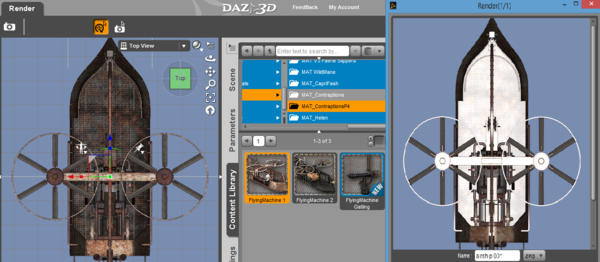
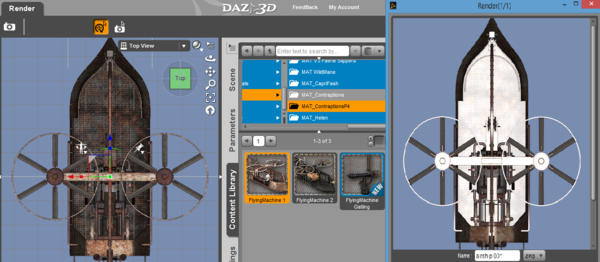
air_ship_problems.png
1261 x 550 - 545K


Comments
Usual culpits are Ambience, Specularity and Reflection channels. As this is an older items and materials are most probably set for Poser and not DS (as it was back in yer older days), you might want to check Surface tab for those white surfaces and see if any of those channels set to white and/or strength of 100%.
Thanks, Kattey... you are probably right.
Here's the thing, I am still relatively new to this, and have NO idea what you are saying. If I understand you right, I need to make sure that the surface tab is not set to white, and/or NOT at 100%. How can I change that?
There is a tool in DS that is called Surface Selector Tool. Hotkeys for it are Alt-Shift-M (it also has an icon on top bar in my DS layout).
With this tool active, select surfaces that are giving you white color in the render. You can do it in just view, just hover around until you'll be over the one that gives you troubles, and click on it to select. Selected surfaces will be probably highlighted for you in orange after you select them - depends on your layout, preferences and style.
Now, switch to Surface Tab (top menu Windows->Panes (Tabs) ->Surfaces). Surface tab will pop up (if not open already) and list all surfaces (material zones) on all objects in the scene, so if you have a big prop it might take a while to find which surface you need (this is why we used Surface Selection Tool before).
The surface you seek should be already selected in the Surface Tab. In the Surface Tab for this surface you should see a lot of color pans and a bunch of sliders - those are surface channels which control how this surface looks like. They have various names like Diffuse Strength and Ambient Color, etc. Look for those that say anything with "Ambient", "Specular" and "Reflection" in their names - they both could be color pans and sliders or just sliders or just color pans. If any of those have color white (or very very light) and/or slider for Strength set to 100% or something like that, try to change color to black or put slider down to zero and see if it helps. If the channel list any files (a very small picture usually is seen if yes), leave it like that.
GREAT!
Thanks for your help. I will try that and let you know what I find out.
Thanks again.
I've updated the post slightly :) Hope it helps.
P.S. and um, no need to use all caps in the theme of the thread ;)
Well, since I am new to this, I am afraid to "touch" anything for fear of "breaking it." :)
As it turns out, I didn't find a list of toggles (so I obviously was in the wrong spot). I DID, however, make a really cool version with red quilted leather sides. If nothing else, it looks like a more plush ride for a rich NPC.
I rendered it at a different angle, and it came out beautifully (with the textures I wanted)... it is just from the top-down perspective, you get the white wash-out. I will continue to play with it.
(As for the all caps, I always do that in the forums I frequent... I will try to break that habit here). ;)
Thanks again for your help!
Here is a quick pic. :D
As long as you don't overwrite anything you can't mess up much - in case if it happens, delete the mess up and load another new brand copy from the library.
Good luck with your renders :)
! steam machine
Nice render!
I have only been at this a couple of weeks. Here is what I was able to do (once I understand how everything works, then I will be able to do better stuff).
I needed a map for my RPG group to use for an fight scene. I came up with this. I can always change the format/ colors once I have a better grasp of what I am doing.
Thanks again for your help!