Smooth clothing except the arms
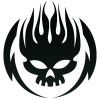 Illidanstorm
Posts: 655
Illidanstorm
Posts: 655
in New Users
I have this G2F bodysuit fitted to G8F and it requieres a smoothing modifier in order to work on G8F.
On some poses there are poke troughs in the arm and chest. How can I remove the smoothing from those areas and keep the smoothing for everything else? Or Would there be a diffrent solution to get rid of the poke troughs?


1.jpg
1544 x 875 - 359K


Comments
There isn't a way to be seelctive about smoothing. I did open a feature request for weight-maps, but it hasn't had any feedback and I suspect the algorithm may not allow less than the whole mesh to be smoothed (seelctive SubD can certainly produce odd results, and smoothing is I believe a similar algorithm without additional polygons).
In the attached image, it looks like the outfit is smoothing for the hand/finger that is touching the arm. I get that when I have clothing with smoothing modifiers where the figure is touching a part of the clothing. What I usually do in those cases is move the offending body part (finger, hand, etc.) step by step until it is far enough away to not create the issue. That may work for the particular image you posted. Of course then I sometimes have to mess with the angle of the shot so it hides the fact that the hand isn't touching the arm, etc.
The workaround I use is to bake the smoothing modifier collision to a morph. Therefor I export an OBJ file with the collison active. You just have to set the resolution to base for the item and hide any other items in the scene, the collision will still be active even if the target is invisible. BTW keep the genesis figure resolution set to highres SubD level 1 or 2 it produces a different collision. Once you have that morph saved as a shape in the OBJ you can load it with Morph Loader Pro. Now you have the option to use the Attenuate By feature to limit the affected area where the morph should be applied. The options you have with the Attenuate are to limit the shape changes to selected Face and Surface Groups and even Selection Sets. But the best option to get smooth transitions between the unaffected and the morphed area is to create a DFormer for the item first and set its influence to weight map. To do that select the DFormer, switch to the Node WeightMap Brush and open the Tool Settings pane, now there is an Unused Map called DFormer Infuence or something, press Add Map and now you can tweak the weightmap with the brush. Then open Morph Loader Pro and select that weight map in the Attenuate settings. Its also a good practice to use the Reverse Deformation especialy if you have the item fitted to the figure and you have character shapes applied while exporting- importing morphs with MLP.
I once made some screenshots to explain the MPL Attenuate setting but there is also a nice PDF tutorial from @Esemwy here: Customizing Morphs using Morph Loader Pro
Richard (or anyone),
Any new improvements in this since this last post? In ther newer versions oof DS that you know of?
Any feedbck on your weight maps ticket?
OK, I got this to work (needed some help in nuts and bolts):
There are still a few morphs that don't follow, but they are freebies, so I can manually adjust, or check follow-and resave them as a morph asset.
You can save the figure as a Support Asset - Figure/Prop Asset for later use, as well.