Trying to make a small, box-shaped pit in a landscape via a greyscale image
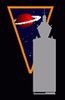 nomad-ads_8ecd56922e
Posts: 1,960
nomad-ads_8ecd56922e
Posts: 1,960
I have a greyscale image I have made in Paint.net that I am bringing into Bryce to make a landscape, and export that landscape as a 3D object I can then import into Daz Studio to build a scene on top of, using the preset Bryce (1 unit - 8ft) in Daz when importing. I have followed the instructions given me over here for making the object, and mostly have everything the way I want it, but the pit keeps steadfastly refusing to take on the shape inside that I need. What I WANT is a rectagular hole with more or less straight vertical walls, and a flat, rectangular floor. It is a bit like you'd have if you were wanting to burry a kitten in a pet semetary, but that isn't what I'd be using it for. The image is 1024x1024, and the rectangular hole is about 34 by 50 pixels. The majority of the texture is rgb 180,180,180, with the hole being roughly rgb 150,150,150. Trouble is, every time I turn the image into a 3D landscape (and then export it to OBJ), Bryce keeps changing the hole to something that is halfway between bowl-shaped and cone-shaped inside. I have been banging my head against the wall for hours on this, twidding and tweeking that part of the greyscale in various ways, and it refuses to give me straight, vertical walls for the small pit. I even tried DOUBLING the size of the entire greyscale image to 2048 by 2048 -- figuring Bryce was saying "Gee, that hole is too small for this vista, let me round it out a bit." -- but that didn't help either,
The pit had much more vertical walls and a flat floor when it was roughly 135 by 200, but then it was disproportionatly large compared with the surroundings. I need a LARGE clearing with a SMALL hole that's basically just large enough for a couple people to sorta squat down over it or near it, since its meant to be someone's open pit-privy in the middle of a forest, not a freaking elevator shaft! 0o


Comments
OBJ files are usually smoothed and that may be the problem. Try to export as 3DS and see if it gets better for what you need. 3DS files are usually not smoothed.
Well, I had also tried exporting it as a Collada (DAE) file, and got the same result. In fact, when I went back and looked at the imported terrain in the regular Bryce interface, using the sphere-with-the-arrows-on-it device to tilt the landscape up and around in the regular Bryce interface, I saw that even right there in Bryce, the pit was coming out distorted in the same manner. Near as I can tell, Bryce itself isn't converting the darker grey rectangle (the pit) in the hightmap PNG into the expected shape.
edit: Anyway, I've just exported it as a .3DS mesh file and loaded that in PropViewer.... and I'm still seeing the pit as a sort of cone shape. 0o
You made the pit with a negative cube put in a positive solid terrain and grouped them. Then you exported the group. The terrain hight map is not changed because the boolean operation does not change it. Have you set the terrain to solid?
Not sure what "set the terrain to solid" means. As for the height-map, I literally made it by hand by going into Paint.net and spray-painting in 2D what I wanted the terrain to look like, setting different shades of grey and painting a part of the image to represent a little bit higher a raised bit of land, then chose a slightly lighter shade or a darker shade of grey to paint another area next to that, so that I would have slight hills and valleys instead of totally flat ground. To make the pit, I basically pasted down a dark rectangle where I wanted the pit to be, then tweeked the edges of that so it wasn't quite as "perfect" in shape (but was still mostly rectangle-shaped) then ran a slight blurring effect over the whole thing to smooth it out a little.
At some point I DID try replacing the pit part of the greyscale with a simple rectangle, basically painted a layer of uniform grey over that part of the 2D image and pasted a fresh rectangle down over that, without any roughing up of the edges of this particular rectangle, just to see if having slightly tweeked the rectangle earlier had confused Bryce, but it STILL resulted in a sorta-cone-shaped hole there, instead of the inside-of-a-shoebox-shape I was trying to get.
The edges of the pit do not need to blur.
When exporting to OBJ, you need to select a higher grid density.
Here is the render of an OBJ file of 62658 polygons. Initially, the terrain has a resolution of 1024x1024.
And yes, the corners will still be slightly smoothed when converting to mesh.
Make Terrain Solid.
Make box Negative.
Make Terrain Positive.
Then select box and terrain and Group together.
Test Render.
Here is a render of the 3ds file of 62658 polygons. 3ds file is a group of three objects. Initially, I chose the resolution of 84050 polygons, the result was 4 objects in the 3ds group. The higher the resolution, the greater the number of parts in the 3ds file. There is no sole in the 3ds group.
In my opinion, export to OBJ gives the best result.
Okay, one of these is the version of my greyscale with the plain rectangle applied, figuring the problem was that I needed a sharp, crisp edge for it to work right, and then there's a screengrab of it in Bryce rotated to where you can see what the pit looked like when I brought this in. The other is what I did thinking maybe I needed to have more than just a uniform grey for the floor of the pit, thinking maybe it was thinking that was too basic, that Bryce was second-guessing me upon seeing a plain featureless surface down there and saying "I'll rough it up for you," so I went back to my slightly rougher edged rectangle, and then changed it so that instead of the uniform grey for the bottom of the pit, I'd added a slightly smaller rectanguler space at a slightly darker tone, with a couple tiny circles across the floor of the pit to make slight bumps for good measure, but where I hadn't tried smoothing the edges. Brought that back in, and did a screengrab of Bryce showing the pit again.
I guess I must be doing this wrong, because I'm still getting that malformed shape instead of the sorta-shoebox shape.
As for the blurring, I did that to the rest of the greyscale map I'd made because the humpitybumpities I made in it were different shades of grey circles, and I wanted to smooth the transitions between those to avoid it looking like lotsa little shallow cylindars in the completed plot-of-ground prop.
Where exactly should I be adjusting for higher polygons in Bryce, and how?
Your actions when exporting terrain.
1. Choose a terrain resolution. I have 1024x1024.
2. Choose "Export ..." marked "Solid".
3. Choose the file type (extension) and disk space. I have an OBJ file type and desktop.
4. In the "Export Terrain" dialog box, select the grid density (the number of polygons) using the slider.
5. Enter.
More advice.
If you want to make a very deep hole, then make the highest (bright) point of your terrain white (rgb 255, 255, 255) in the 2D editor or in TE with the "Raise/Lower" slider. After that, you can change the height of the terrain on Y as you like.
Okay, I set it to 1024 1024 with about 128k triangles, and it retained the box shape I wanted. Now I should probably smooth the pit a little and do the final version. Soup is on at the moment, tho...
edit: Or was 132k triangles? Anyway, just did the (currently) final version.
BTW, for some reason, sometimes Bryce exports the OBJ file with some BMP image files, sometimes it doesn't make those. Any idea what makes it sometimes do that and sometimes not? Also, what happens if I make my own textures for it, by hand, and substitute those under the same naming scheme the others are sometimes saved under, for one of these where Bryce didn't save a set of images out for it?
There's a yaddayadda_mtl1_ambicol.bmp, a yaddayadda_mtl1_bumpamt.bmp and a yaddayadda_mtl1_diffcol.bmp where the 2nd one is gray and the other two at least one is in color but both have the same image pattern. That said, I'm probably better off making my own dirt shader in DS, or modding one of the existing ones.
See the "Image Maps" buttons on the "Export Terrain" tab? What buttons you turn on, such texture maps will be exported.
***
You can easily replace the saved raster textures (they were procedural in Bryce) with your own.
.
Okay, I set it to 1024 1024 with about 128k triangles, and it retained the box shape I wanted. Now I should probably smooth the pit a little and do the final version. Soup is on at the moment, tho...
If you mean the things on the right on the Export Terrain pane, I have never gotten any visual change I could see in those when I clicked on or around them. I asked because sometimes when I exported one of my ground plains, Bryce would spontaneously save out some BMP textures with it, but I'm not aware of having initiated it in any way. I.e. I haven't gone over to that part of the panel and clicked those, or done anything else out of the ordinary that I'm aware of... just sometimes it would decide, seemingingly on its own, that this time it was going to save some images out with it. It just seems to be electing to do this at random, without rhyme or reason. In fact, when I HAVE gone to the righthand side of that panal and clicked those, trying to figure out what they do, it seemed to make no difference at all as to whether or not it would save images with the export.
Am I missing something?
Look at the "Materials Lab" tab. There are textures in six channels. Which channels have the assigned textures, such textures will be active and will be exported along with the OBJ and MTL file. In any case, you can disable the export of these textures on the "Export Terrain" tab.
In fact, only two textures are needed for the terrain: Diffusion Color and Bump, unless you want to make a wet stone or translucent wax in DAZ. The value of Diffusion, Specularity, etc., you can assign in the DAZ or any program.
___
The more textures and the larger texture size, the longer Bryce will process and export. How to set texture size and texture file format? Find by yourself! Do not be afraid to press all the buttons. Hint: The two triangles at the bottom of "Image Maps."