I want a black, non-reflective plane
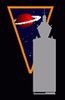 nomad-ads_8ecd56922e
Posts: 1,960
nomad-ads_8ecd56922e
Posts: 1,960
I have been wrestling with camera positions at the edge of a room, where I'm right about at the "fourth wall" of the set, that is, the one side of the room where there is no wall. I couldn't get the camera to take in the whole, staged scene the way I wanted without it ever so slightly going off the edge of the floor near the bottom of the image... finally I hit on the idea of placing a big, wide plane-prim down there, just under the floor, thus extending the vista a few feet out past the Fourth Wall, figuring that would signify "We're outside the wall-you-can't-see, so over here all you see is pitch black." I THINK I've seen that technique used sometimes in comicbooks or something. Anyway, it solved the problem. I can line up the camera view on all three characters, and the angle looks good.
For the plane, I simply went into the Surfaces and set Diffuse Color to black (0,0,0).
My problem is, the black plane wants to be reflective, when I want it to be total-inky-blackness down there. It is behaving like a finely-polished obsidian, when what I want is a totally-light-damping pitch-black. I'm seeing the character's legs reflected in it, which just looks strange and draws your eyes down to that. I then tried setting Reflection Color to black as well but.... nope, no difference. I still see darkly-reflected legs.
What am I doing wrong? Is there a simple, 5-second solution to making the plane 100% pitch black?


Comments
Check to see if your shader has a glossy value or a color other that black... If you want a shader that is crazy black, look at the Dark Matter shaders and especially at the black hole shader in picture 12 and 13... it is so dark that it is a bit disturbing...
You don't say if it's 3DL or Iray. You mention Diffuse colour, so I will assume 3DL, DAZ Default shader. Set specular to 0, glossiness to 100% (it's the inverse effect), ambient strength to 0, reflection strength to 0, refraction strength to 0.
The Dark Matter shaders are cool and ...disturbing, as Nemesis10 says, but are Iray only.
I do all my renders in Iray. Mind you, when I made the plane prim, I simply changed whatever the default shader settings were that got auto-generated on it when I made the plane prim.
(Goes and looks at the Dark Matter shader product page.) Hmmmm... that one is already on my get-list.
edit: Looking through the Surfaces again on my plane prim, I see only a handful of things that have a color specified, pretty much all of the handful of those I did see, I had set to black, but I just noticed Refraction Color is set to 255 255 255, so I am going to change that to black as well and see what happens.
edit2: Grrr.... still getting reflections down there. 0o
Well, for Iray, set all these to zero: Diffuse overlay weight, Translucency weight, Glossy layered weight, Glossy reflectivity, Backscattering weight, Refraction weight, Metallic flakes weight, Top coat weight.
After a quick glance in there, I don't see any adjusters with the exact name "Diffuse Overlay Weight" or "Translucency Weight" or the like. Is DS automatically making a 3DL-style shader by default when I make a new prim, even tho I have my render engine set to Iray? Instead I see things like "Diffuse Strength" and "Specular Strength" and the like. Should I try applying !Iray Uber Base to the prim, in order to force it into becoming an Iray-style shader? 0o
Yes, and yes. The primitives are created with 3DL DAZ Default shaders (for now), and are converted to Iray at render time, to the best of Studio's ability, which might not be doing what you expect. Change the shader to Iray Uber Base and try those settings.
Okay, after invoking !Iray Uber Base onto it, all of those arrived already set to 0 except Glossy Layered Weight, and Glossy Reflectivity, which I have now set to 0. Will try a render of it again now...
edit: Yeah, that seems to have sorted it. :)