MAJOR dForce Problem
Lately, everytime I try to dForce, this dialogue box is popping up which is unusual. As dForce simulates the clothing (clothing I have used and dForced successfully many times) it melts my character. At first I thought I had accidentally applied the weight modifier to the character and not the pants or the shirt or something but I've made sure that the only modifiers in my scene are applied to clothing items. Please see the attached pictures and for the love of GOD tell me what I need to do to fix this so I can stop rendering these nightmares lol
Thanks for any help,
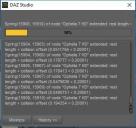
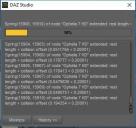
Dialoge Box.JPG
354 x 334 - 36K


Dialoge Box 2.JPG
243 x 528 - 26K



Comments
So if you select the figure and look at the parameters pane there's no Simulation group in General, or if there is it is set to Static?
@DDCreate, Based on the dialog box, it really does look like the dynamic modifier is applied to Ophelia 7, (the figure in your example.)
Okay I guess I'm okay with calling it a momentary glitch. It was doing it yesterday with a G3M and then today with a G3F both in different environments. I closed Daz without saving the scene, re-opened it, reloaded the scene and it stopped doing it so either I've been a dope two days in a row doing something I do all the time or it was just a little hiccup.
Out of curiosity though, where is "Remove dForce Modifier"? The only way I know how to do that (I think) is to go into the Scene Tab, type "weight" in the box so it shows me all the elements that have a dForce Weight Node thingy on it and then...delete. Is that not what you do?
Nope.

Okay, I'll get serious. What you have been doing, is deleting a helper tool, essentially. The weight nodes give you access to the actual weights being used. (dForce is only one of the ways to use Weight.) When you delete the "dForce Weight Node thingy" you're only removing your current access to the weight maps, which are always there.
There are several ways to access the dForce menu items. Perhaps the easiest when you're just getting used to things is from the Simulation Settings pane. Here's a screenshot:
Like everything else in Daz Studio, there are several ways fo locate these menu items; from the Screen tab, from the main menu, etc. As you sepnd more time using these, you'll develop a way that works the way you do, which will speed your workflow up a bit.
Removing the dForce modifier is pretty much the same as setting Simulation Object Type to Static Surface in the Parameters pane - unless you tell it not to (by turning Visible In Simulation off in the Parametrs pane) dForce treats everythign without a modifier as if it had the Static Surface Modifier applied using default values.
All good info to know! I obviously am not well versed in this feature and I appreciate the responses. Knowledge is power! Thanks guys.
I'm sorry to harp on this again but it's doing it again. I tried to follow the steps to remove the dForce as perscribed above but the "Remove"option isn't on the list. The ADD options are there and the "Select dForce Starting Collision Vertices" option but that's all. No Remove, no Clear. Even when I delete the clothing, it melts the character. This never used to happen and now it's happening all the time. Whatever, I just need to figure out how to fix it so it doesn't poison my story pictures. Thanks again for any help you can give.
@DDCreate, It's not harping. You have a legitimate problem.
It sounds like somehow the dForce dynamic modifier has been set as the default with these figures. I had that happen with some morphs years ago, when I saved a modified character. Tech Suport helped me sort that out. It required removing the preset. Not saying that's what's going on here, just that your problem reminds me of mine.
You may need to put in a trouble ticket, but before you do that, I'd like to see what happens if you clear the DSON Cache.
Does the figure still melt during dForce?
You also didn't mention if this is happening with other generation figures. Have you tried running dForce using a Genesis 2 or Genesis 8 figure?
Also, please select the melting (or emlted) figure, open the parametres pane, and expand the options under General, then post a screen shot.