How do I make myself a "Information Notation" png in Daz Studio or Poser?
 Jan_Scrapper
Posts: 354
Jan_Scrapper
Posts: 354
I would like to make myself a notation in my Daz Studio library files like this one the the attached file.
I have many Daz Studio Libraries on my external drive because I like to keep certain things by themselves. However, I might want to remind myself where I put a certain prop. I want the "Information Notation" to say "See Fabiana Library for Lumino Wings for G3F & G8F."
Can I do that?
I used to want to do that for Poser and I cannot remember if I succeeded. I think I just used someone else's "Information notation" and named my .png the same thing.
If I didn't explain myself very well, I will try again.
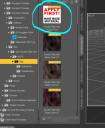
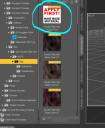
Example of a information notation.PNG
782 x 951 - 338K
Post edited by Jan_Scrapper on


Comments
Ok, I figured it out!!
Copy "Information" .duf and .png files from a product you have. Place in a temporary folder for the time being.
Rename the .png and .duf files to a short name of your chosing.
Make your .png image in Paint Shop pro or Photoshop that has the text of the information you want to show up in Daz Studio.
I took the easy route, however.
I used notepad for my information, then used the Snipping Tool to save as a .png in the temporary folder, using the same name as the .png you copied.
Now, put it anywhere you need information in Daz Studio.
Pretty Cool!!!
You can also use a 256 pixel square image named filename.tip.png and it will give a larger version as a pop-up tool tip
That would be awesome! Thank you, Richard!!!
These 64 year old eyes need all the help they can get. Also, my information didn't pop up :(
Great!! I hope a lot of people read this.
Tool tips are an option in Edit>Preferences (Daz Studio>Preferences for the Mac) in the Interface tab.
There is a lot to learn with DS, however, there is a lot to learn with anything! It is so worth it :)
If you're using a PC
Type out the message in Word or another word processing program. Try to get the paragraph as square as pissible.
Use the snipping tool to create the image. Save it as XXX.duf.png.
Create a fake file called xxx.duf.
Optionally you can create a larger info png & call it xxx.tip.png