Importing a car from an FBX file results in a complete mess
i just have one simple question
instead of spending Days or probably weeks to sort this mess out and reposition every object.
Is there a easy way to position the objects where they should be?
obviously this is not a car its a building kit LOL
Problem 2 is that the objects cant rotate in a normal way around its own axis,making it even harder to try to position them.
axis are all over the place and as an example the Y axis are not Y its Z here.
i heard about rigging but i dont know exactly what it does and why you even need it?


mess.jpg
923 x 914 - 373K
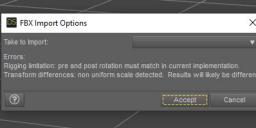
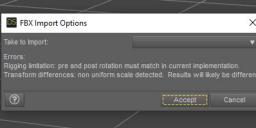
rigging.jpg
447 x 199 - 65K
Post edited by Rev2019 on


Comments
You'd probably do better importing a grouped OBJ into the Figure Setup pane and using that to create a new figure.
ok that sounds easy but how do i do that exactly?
do i need an OBJ file instead of the FBX file?
i have only used Daz 3D for about 3 months now so im still learning :)
ok i imported the car as an OBJ instead but the car is one single object with different materials assigned to it only
is there a way to break down the object into all small objects that are there from the FBX file?
problem is that several material share different objects and i want to separate them to use other materials.
You need the Figure Setup pane. Right-lcik in the left-hand, groups area, Add Geometry, and bring in your OBJ (using the preset that gives the right scale and orientation with File>Import - it won't automatically match the File>Import dialogue so you need to check that). The drag that into the Relationships area on the right and you should see all the groups listed, drag and drop those to build the desired hierarchy. Make sure the rotation ordrs are what you want - first axis is along the length of the mesh (twist), the other two should be grouped with the one most likely to bend to 90 degrees last (to reduce the impact of gimbal lock) - right-click to change. Once that is done, name the item at the top of the pane and click Create. You will then need to use the Joint Editor tool to fine tune bon-placement, assign selction groups, and correct any errors in rotation order (the last two in the Tool Settings pane), then for an item like a car you probably just need to switch to the Node Weight Map Brusg tool, right-click in the Viewport>Weight Editing>Fill Maps by Selection Group (from memory, I think the correct command should be fairly obvious - it makes each bone move its associated group rigidly which is usually right for a hard surface model).