something that should be trivial is apparently impossible to do in daz studio 4.10
It seems to me that it should be very easy to set the origin of an object or figure to a precise metric location and to set its base orientation as well. I think other programs refer to this as a pivot point. But I cannot figure out how to do that with DS. The joint editor has a little green coordinate triad and a little red one. You can drag them or to move them around using the tool panel. However, when I move one of the triads (either numerically with the tool panel or by draging it in the view port) both the triad and the object move -- in different and not-obvious directions, which makes it nearly impossible to set it in a precise position. Moreover ther appears to be no way whatsoever to change the orientations of the green and red triads with repect to the object..I've also tired to do that in hexagon, but it appears to be impossible to do there, too.
Am I correct?
How can I load a figure or prop or import an object and the set the root position and orientation to something different than what it has originally. That is a basic operation that should be as easy to do as moving a camera around.


Comments
The only way I know is to place the object exactly where you want it
export and reimport an obj
and yes this has been one of the most annoying things for me too, there once was a free origin DAZ script but was not redistributable and lost with the old website and forum forever and nobody that has it can pass it on, one I knew took it to his grave he was such a dedicated moderator though a friend.
I don't see any shifting in the model while adjusting the centre point unless it is scaled or rotated. That may be expected behaviour or a bug, but in event you can adjust the centre point on a model that is still at 100% and not rotated.
Forgive me, maybe I am missing some complexity I know nothing about...
But isn't translation of the object's origin the function of the 'XTrans', 'YTrans' and 'ZTrans' parameters associated with the root of every object, whether figures, or objects. Then you can just type in an offset between the object's origin & scene origin in each of the axes. The values you enter in these positions is in centimeters. That seems to be as precise as you're likely to need and to do the job you have asked about. Or is there something I have missed?
Regards,
Richard
Having the actual centre point of the model (the point at the transform widget appears) be in the centre of the item often makes it easier to use (imagine trying to rotate an oil drum if the centre point was one one rim instead of in the middle of the cylinder).
So I was missing something...
I usually start in a loaded scene by adding an object (a lamp or plant, whaterver, just simple and easy to see) I use top view, and position the object generally where I will work with it. It doesn't have to be perfect, you are just adding an object that will show its co-ordinates, when all the rest of the props appear as Zeros.
Now to find the x/y/z points of that object , go to the General, translation menu. You will see 3 sliders (x, y, z) with numbers in a little box, and + and - signs.
Now it is very important to find that object, because in many scenes it loads under the scene ground. The scene ground may appear to be 0.00 in all the bars, but it often is above the Daz zero. Just pull the object up, write down its co-ordinates for the translation x, y, z boxes. Using left or right view, pull up the object say to a general height of a table next to a sofa. Zoom in on the object.
With that object still selected, look at the translation menu. If the object is near your figure's destination, see the x y z co-ordinates . Write them down somewhere (I use notepad)
Enter those numbers, say a character figure, and type in the co-ordinates for the object. So, the figure will load on the object, but you are now only a few fidgets away from placing the figure where you want, by using the bars. I rarely use the gizmo, but I find if I click on the grey triangles in the gizmo I can grab and place in shorter distances freely, I use that for point lights for general placement, then use the + or - by clicking on one to go 1 dot left or right to increase or decrease the distance for real tight control.
I've found this way, I can say load a ship, place a bright sphere where I want, get my desired position for my figure, then delete the sphere. I make it red or anything distinct from the background.
Hope that helps.
Also, I use the grey triangles in the positional gizmo, for example, the one attached shows 2 grey triangles. The lower one happens to be "translate in z and x" the top grey trianble is "translate in y and z". Now this example is just an example, the way the grey triangles present themselve in the view screen is all relative to your selected object's specific position.
Click and drag per where ever you want, -noting that the gizmo can be rotated to present different translation directions. See attached.
Object origin is modified with the Joint Editor tool, wherein you can precisely type in coordinates in 3-space. Please excuse my dreadful handwriting - dyslexia + tremors = garbage.
Do this in the objects default loading in position. The transformations to the object (rotation, scale, blah blah) also transform the origin, or at least that's my working theory.
If you have a tool or weapon, correct the objects origin in the default position to the handle, then pose it. It'll be easier to pose too.Don't forget to fix the end point and take a look at the axis of rotation - the axis between the end point and the origin is the axis used for Point At... while the axis of rotation is, well, for rotation. These do not have to be the same!
Thank you, Syndaryl. I understand all that. The problem is that you cannot change the oreintation of the green ad red coordainte triads and that moving them with the joint editor cause the object to move in the opposite direction. I cannot get the object to stay still while I reposotion the green triad.
@lamoid_5f20d3e46
I may have misunderstood, again. If you want to change the pivot point of an object, I agree it is not intuitive nor has a "tool".
However, should that be your purpose you can watch a youtube vid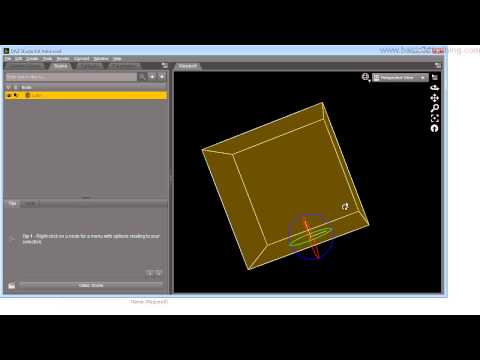 "How To Change An Objects Pivot Point In DAZ Studio" by Dreamlight3D, a credible DAZ expert.
"How To Change An Objects Pivot Point In DAZ Studio" by Dreamlight3D, a credible DAZ expert.
attached is a snip of the relevant bit of the video
Thank you for that, IceScribe! So as I understand it, the trick is to parent the object to a null (not a null to the object) then set the pose of the null as desried. Then pose operations on the null effectively manipulate the object as if it has a new pivot point. The null can be parented to s figure or one of its child nodes (say a hand) then the object will pivot on the node as the hand moves. I'll try that and report back.
Thank you again, IceScribe for taking thetime to help me.
Alan
Actually you need to pose the null before you parent the object to it, or else the object will move with the null before you get it positioned correctly.