Shape transfer eye distortion
I have this https://www.renderosity.com/mod/freestuff/?item_id=70433 for Genesis 1, and used GenX to transfer it to Genesis 2 and 3, and it worked fine for that (except for the morphs which reduce the number of fingers).
I tried to use the Transfer Utility and this https://www.dropbox.com/s/x2vcwnfu7w2wtj9/G8%20Morph%20TransfersR1.zip?dl=0 to transfer the morphs to Genesis 8, but when I do that there's wierd eye distortion. The eye distortion does not happen in Genesis 1, 2, or 3. Images are examples of the distortion, as well as without it on Genesis 1, 2, and 3.
Is there any way to either correct the distortion or transfer it in a way to prevent it from happening?
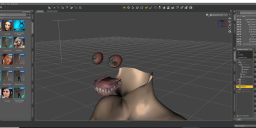
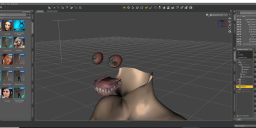
Eye distort 1 head invisible.png
2560 x 1044 - 721K


Eye distort 1 head visible.png
2560 x 1044 - 999K


Genesis 1 head morph.png
2560 x 1046 - 803K
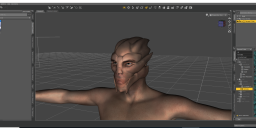
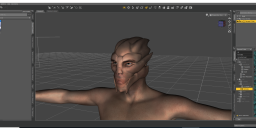
Genesis 2 head morph.png
2560 x 1046 - 805K


Genesis 3 head morph.png
2560 x 1046 - 943K


Comments
Correcting the distortion on the eyes is easy.
Mark Morph(s) as Favourit(s)
Click the heart icon on the morph slider, or for mass editing righ-click the Parameters pane switch to Edit Mode, select multible morphs Ctrl+Click or Shift+Click, then right-click on selected choose Favourits>Mark As Favourits.
Geometry Editor: Clear Selected Deltas from Favourit(s)
Now you need to select both eyes with the Geometry Editor tool, with the Tool Settings pane opened you can just press the plus icon behind the Left/Right Eye Face Group.
Next right-click the Viewport and choose Geometry Selection>Convert Selection>Convert To Vertex Selection. Now the Geometry Editor has switched to vertex selection mode and both eyes should be selected.
Finaly you right-click the Viewport again and choose Morph Editing>Clear Selected Deltas from Favourit(s). That will remove the morphed shape from the eyes but maybe you have to adjust the eye position to fit the eye lids lateon because it will reset the eyes position to default genensis figure shape.
This youtube video explaines the process in detail but a bit more complicated.
Cleaning Up Morphing Mistakes by Xenic101
I haven't had time to look at the video yet, I will when I have more time. Clearing the deltas does get rid of the distortion, but as you mentioned it no longer fits the eyelid/eye socket position. Genesis 1, 2, and 3 are able to fit without the severe distortion of 8. Attached images show the cleared deltas on Genesis 8, and Genesis 3 with the head invisible. I'll have to try adjusting it as you said.
Follow up question: If I get the eye into position and save the morph, will the saved morph retain the eye adjustment?
Looking good so far. BTW you don't have to watch the video if you already understand how to clear deltas from favourits.
Once you have moved the eyes into position with the universal tool translations (maybe they also need a bit of scaling) you can save those adjustments to the morph slider itself.
To do that first right-click the Parameters pane and switch it to Edit Mode. Next select your morph in PArameters pane, right-click the slider and choose ERC-Freeze from the menu. The ERC-Freeze dialog will show up and in the list there should be only left/right eye trasnlation values showing up (if not unselect the others) that will get saved to the morph once you hit accept. You can see the saved additional adjustments if you click the gear icon on the morph to bring up the Parameter Settings dialog and have a look at the bottom Sub-Comonents tab.
Finaly test your morph and save it to the content library with File>Save As>Support Asset>Morph Asset.
Well I just followed the written instructions. Thanks for the help.
What I forgot to mention is that you propably also need to adjust the rigging for the morph if this wasn't already done by the script you've used.
Try an expression or just open the mouth to see if the rigging is working. I guess because the face is further to the front all the face rigging bones are no longer aligned with the head shape.
To fix that have the morph dialed up, then select the Joint Editor, right-click the Viewport and choose Edit>Adjust Rigging to Shape, go to the Parameters pane select your morph, right-click ERC-Freeze to save the rigging adjustments to the morph and repeat File>Save As>Support Asset>Morph Asset with all the same settings to update the original morph asset.
How would I tell whether the rigging is working? The mouth does open with or without that adjustment, but I do see the bones change. ...I'll do it just to be sure.