Editing surface, doesn't render in color - SOLVED
Here is what I am trying to do. I am editing the .jpg of the torso (or the shoulders) for the purpose of putting a tattoo on the skin. I am doing this in Affinity Photo. That is the easy-ish part. When I go to render in iRay, however, the tattoo's do not render in colour, but rather in a rust-coloured shade. You can see in the attached files what I mean.
My question is this: what setting on the Surfaces tab do I have to change in order for the iRay render to come out looking like it is supposed to, as referenced in the texture shaded example?
I hope this makes sense.
Solution: I have to change the transparency map too. Then in works perfectly.
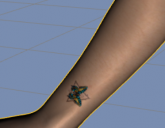
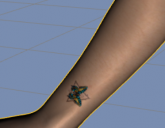
texture_shaded.png
373 x 290 - 79K
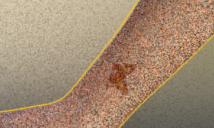
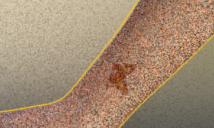
iray_rendered.png
331 x 198 - 150K
Post edited by ArcoCreates on

