Could not open file:... File does not exist.
in New Users
Some of my content won't load and I am getting the message that Daz can't open file, as it does not exist. I just downloaded the files with IM and I still get the same message.
Wondering how I could solve this?
Thanks for any help,
Anne
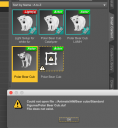
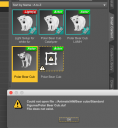
Screen Shot 2019-08-06 at 3.36.03 PM.png
432 x 467 - 64K


Comments
It looks as if your screen shot was taken while you had the product open in Smart Content. If you look at the main thumbnail there, just above and to the left of the area shown, what - if any - icon is showing at top-right of the image?
I'm not quite sure, if I understand correctly.
I just opened a new document and tried loading the polar bear cub again, with the same result.
Good Morning!
I know when AM came out with the Catalyzer he did a lot of backwards compatibility to his previous figures so it may be a case of you might be missing some required files since he only included the Catalyzer Library files and not the data folder information for the other animals. Also, if files are moved out of their original install location(s) in the Library there is a chance that they can break other files. In this case it's looking for the Animals/AM/Bear Cubs/Iray Figures so you may want to look in that location to make sure that the actual Catalyzer Polar Bear Cub is there.
Elli
That is in the Files tab, go to the products tab (wheer you were in the first screen shot) and look at the icon there.
This is a bit over my head.
I did a search for "Polar Bear Cub Catalyzer" and found two in two different locations. One location seems to be exactly the location where Daz can't find the file.
I checked under the Products tab, nothing shows up there and I usually don't go there because everything seems to be under the Files tab.
I forgot I wanted to post screenshots of where I found the missing files.
What are you content directories? Go to Daz Studio>Preferences, in the dialogue go to the Content tab, click the Content Directory Manager button, and in the next dialogue expand the entries under the Current Set to show all the paths.
My observation of the problem is that the missing icon is pointing to the Polar Bear Cub Catalyzer.duf file.
The Smart Conten tab already is showing a Polar Bear Cub Catalyzer.duf file
From looking at the product documentation page, there was an update to add the Catalyzer files and standardardized the folder structures. Since there is already a Polar Bear Cub Catalyzer.duf, this is an "orphaned file reference" from when the preset name was changed to avoid naming conflict with the non-hair version "Polar Bear Cub.duf".
There is a "Remove orphaned file reference" command, but it escapes me where that is.
Resolved Issues
2017-08-09 - Added LAMH 2 Iray Catalyzer Presets, standardized folder structures.
Here is a screenshot of my Content Directory.
Thank you, those look to match the file locations - and it looks as if you have both an Install Manager isntall adn a Connect isntall, both present (in which case the Connect install, the one in /data/cloud/, will be used). I suspect that Lindsey is on the right track here
I had this issue where, I clicked 'cancel' at startup after having installed a fresh copy of Daz. It apparently prompted to include the library where Daz Central was already installing things.
Eventually, I followed this advice, from, RH above.
What are you content directories? Go to Daz Studio>Preferences, in the dialogue go to the Content tab, click the Content Directory Manager button, and in the next dialogue expand the entries under the Current Set to show all the paths
Then, added the folder manually to the existing list. Specifically this folder.
C:\Daz 3D\Applications\Data\DAZ 3D\My DAZ 3D Library
under, Daz Studio Formats under Current Directories.
Jay.