Render is smaller than it's supposed to be?
You can see what I mean in the picture. The outline of the frame in the active viewport shows that the hydra is supposed to be entirely in the frame, but in the actual render it's cut off. It's actually cut off on all sides, not just the top one. It was working fine until earlier today. I don't know what I could have changed to cause this.
I also tried a render in a new scene, but that one seemed to work just fine.
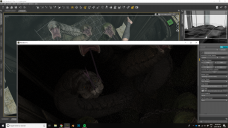
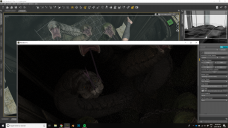
Screenshot (42).png
1920 x 1080 - 3M


Comments
Alright, I've done some more trial and error stuff and I've realized that it's rendering in a different perspective than it shows in the active viewport. (The background all appears at different angles relative to the objects near the camera.) The problem is that I don't know how to change this. I must have accidentally hit something to change it. Any ideas what it could be?
Is the camera you are using "From Falling View" one supplied with the product you are using? If so, it may be that it is set up to render using local dimensions, which override the general render dimensions you have set up. Select that camera and look in it's parameters (under the "Camera" tab or the "Parameters" tab) and look for a tick-box saying to use it's own dimensions.
No, it's just a camera I set up on my own and named it. It was working fine for days, but then something changed.
It says "Use Local Dimensions" is off. If I turn it on, it changes to a 3:2 Aspect Ratio in the Active Viewport, which doesn't fix the problem.
make sure you adjust your dpi to 72.
by default DS saves it out as 96
Hm, sorry, I'm mystified by this.
DS doesn't set a PPI value at all - whether it shows as 72, 96, or nothing will depend on the viewer/editor used. PPI is just a number at the front of the file, telling size-aware applications how big a pixel should be.
I had a weird mis-match the other day - the actual Render/Aspect Frame proportions did not match those in Render Settings. In my case saving the scene and reloading let me reset the values.
I had exactly the same thing yesterday!
In my case I went to render settings and selected a different preset, then switched back and it fixed it in the viewport.
I tried reloading the scene as well as trying a different preset, but neither of those things fixed it. I'm really starting to think that my particular DAZ download is haunted.
Anyways, I ended up going back to a previous save when it was working properly (couldn't find any differences in render settings or anything) and just redoing what I'd done from there. Not really a fix, but it's working again so there's that. Thanks for the help.
How do you get DS to save a render at 300 dpi? I cannot find this anywhere . Thanks....
@muddwoman
Studio renders have pixel dimensions only, e.g. 4000 x 6000, 1920 x 1080, etc. DPI really only comes into play when printing. A 4000 x 6000 pixel impage printed at 300 dpi would be ~ 13x20 inches.
So when I bring rendered items or people into Photoshop for my digital art, I should always bring them in as smart objects, I guess. Okay, thanks for the info!
Remember that PPI is just a number at the front of the file. If you bring part of one iameg into another in an editor like Photoshop it will gone in at 100% - 1 pixel per pixel - regardless of PPI. The PPI value does matter if you place an image in Illustrator, it will be used to decide how big it should be on the page at 100% - untagged images, like those from DS, will be assumed to be 72 or 96 PPI, depending on options as I recall.