Creating a texture set / paint job for an airplane OBJfrom CGTrader?
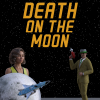 pctech4ny
Posts: 184
pctech4ny
Posts: 184
At least I think that is the correct terminology.
I bought an airplane model from CGTrader and got it to load as an OBJ file into DAZ, it has a UV map but is otherwise just blank gray. I specifically wanted one without any "real-world" airline logos on it as I'd like to use it for a "fictional / made-up airline." (I think it was originally an FBX format item that was converted; the promo images for it show a blue & white color scheme but I can't find any textures that came with the OBJ version.)
So in general terms, how would I go about making a "paint job" for the airplane?
Would I first have to use the geometry editor to cut the plane surface into sections so I could use different colors on different parts of the plane?
Any further steps I'd have to do?
This would be my first attempt at making any kind of paint job or texture, so please keep that in mind if have any advice.
Thank you.


Comments
I notice under the "Surfaces (Colors)" tab there are a whole list of material entries, but clicking on them doesn't select any specific part of the airplane, and the names are unhelpful. Not sure if that would eb any help at all.
Use the Surface selection tool and click on part of the plane in the viewport. The chosen part should be selected in the Surfaces pane and you can edit the surface parameters.
Yes there do seem to be some different material zones already. So can I just apply some shaders, or have to mess around manually with the settings you think? Thank you.
EDIT: Yes applying shaders works OK. Just a quick test. I'll still have to fix stuff like the landing gear and engine blades and doors and such. Thanks for the help.
If it came with textures, they may not have loaded. They would be in a folder. Hopefully they have similar names to match the "material names". I don't think daz will attempt to load images that are nested in folders, unless the materials have included that "path", with the material data. If nested in a folder, try moving them out to the objects level. (Within the same location/folder as the object.)
If that does not work, than the OBJ may have a format of paths or material-IDs that daz just can't figure out. (You would have to manually set them up, then export it as a new OBJ, from daz, so it saves the file with the material location data that daz would obviously understand at that point. However, saving it as a scene, or an asset, would be better.)
If your OBJ didn't come with the materials/images, try downloading another format that has the materials. (The materials/images may be another individual download, but normally they will come with the "Max" or "FBX" versions of the same model. However, the actual "Material data" may not work, but the images will be there. That is what says which OTHER images to load, for things like bump-maps, normal-maps, glossy-maps, etc... The actual diffuse-texture {or color image}, may be the ony one that auto-loads, if the material has the same name as the image.)
"Materials" are specific to the program's "Shader code". There are various types of shader-formats and shader-values, which some formats or programs may not have a match for, or a subsitute/alias for. Thus, it will not know where to insert the image that is listed in the shader-set or materials, which it uses, and will ignore it, instead of guessing wrong. It will be up to you to add them, as needed, where they belong. (Eg, if your shader-set does not have "normals", then there is nowhere that you can actually add a "Normal map" {image}, and have it function as desired. Such as Daz's default materials, which do not use normal-maps. Only the IRAY materials, and maybe a custom shader for the old set, would use the normals images.)
You can also create a "rainbow mapping image", which uses colors, boxes, letters and numbers to give you an idea what the mapping is for an unknown, but UV-mapped object. You load each image individualy, take a snapshot of the screen or render it out, and use that image and the rainbow-map, to make a test-map of the object.
Using simple shapes to outline the zones you see, so you can color the image-map with your own colors and logos and details. You can safely color-in the unseen parts with black, so they will show if you have over-colored into the actual used part of the image. Whatever is left-over, matching what you see on the test-render, is what you now color to taste.
I attached a sample of a "rainbow map"... There are better options out there, but this was just one that I found fast.
More complex... Export it as an FBX and open with any advanced 3D program that can actually edit objects. You can then project the UV-mapping onto a blank image, for hand editing. Just export the FBX again, with the modified images, as a new object. (Or, if in a 3D program that can paint. You can paint the new texture onto the object and export that for further editing in a paint program. Something like z-brush, which can even let you paint bumps and normal maps on the object.)