Rendered skin tone is not the same as "in the studio" !
Hello everyone.
I am trying to render a character (Gen 8 Toon based) and I am having problems with skintone.
As you can see in the attached image, the skin tone in the studio looks perfect. When I render, I see a greenish tone and is not the same as the one I see in the studio.
Any suggestions on how to render and get the exact skin tone that I see in the studio?
Thanks
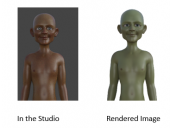
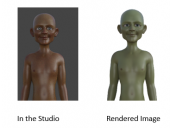
DazRendering Problem.PNG
367 x 276 - 76K
Post edited by Rphanee on


Comments
The results of shaders are not visible until rendered. They can look very different before rendered. Check the colours on the surface tab.
Lighting also affects the outcome and again the full affect is not apparent until the image is rendered. Once again there are some areas on the Parameters Tab where one can adjust colour, strength, etc. for lights.
Spot rendering saves lots of time as one can check areas before letting the full render set sail.
if you are using iray do your adjustments in the iray preview so you can see instant updates.
What's visible in the viewport is a quick visual representation of the scene. It doesn't factor in a broad number of things, such as advanced lighting effects, shaders, subsurface scattering and so forth. This is so that your PC is able to actually keep things at a reasonable speed! Rendering compiles shaders which require a lot of computation, and that is also why rendering can take a while to complete. If your PC can handle it, there's an Iray previewer you can use, or you can render a small chunk of the viewport so you can get an idea of what the finished render will look like.
Remember, lighting is key. Some surfaces can look very different depending on what light is available in your scene.
Thanks. Even when I switched to the iray view, I see the color that I want. But the actual rendered skintone is different.
I have a pretty high end PC with RTX2080 card, so ..can use IRAY viewer in real time. I havent used any special lighting, so am not able to figure out what surface parameters I need to change.
Are your render settings set to Photoreal for both the preview and the actual render? Make sure your one isn't Photoreal and one Interactive if you expect them to match.
Maybe its extra light off subsurface scatter or translucancy due to a high pass render. Try less interations perhaps?
Might be skin reflection if using a custom greener Dome Image.
Camera Headlamp Light? Color on a distant light? Try lighting with a white emmissive plane, dome off, lights off, headlamps off, scene lighting only.
It would suck if theres a color difference of that much between viewport render and final on the RTXs.
It definately Iooks like just the skin though.
Strange.