How do i change pivot point for an object?
sorry if this is an old topic, but i tried doing a google search for a solution, and none of the links were helpful, so i've posted a new one.
I'm using the "build your own sword" kit in Daz, and whenever i knock up a sword, the pivot point is miles away from the handle, and I end up having to pose the thing remotely when I use it in a scene, which is annoying.
So can somebody please give me some advice on changing an object's pivot point?
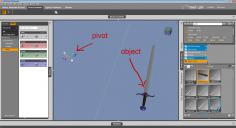
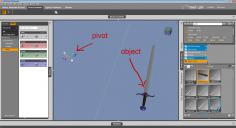
pivot_screen.jpg
1917 x 1038 - 354K


Comments
Could you go to your Scene Tab and show which part of the object is selected? I'm not sure but I would like to know if selecting the Handle will change your pivot point. If not I have a script for DS3 that lets you move an objects point of origan. I have not tested it in DS4 but I will. If it works I will point you to it.
But first lets look at the different parts of the sword as you select them.
I agree with Jaderail -- first check the grip and see if it has a different origin. I am guessing that the blades are smart propped to the handle.
For future reference, you can change the center and end points by using the Joint Editor Tool. I don't know if this tool is in the Standard edition of Studio 4. Why don't you upgrade to Studio 4 Pro while it is still free?
thanks for the replies, guys.
I've installed the pro version now. Sorry for being so noobish, but where do i find the joint editor tool?
And Jaderail, would you mind sharing that script with me? (if it works for 4)
You went quite on me for so long I forgot to test it. Off to give it a shot now.
Tested and working, it is DeltaX15's script Move origin. Seems fine. I'm hunting the link now.
Only tested in DS4Pro Version 4.0.3.47
This should be the link http://www.4shared.com/zip/vTF_a1cq/moveorigin_1_5.html
Glad you got things working. It can be difficult to keep up on topics with these forums. :-P
When you engage the Joint Editor the Translation tool changes and gives you a red and a green gizmo. It is just case of moving these to where you want them, with your mouse, just grap and move and release.
When you engage the Joint Editor the Translation tool changes and gives you a red and a green gizmo. It is just case of moving these to where you want them, with your mouse, just grap and move and release.
Thanks it help my, but i have next questions.
1) Exist here a tool (I now use daz studio 4,6 & 4,8) where i can set the rotation axis as center of gravity ?
I need rotate triangle (not equilateral) along a central axis, but it is difficult to find manually.
2) Is here a hotkey, that adheres the object to integers of rotation . My english bad, i mean 0° 90° 180° 360° etc ...
Thanks!
I am not sure what you are asking, I appreciate that English isn't your first language so communication will be a little difficult but I will try.
Rotating objects can be done via the Parameters Pane and as far as I know there isn't any hotkeys for doing so.
Ok here picture
I need to find the perfect center of object, where will be placed the axis of rotation. (center of gravity)
When I find the center manually, it's not accurate
Ok I see. I don't know if that it is possible as it is done more by eye than anything. There was a script that could do it but I don't know if it still works. Perhaps Richard knows. :)
PS look up at post #6 and there is a link to the script.
Ok i will test the scrip
thanks
Thanks for sharing the information on this topic here. Usually in most 3D modelling packages the pivot point is just the zero point of the coordinate system, or the origin about which the mouse is clicked when rotating. When using a scene graph this is the case. Thanks for letting us know which tool got us to the point of changing the reference point of rotation and translation for an object in our hierarchy.
This doesn't work for me. When I change the green gzmo, the object moves along with the gizmo, always maintaining the space between them and altering the position of the object in the scene. Seems Daz has some work to do here