Messed up my reinstall of DAZ to seperate drive. HELP
Sorry to bother folks, I try not to post here to often just for that reason, but I’m in the middle of a Desperate/annoyed situation and DAZ hasn’t gotten back to me with anything since the 8th.
So, I bought a new computer because my old one was running out of space to hold my DAZ (4.12 / Win 10 64bit) programs and content. This one has the same fairly small Ops HD (C: only 80gig free) but the Second internal is huge (E: 2T ) – my plan was to follow the information I got on several YouTube videos and set things up so Everything installed to E:
That was the plan. – Never quite worked out that way. Near as I can tell, all the content Still installed to C:. 7 Times redownloading the DIM and reinstalling it, then having to delete everything… The Closest I came was getting DAZ installed, but when I went to look for content all I got was a local user box that seemed to do nothing. I did get one figure that was grayed out installed (This is After DIM said everything was installed) but the program was then so lagged it was virtually impossible to use. I even took the machine up to my local computer center to try to get help, but they said they didn’t know the ins/outs of the program well enough to do anything. – Emailed DAZ help center on the 8th and the most I got back, to date, was a note to the effect "High volume, you’re in the Que."
I took some screenshot notes (For myself actually, at the time) to try to help out and will include them. I did Something wrong somewhere but I am lost.
Could someone Please assist me in figuring out how to get my DAZ to download/Install/work again? I’d be really grateful.
Thank you to all. I'm a shut in, daz is life. :)
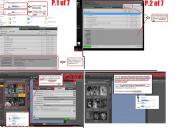
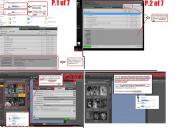
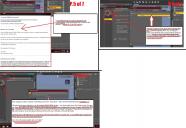
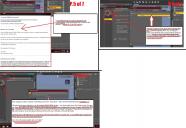


Comments
I suspect a major part of the problem is that you are trying to place content in the applications folder, which Windows will protect. I would set up a new locations, say E:/Content/, place a CMS folder in that and set it as your Content Cluster directory, create a My Library (or whatever you fancy) folder in the E:/Content/ folder and set that for the content (not application) location in Install Manager and in DS.
Thanks. Tried doing that just now and no dice. So, I decided, better to cut my own throat and deal with a space issue - so I tried to Downlad install everything to the only 80gig drive.
Didn't work and I don't know why. I have a screenshot tho.
DAZ customer support Did get back to me tho, letting me know that they closed my prior request (original two) and merged them into my new one. I have an idea what they are saying but...
Okay, you do seem to be up a creek. Sorry if this sounds pedantic, there are many areas to cover, and some you might already be familiar with, but I don't know your level of experience. Back and forth one step at a time could take days.
There are three ways to install content, DIM, Connect (through DAZ Studio Smart Content), or manually. If you want to use DIM, DO NOT try to use Connect, it will override whatever DIM does, and install the content again, in a different place, as you have noticed.
The icons with the stylized C and the down arrow on the Available tab are products that Connect knows you own and wants to install, because that's what it does. If you have already installed with DIM, ignore it, and don't log in to DAZ from Studio, there is no reason to if DIM is handling all the downloads and installation. The Smart Content functionality comes from the metadata, and that is the same no matter which method is used to get it.
The Smart Content Installed tab should show which products are actually in your system. I use DIM exclusively, I do not use Connect, and Smart Content shows all of my products on the Installed tab. I have never logged in to DAZ from Studio, so Studio does not know what is Available, Updated or Pending through Connect, so I do not see any grayed-out icons urging me to install stuff I already have.
Your applications should go in the usual Windows Program Files folders, there is little benefit to installing the program on an alternate drive. The Program Files folder is protected by the operating system, and has all sorts of other technical advantages. Those applications would be DAZ Studio and DIM, PostgreSQL CMS ("The Database"), and the accompanying cluster folder. Using the defaults for these is a safe way to start, and will not take up enormous amounts of disc space (maybe about 2-5 GB depending on how much content is managed).
You absolutely need to have PostgreSQL CMS installed before installing anything if you want to take advantage of the Smart Content, default and custom categories, or even to just have handy indications of content type for the items in the products. (This will also take care of the LOCAL USER problem, because the database keeps track of which items belong to which product). The default options are good enough. It should start automatically with DIM or Studio and be totally transparent (unless it doesn't work). Some users don't want to be bothered by it, but that's their choice.
Content downloads and installations can be totally customized to suit your needs. Downloads can be installed immediately after completing, and deleted after installation if you don't want to keep them. I wouldn't recommend either option until you get a good grasp of what is happening and where things are going. You can always change it later.
The product archives will take up significant disc space if you install to the same drive. The users who want to keep a copy for those "just in case I need it and don't want to download 400 GB of files again" moments usually keep it on an external drive, especially if they have a lot of content because of how much space it takes. They are not needed to use the products after they have been installed, so, your choice.
The installation location (Content Path) used by DIM can be whatever you like, and it must match the location of the library you have set up in Studio. These can all be set up in advance so that everything is ready to go when you start installing your products.
When downloading with DIM, you can get an optional thumbnail file that shows when you hover the mouse pointer over the product. The thumbnails can be save to the folder of your choice on the Downloads tab in DIM Settings. I keep mine in a folder next to the Package archive.
The Content Path can be selected from a list of defined Content Path Shortcuts at the bottom of the Installation Tab. You can add the path you want to use and select it for DIM to use to install the content. Best to keep it short and sweet, so something like E:/DAZ3D/My DAZ3D Library is perfectly acceptable.
DIM creates a manifest for each product file that is installed that keeps track of what was installed where, when and by whom. This information is used by DIM to check for new and updated products, and for display in the info popup on hover, and showing installed files. The location where they are stored (the Manifest Archive) can be customized, also. I keep mine in a folder next to the library, like E:/DAZ3D/DAZ Install Manger/Manifests. It also doesn't need the long path.
Okay, so, Lucky no. 8? I hate to say wipe it all again before starting, but if you want a clean installation...
Get the CMS database installed, set your paths in DIM and Studio, and restart both to ensure they use the new paths. Try installing a few products to see if they show up in the right place before going all-in.
THANK YOU (both) Very Much! - I am going to spend today following your instructions, and with a little luck get myself working again!
If not...
Check me on something here, if ya could: Assuming that one uses a completely new Download of the DIM and DAZ, if the computer in question only has ONE drive, even if (my?) acct appears screwed up, it should download to the single (local) drive and work, right? Last night a friend who owes me a bit offered to buy me a bare bones comp that has good gig and a 2t hd without the other nonsence - https://www.newegg.com/dell-optiplex-7010-business-desktops-workstations/p/1VK-0001-3F426 - If I can't get this to work today I think I might just get this single drive machine and use it as a DAZ ONLY dedicated computer! Cut the knot, so to speak!
I'll let ya know if your kind information works. THANK YOU again, so much for your time. :)
Default installation should work with little or no tinkering needed. Even then, things can be changed and moved around later.
THANK YOU!
Forward Progress! I decided not to screw with moving the content. This will give me issues on space later, but for right now I thought it more important just to get the thing to WORK! - One of the big issues, I think, was that "PostgreSQL CMS" thing. In all the stuff I'd seen on install, it never said to install that First (And at the time, a year ago, it wasn't V4.12 either so...) This time I installed it FIRST via DIM, then the DAZ 4.12 studio and things work,
Sort of.
I still have a lot of "Greyed out" items, and I actually Installed one of them (Genisis 8 Starters) by accident. - Funny thing is, I never DOWNLOADED anything from DIM, everything was just there and greyed, ready to go when I opened DAZ Studio. I am trying to decide if I need to use DIM to redownload everything or if I can just delete it all IN the DIM to avoid confusion with future Downloads.
Anyway, with your help I am now on the right track at least and I am very Very Greatful! - Thank you, and all who've taken time for me!
First, understand the difference between DIM and Connect. The two do not cooperate, and Connect will mess with the DIM status if you let it. The grayed-out entries in the Smart Content pane are controlled by Connect and are what is available, not downloaded. If you want to use DIM, ignore the Smart Content pane for now, and focus on DIM. Daz Studio and DIM only share information through the CMS database. Install with DIM, and Studio will see it in the Content Library. You can look at the Smart Content later.
I understand your desire to get things working now, even if not in the optimal setup, but it will be easier to install it to the big drive than to move it later. From the picture you attached, there appear to be two products installed with DIM. Which ones, exactly? You said you installed PostgreSQL and Studio, so I assume those are the two shown in the Installed tab of DIM?
The Genesis 8 Starter Essentials you show as installed was done by Connect, which has already muddied the waters. It was downloaded and installed by Connect, which does not use DIM in any way, and DIM does not know it has been installed using another method. To avoid any further confusion, uninstall that version of Genesis 8 Starter Essentials. I suggest you log off from DAZ from the Studio menu->Connect->Work Offline. To avoid logging in the next time you start Studio, go to Edit->Preferences (or F2), and on the Startup tab, uncheck "Show Login Page" and "Automatically Login with Remembered Credentials". The Smart Content pane should not show anything when you are offline, unless that info has been stored on your computer, in which case it will persist. Regardless, once installed by DIM, it will show as installed, so not to worry.
To test out your setup, download, with DIM, a few files to install. It doesn't need to be the whole catalog, start with Default Resources for DAZ Studio 4.9+ and one or two of the Genesis Starter Essentials. Go to Studio and see if those products show up in the Content Library under DAZ Studio Formats->[your library]->People->Genesis whatever. It should also show in the Smart Content pane as Installed, but again, don't put too much emphasis on the Smart Content yet.
The Products view should also have some entries for the products you have installed, and is an indication that the CMS is working properly, otherwise everything would go to LOCAL USER.
If you can load a Genesis figure in Studio, you have succeeded. Then it will be a matter to install everything in the right place.
Connect installs will be used if present, even if there is a DIM install, but other than that I'm not sure what you mean here.
The greyed out entries are not shown as installed - by Connect, or by DIM, or manually and the emtadata imported - but that doesn't mean that Connect controls them. You could still isntall via DIM (or manually and import the metadata, assuming there were no connection or pathing issues.
Content with metadata installed via DIM will appear in Smart Content unless there are pathing or communication issues.
DIM can tell that a product was isntalled via Connect, and the Download Filters can be set to hide Connect-installed content.
Smart Content will show categorised content (if the filtering options permit) regardless of how it was installed
Sorry, I didn't express myself very well there. I went back to correct something and lost the meaning. Connect installations will supercede that from DIM, as you say. However, it still seems unclear to many that it will be downloaded and installed again, and in a different place.
Okay, but you can't use that page to get DIM to download and install, just Connect, no? Once installed, however, the products will show as installed, as you say, whichever method used, as I can see on my own setup. But is not the Available status on the icons (greyed out with the stylized C and down arrow) determined by Connect? When I have new products available for download (in DIM) they do not show in Smart Content as available. If I were to log in, I expect that they would show up. Does Connect still show products as Available once they have been installed by DIM? That would be confusing, and I recall a couple other users being confounded by that.
I understand that the metadata is what rules here. Just trying to avoid some confusion as to how to install using only DIM and not be distracted by Connect.
Okay, but I can't check that for myself because I don't use Connect. However, there are many products that have only the Connect Available tag, and many that do not. I find the prospect of mixing Connect and DIM installations, and trying to keep track of them, hide some here, ignore others there, unnnecesarily confusing and burdensome.
Ah, sorry, context is everything. I meant that the Available tab wouldn't (shouldn't) show anything if not logged in. Again, just trying to avoid distractions. Yes, of course, once installed, it will show in the Installed tab. (Metadata rules!)
Thanks for clarifying a few points, Richard. I had hoped someone with better knowledge of Connect would speak up. Trying to find info in the Documentation center, never easy...
No, DS can't launch DIM and tell it to download content. The Avalable tab will show only products that are known to be in the user's library, and DIM won't add them if they are not installed even if it has "seen" them or downloaded them, so you are right that the list won't update without going DS on line - but it will show the items in the user's account at the time of its last connection, even when it isn't on line itself. Once a product is isntalled, whether by Connect or DIM or manual and import metadata, it will not Show as Available but as Installed in the Smart Content Products tab.
It's the Connect Installed tag, created locally, that can be used to filter out content that has been isntalled that way in Install Manager - it's the last entry in the Download Filters list, after Connect Available (which you would usually want on if you don't intend to use Connect, of course).