Why does setting a white (255,255,255) grayscale cutout opacity map cause G8Fs skin to darken a bit?
Why does setting a white (255,255,255) grayscale cutout opacity map (png) cause G8Fs skin to darken a bit?
Try it yourself. I attached my completely white PNG file to this post.
1. Open DAZ Studio.
2. Load Genesis 8 Female.
3. Go to LEGS surface setting.
4. Set a completely white transparency map for the Leg surafce cutout opacity.
Does it darken slightly the legs for you?
In Photoshop I created a 4096x4096 grayscale image. I set its color to bright white (255,255,255). When I put this map into the cutout opacity of Genesis 8 Female's Legs surface, it causes the legs to darken slightly. Why is it doing this and how can I stop it from doing so? It's not supposed to change the color of the surface in anyway. I also tried setting the gamma to 0 in DAZ's image editor for the map;I also tried setting it to alpha, but it always darkens the skin a bit. Please help.



Comments
Making part of the skin transparent turns on the Thin Walled property, as I recall (something like that, anyway) as it is no longer a closed volume.
Out of curiosity, what were you trying to accomplish by doing that?
I'm in the painful process of coming up with various ways to reduce texture stretching in a private area of G8F, in which anatomical elements are present.
I've figured out how to change G8F's UV's reliably, but the anatomical elements use G8F's original UV's. I can't transfer the new UV's to the anatomical elements, so now I'm coming up with ways to eliminate as much of the outer areas of the anatomical elements as possible. Sadly, the cutout opacity doesn't work with these anatomical elements when a map is set, it literally ignores the channel. I have no idea why. I've tried deleting the geometry, but that seems to break the anatomical element and the base mesh no longer has that certain area hidden. Sorry for being cryptic. I don't want to say anything that might get me in trouble! :)
I've now abandoned this transparency idea, especially since using cutout opacity messes with the appearance of the skin.
I've now figured out another way to eliminate texture stretching, but it's a tedious process, but the results are great.
I see, good to know.