Humbly Hoping for Help with a Homburg Hat (OBJ)
After a quest, I found and bought a Homburg hat in .obj format over at CGTrader.
I wanted initially to see what its own textures looked like on it, and then I wanted to be able to try putting some different shaders on different parts of it, so I imported into DAZ. Not only are there no textures on it at all, but there are no separate surfaces at all for the different elements, such as the main hat versus the hat band. The first image attached below shows the hat as it imports, selected, with the "Surfaces" tab opened.
The seccond image attached below shows the folder that the obj and its textures are in. I have tried importing it with the textures all in a "textures" folder, and then with them all loose in the same directory as the hat obj, and then with both (as shown).
I commonly go through the same or a similar maddening exercise every time I try to use an OBJ in Daz from any source. I'm about defeated at this point.
If you have some actual helpful knowledge on this issue and can help me solve it I would be enormously in your debt. Thanks.


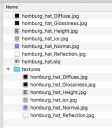
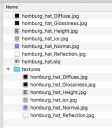


Comments
Based on the folder shot, the MTL(material definitions) file is missing.
Might want to check the download and make sure that was included.
you can also edit the OBJ and MTL files in notepad++ and verify that the correct MTl is referenced in the OBJ, as well as making sure the MTL has surfaces defined properly.
I think when you import the material you have to check "Include Material Surfaces". Then you go through, surface by surface and navigate to the correct image for the surface & select it. Probably work out better if you create a folder in your DAZ Library just for your personal external models & material sets.
There is no "MTL" or "material definitions" file in the download.
Well, no I can't, because there is no such thing as "notepad" on a Mac. I assume you mean a text editor. And I just said there is no "MTL" file.
I guess if I'd asked how I can bake a cake, you would have said,"Well just go and put the ingredients together and put it in the oven," huh. Thanks, but all the "I'm a lingo gringo" typing in the world is not effective help for the situation I'm trying to solve.
I'm afraid I don't know what option you're talking about. Attached is a screen shot of all the options I'm given when I select to import the OBJ. I see no "Include Material Surfaces" option to check there. Do you?
Huh? Did the screenshot I enclosed earlier for the Surfaces tab show you more than one surface to go "surface by surface" on? I only see one. How many do you see?
Uh, why would that "probably work out better"? I have such a folder. It's called "General." I also have a folder in my DAZ Library called "OBJ." But what actual difference does it make where an OBJ and its associated files are stored when you're importing? I see nothing anywhere in any Import documentation suggesting anything even remotely relevant.
It's the "Read Surfaces" option. In DAZ Studio after import then you select the hat in the viewport or in the Scene tab & then select the Surfaces tab & then select the list of surfaces in the Surface tab - you should have more than something like _Default.
If it doesn't have any then you have to create them yourself in DAZ Studio using the Geometry Editor or, if not wanting to do than, ask for a refund from the place you bought it if you paid money for it.
Looking at the file list for the textures, those are just normal assignments for a single PBR surface. I'm sure it can be reassembled in DS; I have no idea how though. I detest the DS UI so I'd simply take it into Lightwave & do it in a few clicks.
If you want, contact me & I'll get it into a usable format for you.
Thanks for the info. Yes, I did have "Read Surfaces" option checked on import.
Yes. "Should have." The two most important words in all technical help. What you said is what I also thought should and would be the case. It wasn't.
What you said is what I also thought should and would be the case. It wasn't.
I've sent a message to the creator of the product asking about an .mtl file. I doubt that I will bother asking for a refund because it was such a small amount I wouldn't feel right. It is nice looking geometry (right word?), and last night I downloaded Blender for the first time in my life, thinking I might wade into that adventure to see if I can edit in there and make it work.
Thanks for your help.
I don't have Lightwave, but as I said in the message just above, I downloaded Blender last night and am working up the courage to possibly try editing in there.
Thank you again very much, Doc. Let me see how I do with Blender, and if I fail miserably, I will definitely take you up on your offer!To avoid a meyhem of confusion, it can be helpful to make a folder under Runtime > textures > etc. and put the new textures in there.
Then open D/S and import the .obj file. Select it and then over on the Surface Tab, go to the various dials such as Diffuse and browse to and apply the various textures to their places {indicated in their names}. When done, Save As > Figure/Prop to a folder convenient and suitable under My Library but NOT in the Runtime structure. In addition you could save out a Materials Preset {in the event you change the materials and then want to revert back to the default mat}.
On the Contents Pane in the folder where saved the hat to, you would then be able to see the loading icon for the new hat :-)
Then you're stuck.
Without that file, no surfaces are defined.
You'll either need to contact the creator to get that file, manually reapply the textures or depending on if it's UV mapped or not, edit the geometry to define the surfaces. This is done via the Geometry editor tool in DS.
To clarify, MTL is the file extension, and Material definitions is what the file is/does. Hence why i put that part in parenthesis.
If i had meant a text editor i would have said so.
Due to some text editors not properly handling these types of files, i presented a specific program, Notepad++, that i know will handle these types of files without issue, .
Note the ++ at the end of the name, figured that might be a fairly clear indication that it's not just 'Notepad', but i'll be sure to clarify in the future for other posts i may make.
Also, Notepad++ can be run in mac os via WINE(WINE is not and emulator), or other emulators or virtualization options.
That analogy would work, if you were asking about making a cake, in this case you are asking about frosting a cake, without knowing what frosting is.
It's not about lingo, jargon or anything esoteric, it's about understanding what files do what and how.
My assumption was that you understood what an OBJ file is and how it, along with an MTL file work, My bad for assuming.
OBJ files, or Wavefront Object files, are geometry only.
MTL files, are the Surfaces/Material definition files for the OBJ format.
If the MTL file is missing, or the OBJ doesn't include or has an improper reference to an MTL, then surfaces/materials aren't defined, with most software applying a basic 'Default' surface definition.
This is what appears to be happening with your item.
In regards to the "..you should have more than something like _Default".
Without an MTL file, there will, almost, never be any other surface than Default, as OBJ files do not, generally, contain any surface data.
Also, Depending on the particular item, or the person making said item, it's not always necessary to have multiple surfaces, nor comply with any particular naming convention, outside what works for the individual/group making said item.
Minor nitpick here.
Textures do not define whether a surface is PBR, physically based renderer, or non-PBR.
The chosen render engine determines that.
"...I'd simply take it into Lightwave & do it in a few clicks"
How does importing something into lightwave, or any other software, expedite the reapplication of textures over doing it in DS?
Since there's no MTL file, it's going to be about the same time to apply textures in either.
And unless you plan on rendering in lightwave, you'll have to correct for rendering in 3delight or iray. Potentially reapplying textures and adjusting settings to achieve the desired results.
No, I'd simply export back to OBJ with the mtl file or as FBX. I've tools in LW that will make the texture connections with a simple point to appropriate folder.
If the OP can simply get a proper mtl, he should be set.
what tool is that, if you don't mind?
If it's not got different surfaces for all the textures supplied there must be one texture serving as a canvas that has all the different parts of the hat on it instead.
Thanks. Yes, I think that likely is the case. I got a reply today from the vendor, saying, in pertinent part: "you will find in attachment a zip containing mlt file, hope it will works. Sorry i forgot to add it on download page."
I don't understand this, though: the original download had these files:
homburg_hat_Diffuse.jpg
homburg_hat_Glossiness.jpg
homburg_hat_Height.jpg
homburg_hat_ior.jpg
homburg_hat_Normal.jpg
homburg_hat_Reflection.jpg
homburg_hat.obj
The attachment he provided to me has only these files (and I know about the spelling discrepency; stay tuned):
homberg_hat_Diffuse.jpg
homberg_hat_Normal.jpg
Homburg_hat.mtl
Homburg_hat.obj
I have no idea why there are only two jpg files with this issuance (abd only these two are called in the .mtl file), when the original download had six. I'm not able to test it all right now, not until later tonight.
As for the spelling of "homburg" versus "homberg," the .mtl file calls the jpg files as "homberg," so that anomaly matches between the jpg files and the .mtl file, even though it doesn't match the name of the .obj file.
for all the difficulties I hope you did not pay more than the many suits with hats in the DAZ store
I honestly cannot tell the difference in style to some
That's a shortcoming of the obj format. I don't think it's designed to handle PBR materials.
OK then sorry, the hat has only 1 surface and it's probably called default or similar name & you need assign those texture maps to the different channels on the surface in the Surfaces tab for that hat. It's those grey down carets in the individual channels of the surfaces tab. Eg, the 'Base Color' diffuse channel gets the homburg_hat_Diffuse.jpg, the 'Glossy Color' gets the homburg_hat_Glossiness.jpg (I think but maybe 'Glossy Layered Weight'), The 'Normal Map' gets the homburg_hat_Normal.jpg, then turn the 'Top Coat Weight greater than zero & then the 'Top Coat Color' gets the homburg_hat_ior.jpg (I think), the 'Base Bump' gets the homburg_hat_Height.jpg (I think), and 'Glossy Layered Weight' gets the homburg_hat_Reflection.jpg (I think). A couple of those are rarely used and I'm guessing.
You're best off copying the PBR material in the top list into a folder of your own in your DAZ Library and looking at other DAZ Studio iRay products Surfaces channels that are hats, clothing, and similar objects and then manually assigned the top list of files to the appripriate surface channel in the Surfaces tab. That will take a bit of research on your part but what I said in the prior paragraph will get you most of the way there I think.
The second set of images is easy:
homberg_hat_Diffuse.jpg goes in the 'Base Color' channel of the surface.
homberg_hat_Normal.jpg goes in the 'Normal Map' channel of the surface.
See this documentation:
http://docs.daz3d.com/doku.php/public/software/dazstudio/4/referenceguide/interface/panes/surfaces/shaders/iray_uber_shader/pbr_metallicity_roughness/start
Which some?
Thanks for all of your information and the link.
And to think: I simply wanted to put the correct hat onto a Hercule Poirot character. Had no idea I was embarking on a new career path ...
https://www.daz3d.com/catalogsearch/result/?q=hat
well there are a fair few just searching hat
you are not PC+ or this would be $6.15
http://daz3d.com/the-chairman-hd-outfit-for-diego-8-and-genesis-8-males
Yes, even dumbed down for amateur consumer 3D users like us it is a lot of work and non-obvious learning just to use the models we buy so they look good.
It's the OD PBR Importer, part of the Oragami Digitals OD Tools.
https://origamidigital.com
So as mentioned, an OBJ will generally only give you a couple Standard surfaces. I simply select the surface in the Surface Editor & the coresponding geom & launch the tool & navigate to the folder with the textures. If the various textures follow a naming convention, you'll be presented with a drop down list to select. Otherwise it's manually find & select.
Once OK'ed, all of the chosen nodes will be connected & your Standard surf is now PBR.
Thanks. I've seen every one of them—several times—and there is not a Homburg in the lot. A Homburg is an exactingly specific style of hat, and the fact that you do not see any difference between a Homburg and the hats available through Daz does not equate to there being no difference. I will get a working Homburg. My motto may temorarily become, "I will gladly pay you Tuesday for a Homburg today."