Face Transfer, how to save as an adjustable head shape?
As showing in the picture, previously I used Face Gen to generate a face from photo and save it as DAZ head shape successfully.
Now the question is, how to save a head from Face Transfer as an adjustable head shape similarly so that I can easy apply to any model?
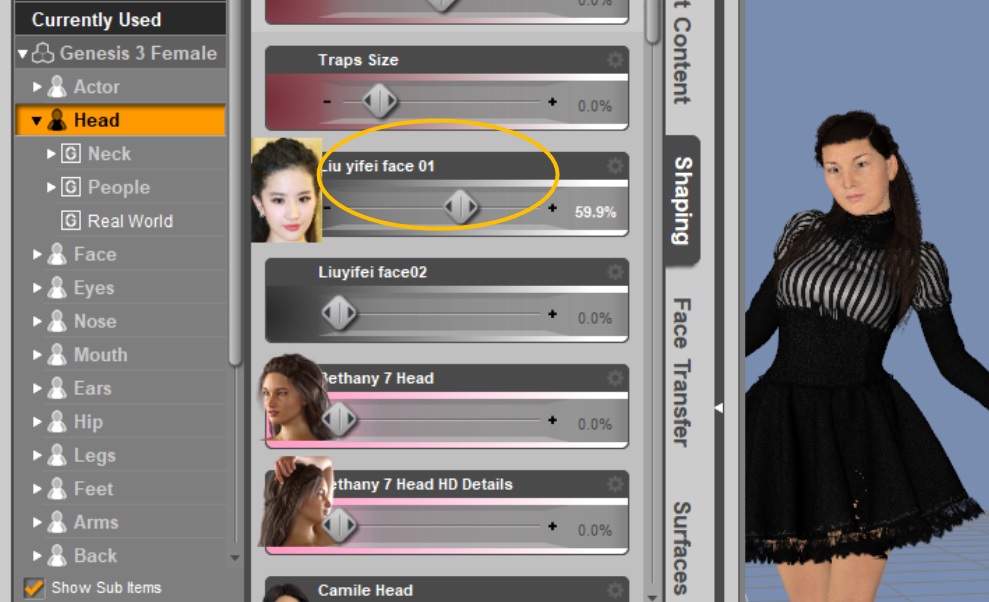
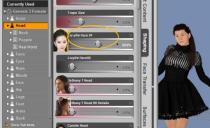
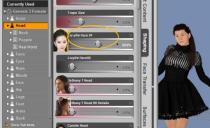
faceT.jpg
989 x 602 - 137K
Post edited by Chohole on



Comments
In D/S bridge to Hexagon set at Advanced.
Load your Face Transfer figure, shoot it over the bridge to Hexagon.
In D/S clear the scene and load the BASE resolution [adjustment is on the Parameters Panel], NO eyelashes, Genesis 8 figure and select it.
From Hexagon, select the morphed figure and send it back over the bridge to D/S.
Make the morph.
It may be easier to leave it at Morphs/Morph Loader on the Parameters tab while making the morph. Then return to the Parameters Tab, right-click on the dial to Edit mode, right-click again and then select a better place for the morph to display.
When done, zero the morph, save this new morph. File > Save As > Morph asset ...
Thank you Catherine.
Actually your idea is some kind complex for me, I will study it but temporarily I lost the Hexagon connection since long time didn't use it.
So far I found a tricky thing, the 'adjustable head shape' was there when using the Face Transfer or even reopen the saved Face Transfer scene, see the yellow cycle in the picture. Just don't konw how to save it as shown in the red cycle so that it can be used at anytime.
Thought it shall be a xxx.dsf file, do you have an idea to save that parameter? or find out where that .dsf file is?
"That parameter" is saved in the scenesubset that Face Transfer made.
To save it out "on its own" I explained. It's really not that complicated. Just follow step by step, it will happen.
btw - best to give each Face Transfer production its own recognizable [to you] name.
In D/S - edit > preferences > bridges > Advanced for the Hexagon bridge {gives the most options}
Thank you Catherine, tried your idea, it works, perfect!
Happy to hear that you got it working :-)