Rendering screwed up. Help.
Hey, this is my first time posting/using Daz3 and I ran into this really weird glitchy thing. It's a basic genesis 2 human model on Daz3 pro 4.6 and he looks fine pre-render. But once I render, he turns into THIS monstrosity.
He gets all veiny and his skin tone and lip color changes and he's all weird. Just some quick info, I don't have any lighting or anything on, just this basic model with clothes. I did fiddle with the model size, and if that's it, how can I work around this problem?
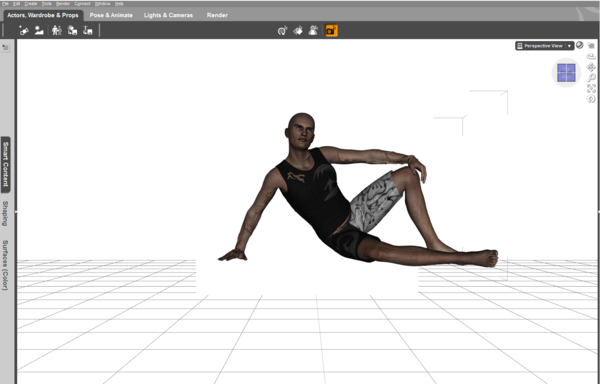
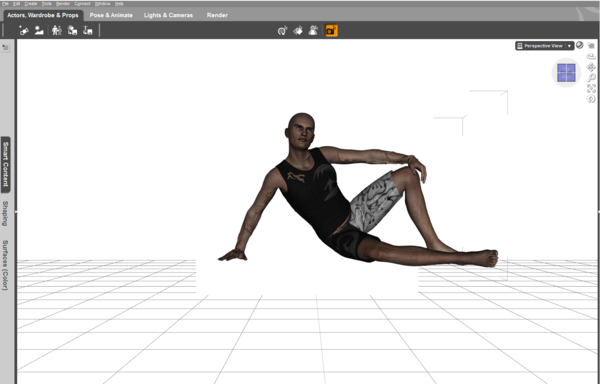
Weird.png
1536 x 982 - 293K


Comments
Did you scale him down to a very small size? Does he render fine at the default size?
Perhaps the displacement values are too large for a scaled down model. In the surfaces tab, select each surface and set Displacement percent to 0. If that gets rid of the trouble, then you know displacement is the issue, and then you can try slightly larger values if you still want some veins to pop out.
You didn't adjust the textures at all? It looks as if there's a displacement map, and it's min and max values are way too high (they are set in cm). Exactly which files ddi you load and apply to get to this point?
I got something like this just yesterday - applying Ghost of Macbeth Goblin/Orc textures (for M4) to G2M via the script converter. From memory the displacemnt settings after application were 100% and min/max of 0.10. I don't recall them looking so ... borderline aneurysm on M4 or Genesis, and as it was not a critical thing dropped the idea.
I've got to admit, I'm incredibly new to this whole thing, so I don't know how things work. I tried to look for a displacement scale but couldn't find any. Can someone post a screenshot of where it is I should be going? Also I just put some basic clothes on base genesis model and adjusted size.
Oh wait!! I got it! I successfully disabled displacement and it fixed the problem!! Thanks a lot!!
Also, disabling displacement wasn't enough, had to disable bumps as well.
OK, then, that seems to imply that the problems were caused because you scaled the model way down. So, since you are new to this, I'll ask why you chose to do that. The models are sized to be "normal" size people, around 6 feet tall or so. There is a good interactive tutorial built in to DAZ Studio 4.6 that might help you get started. There's lots of help that is accessible from the Help menu. Snoop around a bit and you'll get the hang of it. Have fun.
The proerpties circled in the image are the "scale" settings - they determine, in centimetres, how low black areas on the map are (minimum) and how high white is (maximum). If you scale your figure you are likely to need to adjust them proportionately - you can just type * # after the existing number in the box, so for a 50% scale you'd type
-0.0100 * 0.5
for negative Bump and then enter to get DS to do the calculation.
That *number trick is new to me. Thanks, Richard.