object/child to figure/bone
 alan bard newcomer
Posts: 2,230
alan bard newcomer
Posts: 2,230
went bacj and found an old answer that worked at the time but apparently I had inadvertantly set up the first part correctly
so the instructions for creating the weight map etc worked
---
but can't get the base unit right.
so what I have is a cube with another skinnier cube in front of it as a child, Box and Door... Door has been joint editor rigged so it opens and closes.
---
I know we can build and sell models that are basically parent and child objects
but we alos have models where it's been put together into a figure and what used to be children are now bones
---
so starting with my cube and door
what do I do
literally
1) save them as or whatever
2) etc down the line
3) until at the end cube and child door are figure cube and bone door.
----
doing this one and the cube/facegroup separately to avoid confusion
Jacks models seem to be figure/bones while others are grouped objects.


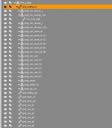
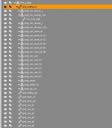
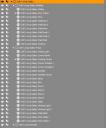
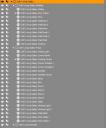


Comments
cube with a face group named door
again, theoretically this can be come a figure
with a bone named door that opens and closes
again (please)
1) step one
2) step two
---
as always you can't google any of these terms without getting thousands of null returns
---
Jacks model seem to follow the figure/bone system while others use the grouped objects method.
separate from the object/child request to avoid confusion
---
thanks
---
link to a nice basic tutorial is cool too
What are you asking?
Merged threads, which makes the question clearer.
You need a single, grouped, model to make a figure - it won't work starting from a pair of primitives. There should be plenty of instructions on basic rigging from a grouped model.
So on the object/child conversion while I have the one parented to the other, I need to offically "group" them to convert to a figure. Meaning I make the box and the door separetly group them then I can use the figure editor.
(which probably means the last time I tried this I had grouped the two items instead of just parenting one to the other).
---
the other question was "if I understand correctly I can create facegroups and turn them to bones"
Or are facegroups just something you can manipulate within a figure but can't open a side on?
So on the second cube with the facegroup called DOOR ... can I turn that into a bone and rotate it away from the rest of the cube?
===
I will now google on rigging from a grouped model which I missed before that the items needed to be grouped.
===
thanks
You don't need groups, though they are convenient - they do create bones in the Figure Setup pane autmatically when the impored object is dragged into the relationships panel, they allow you to fill the weight maps for each bone automatically, and they can be assigned to bones as selection groups allowing the bone to be selected by clicking on the mdoel in the Viewport.
I can find pages of this is how you add a bone to a rigged figure etc.
How to import into daz etc etc.
----
anything with the word group in the search term supplies how to group, etc.
----
What is missing is once I have a grouped item in Daz
I do what? Even if if was made in daz, I need to export it and the import it into daz?
---
And the term geometry gets a little vague... the figure editor says "that item has no geometry"
What it means is? How do I make the cube and subcube group become "geometry".
I have tutorials on adding bones, modifying parts of models into separate bones etc but they all start with an item that has bones (and geometry).
---
the basic rigging tutorial says this
"
Selection Sets
Create Selection Sets (polygon groups) in your modeler. These will be used to designate the bones of the model. This can also be accomplished using DAZ Studio's Polygon Group Editor if you prefer.
Keep the edges of each Selection Sets clean. As an example of what not to do, do not include a few polygons from the thigh area in your foot Selection Set.
DAZ Studio now gives the option of creating starter Weight Maps based on Selection Sets, and it is important to pay attention to the Selection Set grouping to make Weight Map painting easier. Notice the need to remove weight from the thigh to get the foot to work in the above example of what not to do, if you don't keep the Selection Sets clean.
Using the naming conventions r (right)or l (left), and keeping the naming of the Selection Sets consistent from side to side, will help keep symmetry for poses and additional features working in DAZ Studio. (Example: lFoot or rFoot).
---
but alas the selection sets link is 404 --- so are selection sets Face Groups which it seems to suggest?
---
Does it have to been done outside of Daz?
---
thanks
---
In other words, how do I add one bone to the cube that makes a door open .. that's all
You need to export to OBJ, then import into the Figure Setup pane by right-click in the left-hand area.
That's actually using the wrong nomencalture, I believe - selection sets are a thing you can create with the Geoemtry Editor, useful for reseelcting the same polygons if they are not a single group or surface. What that means is selection groups, each bone can (but doesn't have to) have one so that it can be selected by clciking on the group in the Viewport.