What are those purple and blue axis transform shapes and how do I hide them?
Hello,
i'm a complete newbee so please forgive my questions if they're stupid. I've only installed Daz studio 4.12 Pro less than a week ago.
I have installed The Kid 4, and got Fairy Boy for K4 wardrobe to go along with it. When I put on the boy's clothes, little shapes (in blue and purple) appear correlating to each item of clothing (see screenshot). i think they are some form of axis transformation controls, but not sure how to hide them or how to turn them off as they do appear in the render.
Second question (pls bear with me): after rendering i noticed the boy is more exposed than the scene. How do i fix the lighting issue? Also why can't I manipulate the render in real time to notice the lighting issues, rather than wait for it to render to find out that the scene and subject are lit differently? (i'm told my system's spec is alrightish for 3D, see screenshot)
Last question: is there anyway that i can speed up the software? I see in the windows task manager that the software is using more CPU than GPU. GPU is barely touched.
Thank you so much in advance Daz community!




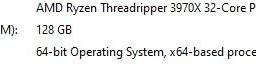
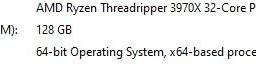


Comments
1. Those are "handles" used to drag the edges of the garments into a better pose. There is sometimes a script to "Hide Handles" in with the material settings. If not, go to the surfaces tab with the clothing selected, expand the tree, look for a surface called "Handles", and set the opacity to 0.0
2. Are you rendering in Iray or 3DL? The preview modes in the vieport are all OpenGL, a fairly simple but very fast render, but is very limited in capabilities. NVIDIA Iray preview mode is helpful for Iray renders, as many Iray materials and HDRI lighting does not show in any of theother preview modes.
Also, I think you have the headlamp on, so turn it off if you want to supply proper lighting. The headlamp can be useful for setting things up, but should not be part of the final lighting solution. You can do spot renders in the viewport to get an idea of what the lighting will look like, in any mode.
3. The GPU will only do serious work when rendering in Iray mode. To see the real effort, you need to set one of the panes in the Task Manager GPU tab to Cuda. In Studio, go to your Render Settings -> Advanced and ensure that your GPU is selected, and CPU is not.
Thank you so much @NorthOf45 this is really helpful! I managed to hide handles.
On your 2nd and 3rd points, i will do some research first as I do not know what they mean. I did try to switch off CPU to GPU, didn't notice any difference. But again, maybe because i'm new, and need some time to orient myself with Daz.
I really appreciate your taking the time to reply back. Have a great day!
Yes, there is a lot to learn. Follow the tutorials and interactive lessons in Studio to get familiar with the basics. Interactive lessons are in some of the free bundles available. Once installed, you can access them in Studio by enabling the Lesson Strip from the Workspace menu (Window -> Workspace - Enable Lesson Strip). There are also some guided tours to help get familiar with common tasks and the various elements of the interface.