Face Transfer causes missing files related to the appdata/roaming folders
Hello, everytime I use Face Transfer, which I bought and entered the serial number, once I restart Daz and reopen the saved file, I get the missing files warning that it cannot load the jpg related to the new textures...
I use Daz 4.12.1.117 Windows 10, 32 gig of ram plenty of free gigs on all my drives.
I know theses files are temporary files and get deleted once Daz is closed.
How should I proceed to prevent this and be able to reopen the scene?
Thanks.
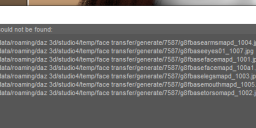
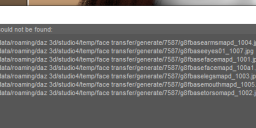
missing files.png
627 x 214 - 28K


Comments
How are you saving?
The messages point to textures in the temp folder. I never used Face transfer but I wouldn't be surprised if there was a feature to save the temp textures in a definitive location and apply those to your figure, like you can for textures generated by Skin builder.
I do a Save as (as scene) on one of my drive.
You need to save the face from the Face Transfer pane to bake those temporary maps first.
Great it works fine. Super Thanks!
I've saved my face from the face trasnfer menu but still have this issue. Any ideas?! I'm saving out the scene as a .duf. when I open it back up it asks for the files screenshotted above.
Hello, the files that are asked means the textures. If you don't save your model from the face transfer menu, but only as scene or scene-subset, all face transfer generated textures of the models will be automatically saved in the temp folders (appdata). When you close Daz3D the textures (in the temporary folder) will be deleted. By saving your model over the face transfer menu, the textures will be saved in the correct directory. The base directory shown in the face transfer save options should always end with "My Daz 3D Libarary" by default. Enter a name for your model at "Label" and then click on accept. After that you have to save the model as "Scene" again. If you close DAZ3D now and open the saved scene after a restart again, your model should be loaded correctly. Remember that you can only save your model in the face transfer menu if the Genesis 8 Model is chosed in the "Scene" panel. If you have chosed something else like the hairs or clothes the save option will not appear in the face transfer menu at all.
Thanks ethernetmanx.
The precise default location is \My DAZ 3D Library\Scene Subsets\Face Transfer.