Materials lab, copying one texture component to another?
 sriesch
Posts: 4,241
sriesch
Posts: 4,241
In the materials lab, is there any way to copy one texture component to another?
For example in the screenshot, there is a texture component A, but maybe I would want to duplicate it into texture component B as a starting point. This is just a made-up screenshot, but recently I would thinking it would have been handy to have had a greater bump effect than the 100% already in use, and perhaps could have done it by duplicating the texture component then tweaking it to have greater contrast between it's lighter and darker areas (which were very similar due to desired and subtle changes in the material colors.) I had no reasonable way of easily reproducing the randomly-selected component A as a second component B to use as a starting point, so I didn't even try, but now I'm wondering if it is possible.
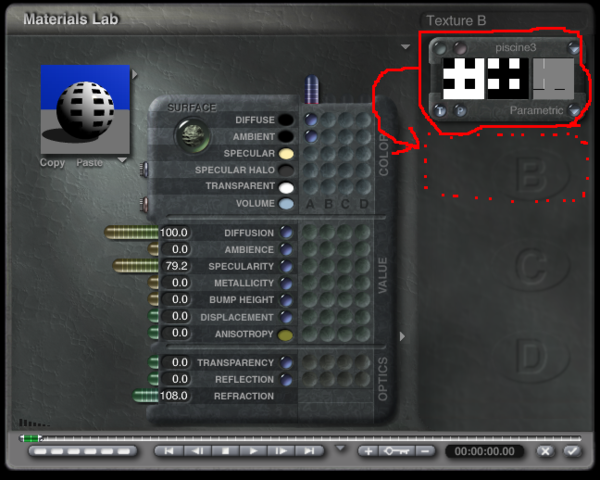
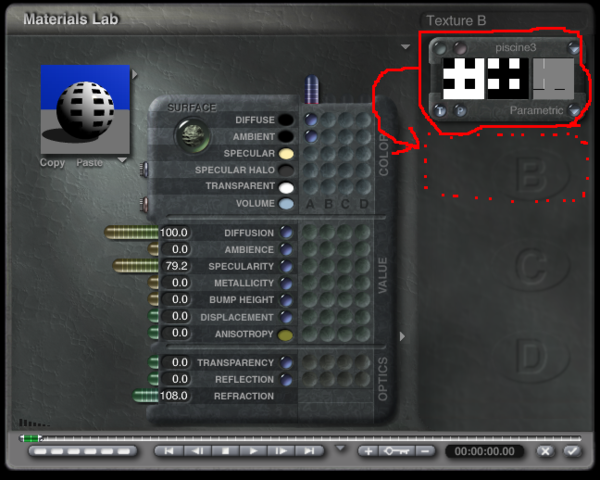


Comments
@Sean - unfortunately not, at least not to my knowledge. But you can save the texture component to the Texture library. From there, you can get it into any of the 4 channels.
@Sean: If you're after a larger setting then the 100 you can achieve with the Bump slider, click on the Bump window and you can then input numbers larger than 100. I've never gone too high over 100 so I don't know the limit. David has a hyper texture video which shows how to make a hyper texture which could also be used.
By typing the number directly into the input field instead of using the slider, you can input up to 999.
As Horo says, save the material to your library and then you can load it at anytime into any channel.
So in your example, you would click the name tag at the top when it say "Piscine3" at the same time as you click the 'Shift' key on the keyboard. Then navigate to a relevant folder or create a new one and click Save.
Bump max/min value is 9999.99 to -9999.99
To get into the Texture Library, there is an alternate method: go into the DTE and click on the upper button right of the Combination window. The lower button randomises, so be careful.
Thanks Horo for the min/max bump figures, I also thought it was only 999 to -999
Sean - here's a nice video by David on this topic http://www.youtube.com/watch?v=yEIpziaLXlM
Thanks everybody! I actually thought I remembered that you could type in a different number, so I tried the other day, and (I thought) it just set it right back to 100 so I decided I was just mistaken. Thanks for pointing it out because I tried again. I was probably tired and typing it in the wrong parameter or something before, because it worked just fine this time.
Also thanks for showing how I can saving a texture component to a temporary spot in a library. It actually used that same component by default when I put a marble in the B component so I didn't even have to load it back out of the library.
When activating a previously unopened channel the material lab picks a procedural randomly from which ever the last menu was that you accessed. In this case the last menu you'd accessed was your User Files and in this case there was only one file in the list so it was uploaded by default when you activated the new channel.
Hi, i have a bit different question.
If you have object with applied materials that you tweaked from preset but didn't saved in library. When adding new object to scene, can you "borrow" material settings from previous object to new one? Without saving tweaked mat to library and without loading preset and tweaking again.
I know you can place all objects in scene and only after start texturing, so you can group surfaces for comfortable select. But sometimes you have to add new objects only after you did materials to existing ones.
Select the object with the tweaked material. In the Mat Lab click on Copy, or in the main window Edit > Copy Material or much easier: [Ctrl]+[Alt]+[c]. Then select the object that needs that material and, again, in the Mat Lab click on Paste, or Edit > Paste Material or easiest: [Ctrl]+[Alt]+[v].
Thank you much, works like a charm.