Daz 4.12 (64-bit) DPI Unaware.
https://support.microsoft.com/en-us/help/3025083/windows-scaling-issues-for-high-dpi-devices
My 4k monitor does not work with DAZ, because it has no settings for DPI. I find this interesting because DAZ is a graphical product. Is this something DAZ is working to fix?
It's hard to work when you're using a magnifying glass to see text, or you are viewing text like it's from a 90's video game.
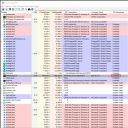
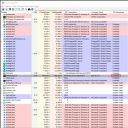
systemunaware.png
1670 x 1674 - 294K


Comments
Have you tried adjusting the Windows font scaling? It was working a while back. A block to having scaling within the DS UI independent of the Windows system scaling is the version of the Qt application framework - a necessary, though not sufficient, precondition is to compete the move from Qt 3 to (I think) Qt 5.
I have multiple 4K monitors and use DAZ Studio, and I have the monitors set to 175% scaling under Display Settings.
TD
What size is the monitor? Mine is a 55 inch.
I haven't messed with the system font, because it would effect other programs that are working perfect.
What Richard proposes is global dpi setting, not messing with the system font.
The setting name changed to "make everything bigger". Can be switched in 10 seconds anytime.
Setting this to 200% has the same result as lowering your monitor res from 4k to HD, but everything stays sharp.
I do this when I explore DAZ; default text is on the small side, and grey font on grey background is always hard to read.
(pet peeve: there are too many products that install G8 and G3 versions, with identical icons, and the only way to distinguish is the install path, which is dark cyan on dark grey and makes me feel blinder than I am. There must be a better way)
Right-click on one of them,>Show Assets>Show Asset in Virtual/Mapped Folder. If it isn't the right one, repeat with the other tone - then you are in the right place to apply whichever presets you want from the product.
Thanks Richard but the issue is this:
(I picked a very good product that does everything right, except this G3 vs G8 thing).
All hair MATs come in 4 variants. Iray vs. 3DL is usually marked or separate, but still there are two presets for each MAT.
What's G3 and G8 is only visible from the path; *somewhere* in there is either a '3' or an '8'. Very difficult to spot sometimes.
If I could, I would remove all G3 stuff from my lib where a G8 variant is available. But that's a lot of manual work and probably disturbs the runtime manager.
update: ah, now I get it. Very useful, thanks. (still, could be easier if the Smart Content tab separated G3 and G8 content).
Yes, it is annoying when the filename and thumbnail fail to mention which figure the item is for, where it matters.
27", but I'm not sure it should matter. Have you tried adjusting the scaling under Display Settings? (Right mouse click on the desktop.)
Yes, it matters alot, this is a huge on going problem with Windows platforms, most companies have adapted to the situation. Daz is an essential component to my needs, and I can't use it long term because it's startings to become exausting for my eyes, it's either way to small or pixelated.
Companies like Unity, Autodesk, and Blender have already patched their software to work well with display scaling, i'm just amazed Daz a graphical program hasn't already adapted.
I have already set my global DPI to 200, but the program has to be DPI aware for it to scale it. Your suppose to be able to manually force a program to scale DPI, I haven't gotten 1 program to use it right, Windows live mail was the only program i have managed to get to use manual DPI scaling to partially work, and the irony of that it's a Microsoft program.
This is unscaled as is on a 4k monitor.
https://drive.google.com/file/d/1jVwHrmxdz3yYpmS6vsBd0aIkV4k8da1p/view?usp=sharing
Steps taken to fix issue.
https://drive.google.com/file/d/1AaJkNQbc_Rhz0sEGDebKXQDRj-WZVh10/view?usp=sharing
Results of manual change of a program not DPI aware.
https://drive.google.com/file/d/14KM-sip6vvgkv1yBMgDhZW1fsQeGqQ_5/view?usp=sharing