How to make custom morphs symmetrical?
 Toyen
Posts: 1,903
Toyen
Posts: 1,903
Hey everyone I hope you are having a great day! So, today I jumped right into morphing and I decided to start with something easy so I went for elf ears. But I have a problem, I can´t seem to make the other ear look just like the first one.
So my question is, any tips on how to make body parts like this symmetrical while morphing them?
I must be missing something. The morph fields should be symmetrical and I copied the parametres for the first ear to the second morph yet I am not getting the same ear.
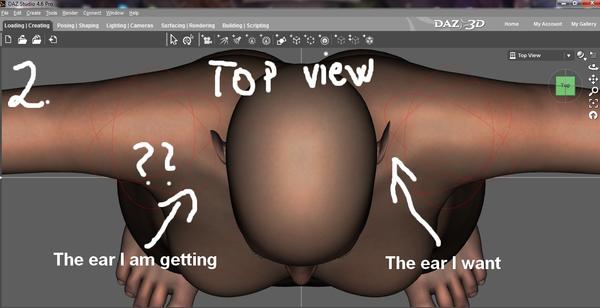
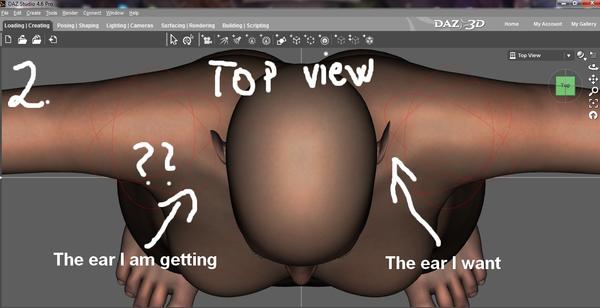
Untitled_3.jpg
1354 x 696 - 137K
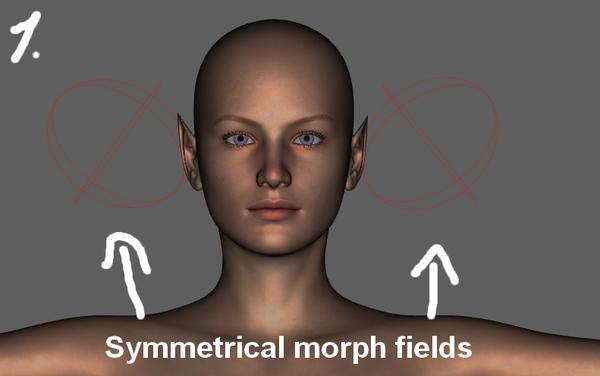
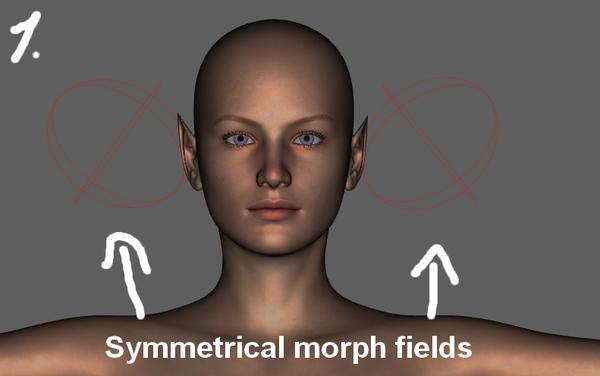
morphing_1.jpg
791 x 496 - 40K


Comments
How are you doing this - with DForms? Did you just copy, or ddi you switch the signs on the y and z rotations (I think)?
Yes I am doing this using D - formers. After I created the first field and customized the ear I simply made a new D-former, made the new field symmetrical with the first one and copied the parametres of the first morph into the second morph but the ear came out differently.
Maybe you need to check again,, about rotation,, + or - value.
Then,,, I think you can change each D-former handle, Field, and base , as symmetrical name
after you made them,,,.
select each (base, handle field) in scene tab, then in joint editor, edit>name. (you need to use joint editor,
if you try to change their name in scene tab,, it only change label name, not actuall node names,
so that you need to use joint editor to change each node name.
it can change actually Node name of each. then if you rename them correclty
(r and l, or right and left as symmetrical work)
select right side,, (handle,base, field) then from top menu>edit>figure>symmetly.
it can locate left side nodes as symmetly. (you need to know clear each option to symmetly work)
I use D-form infulence weight,, and color symmetly weight for each side ,
after that used symmetly action for poze handle and base. it work well,,,
I went to tools while having Genesis 2 Female selected and clicked on joint editor and something that looks like joints actually appeared on the figure but there is no joint editor window nor symmetry window.
you need to select each node, to change their name. not root genesis.
check my pic,, (you may need to open tool setting tab, then change tool to joint editor)
then when you make D-former if you name it as rNoseDform
it work too. (may auto set base,handle,filed like that)
Though,,, if you have removed base or handle already (when you spawn morph)
you can not change their name,,
I think you may need not to use symmetly action for the FIeld,
copy and paste manually oK. you did not rotate Filed,,did you?
so that just try to change Base and handle node name to symmetly action work.
And,, to use symmetly action, you must need both side nodes.
that means you need to keep " r-handle and l-handle," and " r-base and l-base"
after that you can use "symmetly" action from top menu with select one side node.
Then,, the symmetly action is not about joint editor,,
you use joint editor for change D-former nodes name only. OK?
figure>symmetly or in poze tab, option menu,
you may find symmetly dialogu window open. (or use short cut , shift + y)
then set handle or base,,, it should locate and poze as symmetlical.
Thank you very much for your help! I found everything and I think it worked, or at least the ears look much more symetrical now than they did before! : ))
And,, about each scale, x, y, z, , symmetly can not work as you expected.
(only general scale may work)
you may need to copy and paste each value individually. (usually D-former field x,y,z scale)
=================
I understand, just hope to symmetly ,, we need to learn many things at same time ^^;
so that forgive me,, it is difficult to tell you clear all at same time ,, there are some exception every time ^^;
and I am really happy,, if you find good way for your work,,, .good night :-P