All textures show black on Genesis character?
 WsCG
Posts: 391
WsCG
Posts: 391
Hello,
What the subject says. I purchased a few characters for Genesis, and every one of them turn black when I apply the materials. They don't render, either.
I've tried googling this, but can't find the reason why. They're definitely for Genesis, and I didn't get them for the wrong generation, etc.
How do I fix this?
Thanks
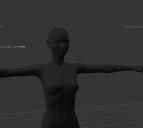
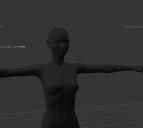
Capture.PNG
851 x 761 - 87K
Post edited by WsCG on


Comments
If at first this process seems like a real pain in the behind, please keep in mind that it becomes completely second-nature very quickly - okay? It truly is worth the know-how and becomes fun and powerful! We'll get the basics down now, but in the near future we'll cover how to use some real magic within the Carrara shader system to get some truly incredible results!
So, this video uses Victoria 4 as an example, but it will at least get you a good idea of how to fix your shaders on a basic level - even your Genesis. The Genesis turning Black is a different issue than V4, but following the same procedures should get you there:
Now please keep in mind that the video was made quite a long time ago. Nowadays I no longer use Black for Highlight except on rare occassions. Instead I add the Specular map (texture_name_S) and then turn the brightness of that map down to make it less glossy. But just making Highlight Black is a quick and simple solution for a good, basic skin.
I'd also like to point out that I am currently making all new videos on all of this stuff, so really soon we'll be getting much better information in much more efficient, easier to follow videos. So stay tuned! ;)
The black shader surface often comes with AoA shaders, to check if it's them do the following:-
1. Click on Actor
2. Click on the Shading tab
3. Check to see if you have shaders named AoA Subsurface
I find quite a few of Genesis 2 & Genesis 3 figures have this problem.
yeah I often fix those AoA shaders in DAZ studio and resave, just holding ctl and loading dzdefault ignoring maps is often enough
Hmm.. Okay I'll look into that and see if it does the trick. Sounds like it will.
Thanks!
Welp, I went ahead and loaded up one of the characters I purchased (Lyoness > Sloan) and, as is typical for me, nothing ever works out the way it should. My situation doesn't match the scenarios suggested here.
There's no AoA shader to be seen. That's exactly how it looks when I select the shading tab. I haven't changed anything
So... Back to square one. Ugh lol.
Sorry to hear that. I don't have that product so can't test it for you. That leaves changing the shaders manually or trying Wendy's method.
Just had a look at the product in the store and it makes reference to AoA
Correct. Those AoA textures might be excellent in Daz Studio, but they come into Carrara pretty much unusable. I think, however, that the base texture maps will be present, and if that's the case, just following that simple shader tutorial video should help one to clear them up.
I have a heavy workload at work (which is away from home and computer) this weekend, so I'm trying to help quickly. I'll investigate further as I can! ;)