Get a Panel 2x?
Hi!!
Is it possible to get a Panel 2x?
I am sadly a bit bad in looking, I have 2 screens and my left screen have bad colors, so I use my Content Lib on my Right screen.
BUT, when I just wanna go through all the poses I would love to open my Content Lib BIG.
I have my second screen filled like this:

This is the biggest possible way:

But would love to have the Folder in Full screen, also would love when I could split the content Lib maybe in 2 windows, I open/close it always.
because I dont like to scroll through the folder like this:

I can also not close the lower window, where the pink womans are.
So I would like when I can split the content of the clicked folder and the Lib (the window over it with all the folder names) in 2 Parts.
So like this, left screen the content, right screen just the Lib structure:

Any ideas?
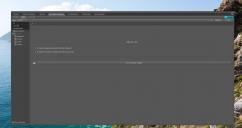
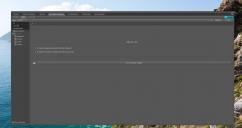



Comments
"Is it possible to get a Panel 2x?" Not that I'm aware of.
You could try the 'side by side' view {choice is in the hamburger menu}.
Or you could try opening the real folder displaying the pics then on one monitor with D/S open on the other monitor.
you mean open the folder in windows explorer? would be a bad solution :/
Side by side, no idea what that is. Maybe I give it a look, currently in a new render, will take a few hours.
tryed now and... it does just split my viewport into 2 viewports, no idea how that can improve my content lib O_o
In the Content Library pane click the options menu in the upper right corner and choose Side by Side.
Oh that hmmm yeah.... would now be good when I could move the right side with the images to my second screen :(
I just tested the List mode, that have the positive effect you dont have to scroll full up to switch between the categorys, like from G8M Clothes to Shaders, with my last "Tree" Version, I had a lot subfolders open and needed to scroll a lot first up.
But the Liste does also take a lot space :/
I'll do something like that [all on one monitor though] when looking for stuff.
I trust you are aware that you can resize the inner panes by grabbing the 'seam' between and dragging it over.
Yeah see this screenshot:
Where I made it .
I showed in the first post, how I make it, I size it to checkout all, but...
I wish I could do it without resizing every time.
Well some things we cannot change. The icons are a reflection of what is selected from the tree/list.