Icon Tags Disappearing
 JTL2
Posts: 46
JTL2
Posts: 46
Greetings!
I'm having an issue when copying a Daz Library file from one folder to another in that the "Tag" that appears over the Icon disappears when doing so.
For example, I created a custom material for this police vehicle in one folder. And it has the "Material" tag over it. When I decided to move it from where I initially saved it to the a separate "Materials" subfolder, the tag disappears. The file still functions properly, only the Tag is missing. To get it back, I've been re-saving the Material Preset. However, I'm wondering if there is someway to keep the Tag from disappearing all together.
See attached if you have no idea what I'm talking about.
Thanks!
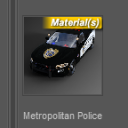
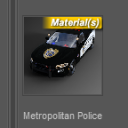
materialtag.png
144 x 144 - 14K


materialnotag.png
150 x 150 - 13K


Comments
Either reorganize the files in Categories rather than on disk, or use .djl links, or move the files from inside DS. If DS doesn't know where the file moved to the CMS doesn't know what to attach the overlay to.
None of what you said makes sense. Can you dumb it down a little for me? Thanks.
Okay, the information on what the Content Type of a file is stored in the PostgreSQL CMS database. That information tells DS what overlay (tag) to put on the icon. If you move the file on your hard drive, the CMS is still looking for it in the old location, so it can't tell DS to put the overlay on the icon.
There are 4 ways you can reorganize files so that the CMS still knows where the file is:
1) Use Categories. In the Content Library pane there are 5 top-level containers: Daz Studio Formats, Poser Formats, Other Import Formats, Products, and Categories. The first 3 show the actual files on your hard drive; the last 2 show information from the CMS database, which doesn't have to match the file location on your hard drive. What I do is organize my files in Categories, so I can rearrange them however I like without moving the files on my hard drive. If you decide to do things this way, it's easy to create your own categories matching the layout of the files on your hard drive. Then you can rearrange them or make new categories based on how you want them.
2) Use .djl links. Daz Studio can make links to files, so you can reorganize the links and leave the real files where they are. This is a little less flexible, as the real file still shows up in the original location.
3) Move the files inside DS. If you go to one of those first 3 top-level containers in the Content Library pane, you can move the files to another location and the actual files are moved, but DS and the CMS knows you moved them so it can still match the Content Type to the new location. This has limitations, because you can break things by moving them to the wrong place, the same way you can if you moved them on disk.
4) There's actually a 4th way I didn't mention before, which is to add the information in the CMS database to match the new location. This is the most labor-intensive method, because you have to do it manually for every file you move.
Thanks for the info!
FYI: This didn't work for me. Not sure if I did it wrong.
1) doesnt seem to work to restore the icon overlay banner, unless I did something wrong.
4) This process seems most interesting to me, but not sure how to start updating CMS database. Googling 'Daz Studio CMS Database' does not yield any relevant results about this process.