Surface Base Color Own Image not proportional
Hello everyone
I am trying to apply my own scarf design to IDG Dynamics scarves. I tought this would be going pretty easy.
But since I am noob, I was wrong.
When I am chaing the the image from the base color, then my design doesn't get applied 1:1. The size is simply not correct.
See images attached.
I thought I could simply open an existing scarf design(base color), replace the image (green ones) with mine (pink one), and it should be correct.
But then I saw that the predifined files are also not showing the whole design. So I can I get my whole design visible in the right proportion?
Image attached
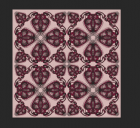
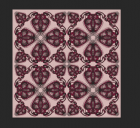
Screenshot 2020-08-11 at 14.58.57.png
884 x 809 - 1M


Screenshot 2020-08-11 at 14.59.30.png
716 x 643 - 403K


Screenshot 2020-08-11 at 14.55.40.png
775 x 754 - 855K


Screenshot 2020-08-11 at 14.55.31.png
769 x 727 - 578K



Comments
You probably need to change the texture tiling to make it fit.
In the Surfaces tab, try changing both H and V Tiling to 2.0, see how that fits, then adjust it up or down until it's just right.
(That's a very pretty design you made, by the way)
ETA: I just noticed that your .png file has a black border and that will show if you simply tile it. You will need to adjust the horizontal and vertical alignment too, so that your design fits in the exact correct space - I'm afraid that will take a bit of trial and error.
You could alternatively copy the original (green and pink roses) texture then use an image editing application (do you have Photoshop, or maybe GIMP?) to copy your pink design into the middle and size it so it exactly covers that central section visible in the render and save with your own texture name.
Hi
THanks a lot for your help. So I will try out the second option and place my image in the middle. (Thanks for the flowers regarding the design).
So what's that green boarder and stuff around the middle for if it's not visible in the rendering?
It worked. :) THanks a thousand
I don't have that product, so I'm not sure - it looks like it should be a scarf border, but maybe it's not used at all. Does that scarf have more than one material zone in the Surfaces tab?
You could look at the UV map for the scarf to see whether it is using that outer zone for anything. You can look within Daz Studio by selecting "UV View" from the drop-down list where you select you camera, perspective view or top/bottom/left/right/etc. This will completely change the viewport to show the UV map - click on the material zone and it will show the part of the UV map square that it is using. Just click the "UV View" bar again - it may have changed from the right side to the left of the viewport or vice versa, mine does - to get back to your normal viewport view.
Super. Thanks!
Glad you got it working - looks nice!