Typography in Hexagon - beginner stumbling blocks
 Roman_K2
Posts: 1,252
Roman_K2
Posts: 1,252
I was wondering if Hexagon might be useful for working with text. Two questions come to mind:
1) I would like to be able to rotate individual words or even individual letters horizontally in a string of words. How do you do that?
2) When I try to send my 3-D text to DAZ Studio 4.5, I get garbage, malformed letters. Is this what is meant by n-gons?
A related issue might be that when I create the letters in my copy of Hexagon, one of the axes is missing - the lateral or horizontal one. I noticed this right from the get go, e.g. it seems to me that unless I can change the axes somehow, I can't make my individual letters rotate along an "equator" if you will, the way the earth say rotates in its orbit around the sun. You can see the red and blue axes clearly in my screenshot here, but the yellow one -- which for some reason is vertical, matching the red and blue ones -- is dulled down a bit and the horizontal one is completely grayed out.
By comparison most 3-D banner animation programs like Xara have a module where the letters will animate, rotating or twisting back and forth on a horizontal plane, right?
????
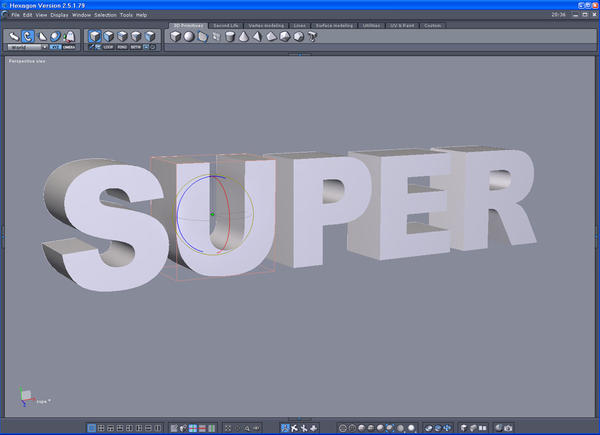
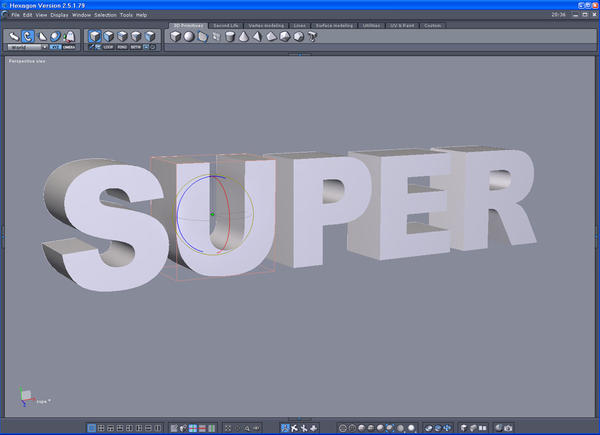
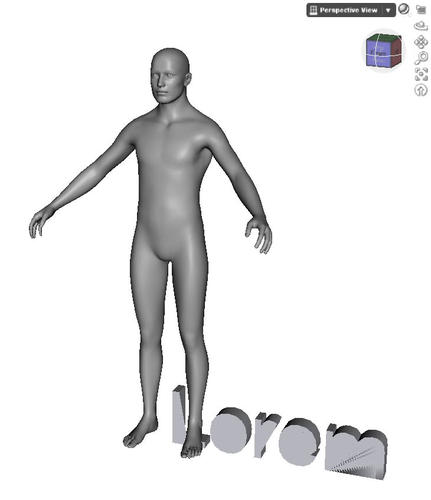
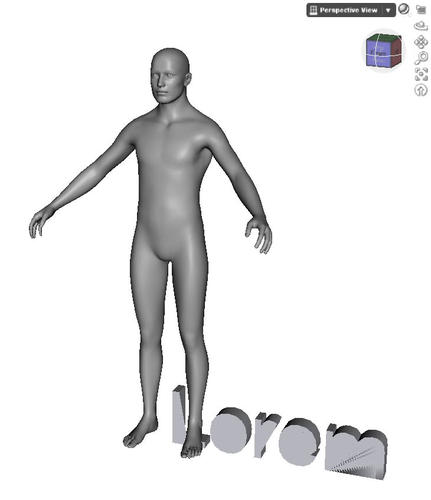
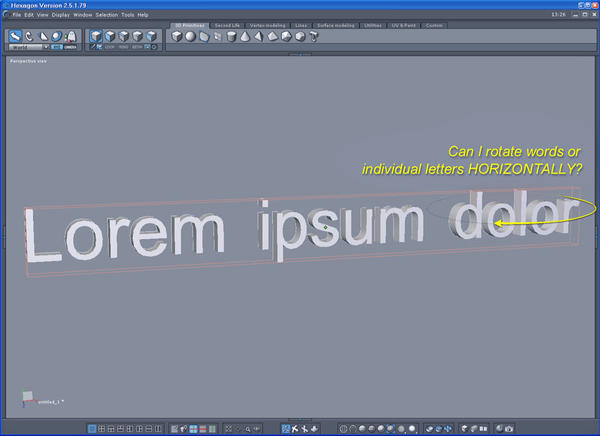
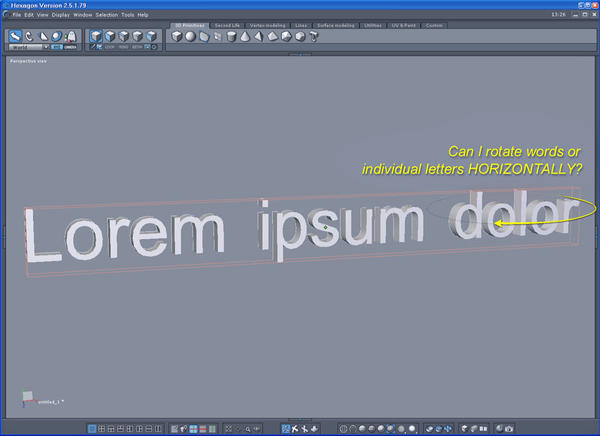


Comments
Hi there :)
1. You can't rotate because you have the translate tool selected. If you select the rotate manipulator, you will have the ability to rotate on any axis. Better yet, use the universal manipulator exclusively, then you will have translate, rotate and scale all together - it is the one which looks like Saturn :)
2. You are getting bad results in Studio because of, as you guessed, N-gons on the face of the letters. Most applications handle N-gons OK, excepting Studio and Poser, although it is generally considered bad modelling practice to use N-gons.
To fix, when you make the letters, specify tessellation of 3 or 4 to get nice smooth letters. Ungroup the letters and, selecting them individually, go to the utilities tab and select "Triangulate N-gons". When done, weld into 1 object.
They will then display fine in Studio.
It's clear to see you have a LOT to learn about modeling and hexagon.....and I mean soo much, that you're at a level where you're basically going to need to ask questions or be needlessly stumped about virtually everything when it comes to needing to know how to use tools properly and to their fullest. I mean literally, you have MONTHS of learning to do just to get a good grasp.
If you want easy 3D text, there's a really old free program called "elefont", which still works fairly well. It'll export directly to 3d model with no fuss.
Elefont is indeed a very handy tool for making 3d text and has a lot more options than Hex gives us. It only exports as .dxf, which Studio doesn't read, so you would have to open in Hex and export as .obj or send over the bridge to Studio
Feel free to ask as many questions as you need to, any time you want - most of us here are friendly and encouraging of beginners :)
Yes, thanks much - I know that some of this (like the hidden n-gons) must be very repetitive for you. And I realized early on that I would be stumbling about badly!
Not to completely jump around in the thread but here is another thing that I tried to do in Hexagon. It's just a quickie and I wanted to see if I could write some text on the side of an .OBJ model of a business jet... I tried a cylinder in Hexagon but it was too frustrating... so I created a primitive in DAZ Studio, moved it into position to match the quickie render of the jet, and tried to add a bitmapped graphic to the surface of the cylinder.
Is it just me, or is text-seen-in-perspective a really, really hard thing to do? Do you have to work with files that are over 10k pixels wide, or is there a certain camera focal length to use?
I have to stress this was just a quickie little experiment.
Roger, I get it. I'll never forget my first encounter with Corel Draw 8, back in 1995... it was the roll-out of Win95 and Microsoft literally rented out the downtown core (CN Tower) for the day here in my major center, and there were computers set up and you could try them out and so on.
From there (1995) I would say that it took me a solid **15 years** to get a handle on Corel Draw and its main concepts.
I'm fascinated by Hexagon because the interface for 3-D text objects is so different from Corel... however during the last couple of days my feeling is that individual 3-D letters are NOT coming up with the axes that I want... FWIW I'm practicing with Arial Black and I find that if I wiggle the letter a bit on the axes that I do get (red and blue), then a horizontal axis will show up... I think I can also turn my work upside down and then rotate everything back into position, and I'll end up with the axes I want, but it seems to me that's a strange way to have to go about it, eg. it would be better if it worked in the default 3-D space.
I bought the Dreamlight tutorials a while back (cost was about $40, WMV files are all saved to my hard drive, seemed like a good value) and I'll keep plugging away, thanks.
Roman, Toronto
i'm quite amazed that you managed to get the result you did, using that method!
No, it is not difficult to get writing on a model - you just have to get good at UV mapping - no substitute for that, I'm afraid:)
I know next to nothing about the D/S shading system - whether it has projection mapping, procedural shaders and layering, which to a certain extent can replace UV mapping, but in my book nothing beats a good UV map.
Made a quick mock-up to demo - the attached quick UV map, with the colour layer removed shows how the lettering is placed. With your background in Coral, you shouldn't have a problem with this, once you get the UV mapping right. This is a whole subject on its own!
No, there is no need for a massive texture map - my normal is 1024 X 1024 and 2048 X 2048 when I want good detail.
I'm not understanding why you are having a problem with the axes - in perspective view, all the axes should be showing - of course, when you are in an orthographic view, you will not see the axis facing you because it is pointing directly at you!
Hey that was great - that's positive proof that it's possible to get good text, in perspective. Thanks!
I wonder if this has anything to do with the fact that -- at this point in time -- I'm using a touchpad-equipped laptop, not a wheel mouse? If I'm not mistaken, sometimes the desired axis vanishes when I let go of the left button? Not sure.
Still it's interesting to see that in this series of separate screen captures it's the same letter each time, only from slightly different angles, in the same session of Hexagon. The horizontal axis definitely seems to come and go.
I'm not FIXATED on having a horizontal axis btw, it's just that I was writing out a sentence and I wanted to rotate the letters individually, to make them progressively emerge from a steep oblique view if you will. It was just a passing thought you know, a "hey I'd like to try to..." sort of thing and -- for me -- I seem to have hit on a stumbling block of some sort.
I don't think I know what orthographic means in this context (blush)...
OK - now I get it!
Orthographic view is a non-perspective view, i.e. front, back, left, right, top - where you are looking directly at the screen along one axis.
The effect you are getting happens in an orthographic, or even a close to orthographic view - this is one of Hex's glitches. No need to wiggle the object around to get the missing axis back - just move the screen view a tad away from an almost direct view and it comes back.
How the axes are shown depends on whether you are in "World" or "Selection" mode. In world mode, it shows how the object is orientated relative to the universe and selection mode is the object's local space.
An example of the usefulness of the distinction - say you are in world mode, have a cube tilted at an angle and you want to move (translate!) a face parallel to the cube. In world mode, when you select the face, the axes are at angles to the cube and a translation will take place up, down or sideways relative to the screen, which will distort the cube. Switch to selection mode and the axes will be parallel to the cube, so a translation will be relative to the cube and keep the cube uniform.
i think you are not seeing the axis because of your screen resolution move in the view and all axis should appear. thats what your doing by moving the letters.the line is between pixels
That's right... I get it now, thanks.
I found that tutorial on "Euler Rotation" to be helpful and they cover bump and UV mapping too! http://vimeo.com/user904568
I have been able to line up sample letters - no problem although it's so time-intensive checking them from "all angles", might be better for me to use "snap to grid" or something, at least at the outset.
In this screenshot here the red and blue letters show where errors still exist, if we assume that the middle letter "U" is more or less correct.
It's funny how it might look sort of okay from one angle and not so great when seen from above!
It is very difficult to align objects in 3D space - best done using two or more views - not the perspective view! Use something you know is straight, such as the edge of a cube or a polyline as a reference.
There are other simple methods, such as snapping to the points on a poly line. In the attached example, the top word was welded to be one object, then bent using a curve derived from a radius.
In the bottom example, I kept the letters separate and snap-aligned each to the points on a polyline.
Wow, that curved word "Hexagon" looks really great!!! How many boring business cards there must be out there, you know with "Smith Consulting" in black sans serif, whereas the very same thing could apparently -- I say 'apparently' because I have never personally done it in Hexagon yet -- benefit from from a bit of shiny metal!! Woo-hoooo!!!
I'm not good at two-window viewing (yet) but I figured you have to, at the very least, line it up against SOMETHING that has a straight edge, even if you make up your own kludge or jig, yeah.
Ok, here's another bit of type that's more like a Dune worm or a noodle, or the cigar-shaped spacecraft in "Orphans Of The Sky"... what I want to do here is make the letter S completely rounded, like a very flexible cylinder bent into an "S" shape. In this screen shot I've pasted in an Arial Rounded MT Bold letter "S" using a paint program.
I'm happy to report that I can now reliably round off a cylindrical primitive to make it look like a pill capsule or the end of a test tube; now comes the bending part.
Here, I've taken the first three segments and I've rotated each a bit, but I think I'm using the wrong procedure and/or wrong tools... if you look real carefully there is a bit of a curve happening, just a fraction of a degree on each segment at point where the noodle starts to get its round cap (the shaded pale blue part). I think it needs to be more like a "Slinky" spring toy or baloney slices floating in space where each pivot point is along the top, and "extra volume" is created towards the bottom of each segment as its position or orientation is altered at each pivot.
I have no idea where the "repeat rotation" function is hidden, in Hexagon... back to the manual I guess .
I can't be sure but I think you might have the wrong program for your needs. It seems like text is your main focus....and well, there's plenty other programs out there that do it better.
As for making an 'S' shape out of tube, there's a lot of ways to go about it, but it's pretty difficult to make perfect. You're not going about it in the right way at all though. And honestly in the end, it's more trouble than it's worth just for some text shaped models.
What you need is a long cylinder with a lot of sections, and an 'S' shaped line curve. From there you can select the cylinder, go to utilities and select the bender deformer and then select the 'S' shaped line and it will bend the cylinder to that shape, but it can require tweaking to get done right. After that you just chamfer the tips of the now 'S' shaped cylinder until they're rounded properly, then after that you can add some smoothing to the model.
OR you can just skip that altogether and just go to surface modeling section and 'bold' the 'S' shaped line itself, close off the tips in vertex modeling, then chamfer the tips.
Thanks for the great feedback. I guess I'm trying to fly before I can walk, to some degree... and no, I'm not focussing solely on type, but it with the rotating letters (above) and letters-on-a-fuselage say it just seemed like good things to try... with the noodle "S" the rest of the letters I need are mostly consonants and they can be created with copies of the half-pill arranged on just one or two axes so that's not too bad... the letter "C" for example can be made of a single bend that's copied and flipped to create the full letter.
While watching tutorials showing a guy playing with the polygons of a cylinder I just had the sense that it was possible to group a bunch of polys and rotate them on any axis you want, something like this very crude drawing I've made here where a copies of a ring are being rotated (red arrows) progressively from a topmost point.
I just need a small number of these noodles; programs like Xara 3-D (say) don't offer nearly the same amount of control for smoothing and lighting. I realize this is going to take a while... the good news is that eventually I'm going to have to commission a few very complex models.
Btw taking an existing model in, say, .OBJ form from Turbosquid say, and modify it by selecting groups of polys is a heck of a thrill.
Roger... what is the name usually associated with the "center" of an object. This center point has an important relationship with the x,y,z axes... I guess want to know is how to quickly RESET the orientation and/or positioning of an object.
When you first create an object, it has an invisible bounding box - the centre of the bounding box is the "pivot point". That is where the manipulators are centred and around which it will pivot if rotated. You can change the pivot point in Hexagon by right-clicking in an empty space, selecting "Set pivot point" from the dropdown and clicking on a vertex (point) anywhere on the model (or even off the model on another mesh). It will then pivot around this new point. To reset, right-click and select "Reset pivot point".
This will not reset the object to a prior position and orientation - the only way to do that is to take a note of its prior position and orientation from the coloured boxes under the properties tab and type those back in :)
Beautiful! Got it as far as the "typing in" part. I've often wondered about that, eg. writing things down.
I *did* look at the manual btw but I haven't gotten down to where the pivot point is discussed.
Vaguely related, is it possible to just mess up ONE of the three axes? I had a situation where I seem to have lined three things up more or less nicely, and then found that one object was not translating properly, on one axis. I think.
I see the system doesn't allow .WMV file attachments.
I can't believe it's taken me 1.5 years to figure this out. Thanks! I think I have it now - see attached. I'm especially happen that when the stuff goes into DAZ Studio it is nicely lined up; really easy to make little changes like adding a bit of space (in this case, needed in the area of the red line, in the sample screenshot); really nice the way the text is nice and crisp on the screen, even when you zoom out. Next step = figure out how to smooth or champfer the sharp "edges" of each letter... I saw a video of a sort of "nudge" tool in Blender, that seemed like it might be good for this task?
Btw directly I figured out the transfer-to-DS, I found a reference to it in the manual. Urrrghh...
Btw does this mean ALL models made in Hex have to be triangulated? Just wondering.
Welcome back:)
When you input 3D text, the dialogue box gives you a number of options for settings - "Tessellation" is the smoothness - the higher the number, the smoother it is, but the higher the poly count. 4 is what I usually use. "Depth" is the thickness, front to back. It also gives you the option of making a bevel. Text is always correctly aligned when first input.
No, you definitly do not need to triangulate all models - quads is the normally acceptable and recommended poly modelling format. Most applications, excluding Daz Studio and Poser, recognise n-gons and have no trouble with them. Some will automatically triangulate them. Ironically, Hexagon itself could have a problem when exporting n-gons, depending on how many and whether they are planar, so it is good practice to triangulate them before exporting.
Even better, after triangulating is to then clean up and make them into quads. This would be a huge task in the case of text, and not really necessary.
Talk about a hard learning curve. Okay I'm finally getting to where I feel comfortable playing with the text a little bit. Here my basic letter "S" has three main components (front, back, and a middle section) and I've managed to somewhat painstakingly select the front outline (the area bounded by the light blue line).
Next, how to extract or extrude the blue line area, to begin building a sort of dome or bevel over what began as a rather "flat" shape. I guess I managed to add a couple of smooth steps to the mesh, but I'm rough with the controls and in trying to reach my goal a few strange things have happened. Finally I've almost gotten a "smooth bevel" on my letter S here, just one leak of polygons on the tip of the S. When I sent it to DAZ Studio 4.8 however it wasn't quite right (though it was certainly a lot better!) and when I fumbled around trying to...triangulate some more, Hexagon crashed.
$$$ DAZ people pay attention $$$ - if average users can master playing with typography this way, there'll be an explosion of orders for 3-D printed name badges and other novelty items.
OK- I think I have an idea of what you want to accomplish:) Bevel won't work that way, because triangles and n-gons don't give the ede-flow needed to do a bevel.
Not sure on how you went about getting the mesh in your first pic. What I did in the example was to use the 2D text - you need a fairly low level of resolution to start off with, so kept to the default 2 tessellations.
Extrude to form the mesh, then delete the curve. Bridge across in pairs of opposing edges to form the mesh. This can't be done in one move because the points along the inner curves are closer together than those on the outer curves and will cause a mess. Be sure to only bridge equal-length edges - cut in new edges where required. Cut a new edge down the entre of the top surface - ring-select and connect. Weld the centre end verts. Make sure the whole mesh is quads.
You will now be able to select a loop all along the top edges and bevel - give the bevel small values to spread it without adding a lot of geometry.
You can now shape it to your liking and then smooth it:)
Thanks much... I think the ability to see a letterform in 3-D space is important, and some fonts will lend themselves to 3-D printing, but not all of course. FWIW, Monotype does have a full range of "Arial Rounded..." styles and I also like "Sofia Pro" which is similar.