Probably the most silly question in the world, but I need help ;-)
Hi all,
I am encountering a problem in removing short hair to Michael 4 (while keeping materials as skin color, body hair, eyes and so on). With Victoria 4 there is not problems but with Michael 4 I don't understand how I can do it.
Well if I do apply the Aged for M4 (I also own Aged for M4 and M4 Morphs ++) the hair is removed but also the textures(materials do change obviously. What I need is to keep the original textures/materials, and removing that short hair from head.
Thank you in advance.
To better explain what I mean here is a image sequence.
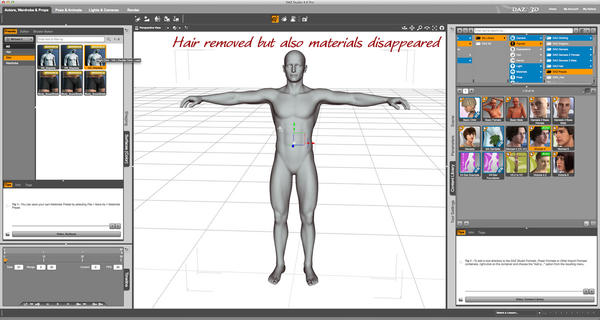
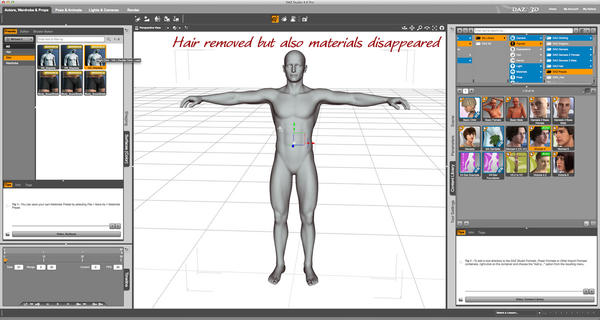
4.jpg
1200 x 640 - 119K


3.jpg
1200 x 638 - 123K
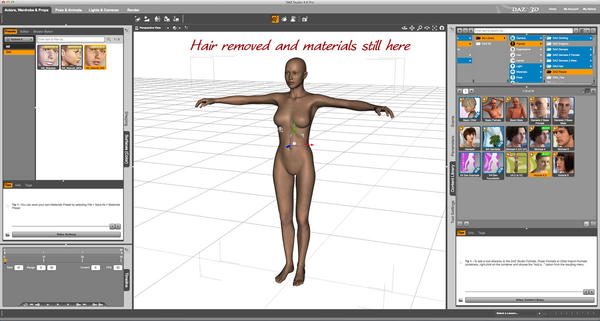
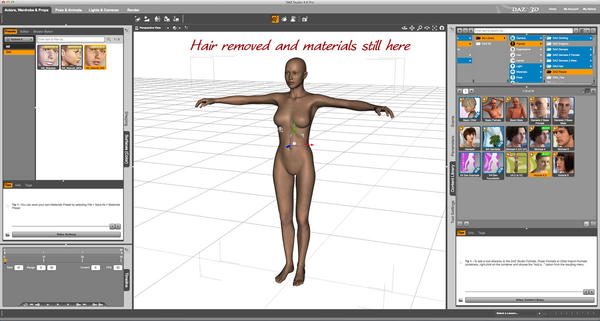
2.jpg
1200 x 641 - 121K
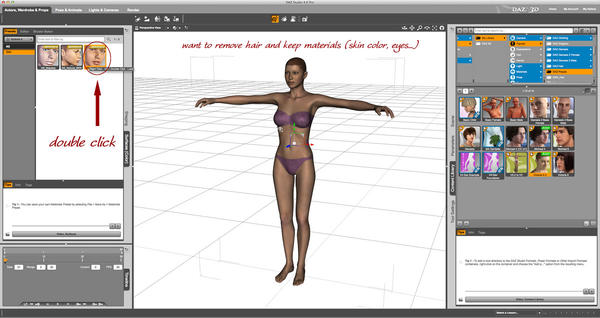
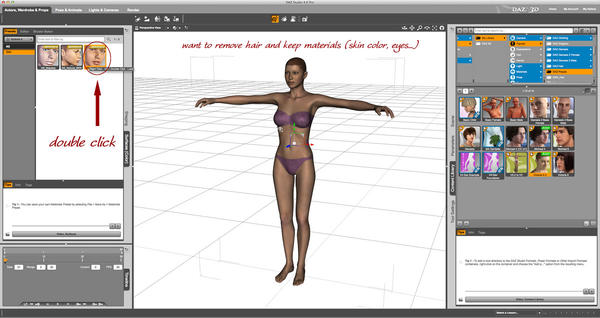
1.jpg
1200 x 636 - 123K


Comments
if you don't have this http://www.daz3d.com/michael-4-skin-maps-std-res or this http://www.daz3d.com/michael-4-skin-maps-high-res like my screenshot shows then I am afraid you will not be able to do it without using a full skin set that has a bald head.
The M4 preset that goes white is called Mapless meaning it has no texture maps. ;)
Thank you Szark for your quick and effective reply, now everything is perfectly clear. I just bought this http://www.daz3d.com/michael-4-skin-maps-high-res and now everything is working fine. Again, thank you very much!
great news and my pleasure to help.
I am sorry, just an additional small question. As you can see, after having applied the material, the skin of Michael became very tanned. Is there a way to make it clearer that is the same of the original Michael 4?
best see what it renders like first as the viewport window view is NOT WYSWIG
I tried it and actually the render is still quite dark (a little bit less than window view but still tanned)
Did it possibly switch to a different shader on you?
I can't tell from your screenshots, but maybe your original Michael textures could have been using the "Daz Studio Default" shader, while applying the new hi-res textures might switch you over to the Omnifreaker Human Surface Shader or the Elite Surface Shader.
If you look at the top of the Surfaces tab it should have "Daz Studio Default" or "omHumanSurface" or something to that effect.
Other shaders will have different spec, diffuse and other qualities, plus (possibly) activate properties like Velvet, translucency and sss, all of which can affect how the surface appears.
Fixed: it was just a problem of Ambient Strenght Setting value. While original Michael 4 loads an Ambient Strenght Value of 14,5%, the New Skin Map sets back the value to 0 and so the character looks tanned. Thank you very much!
Now I checked what OP think,, then the Standard-Res mat seems apply specular map for skins.
(it keep daz default shader)
then it actually turn micheal skin, not so specular as same as Sample -Res mat (not include specular map)
I feel the skin get a little darker than before too.
And diffuse map color strength keep same value, 80%.
Then you can increase diffuse strength to 85 or 90 etc. it should change M4 skin color more bright.
and you can tweak specular strength and specular Glossiness too.
about each property of daz default shader, and how to use surface tab,
http://docs.daz3d.com/doku.php/public/software/dazstudio/4/userguide/chapters/textures_surfaces_and_materials/start
And if you add new light , then render, the specular map make more realistick effect for your actor.
I suggest, you just add new light and , rotate right,
then adjust diffuse strength, specular strrength, and glosyness to get the effect (which you really need.:)
though you can remove all specular map, and adjust specular strength , glossiness as same as Sample-Res specular effect,,
kitoredaz, thank you very much for your precious advices. I will follow them for sure.
Again, thank you!