Content Library File Path
 Pinzelmeister
Posts: 114
Pinzelmeister
Posts: 114
I just added a hard drive and moved all my DAZ content (from C: to G:). That changed the file paths of course . . . i had very little trouble fixing that using Content Library/Edit Preferences etc. So all my files open properly now, but my content folders still show the old file path (see attachments). I.e. my content is not showing up properly. Could someone give me a tip on fixing this?
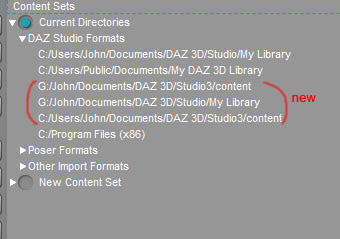
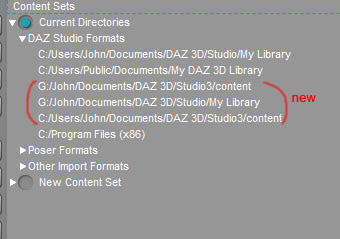
1.jpg
340 x 239 - 53K
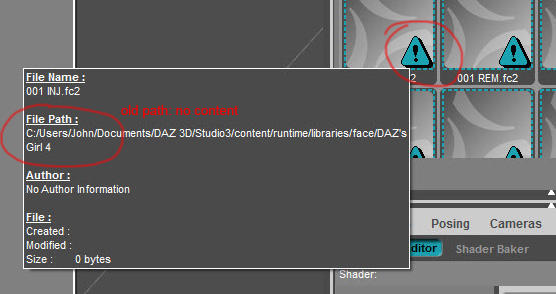
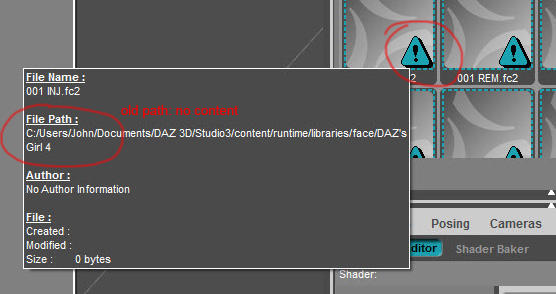
2.jpg
556 x 294 - 70K
Post edited by Pinzelmeister on


Comments
Your either using the Categories part of the Content Library which is a poor quality database, or the thick as **** Smart Content which uses metadata, both of which will need rebuilt in some form, I don't waste my time with either of them so someone else will have to explain how to do that.
Go to the Content Library pane drop-down menu.
Select 'Content DB Maintenance' and click on 'Re-import Metadata'.
See if that works.
Re-import Metadata worked for some of the content. Most of my stuff still looks like this however (attachment). The old path needs to be changed to the new path. I could do this manually for each file I suppose; actually I couldn't since there are way too many that need fixing. Is there a way to change all of them at once?
If you choose the edit Base paths option you should be able to update all content at once.