Render As Hidden Line Form
I would like to render a figure as a hidden line form. The goal being to output the hidden line figure as a high res image that I can then hand render into a drawn piece. Any direction would be most appreciated. Thanks.
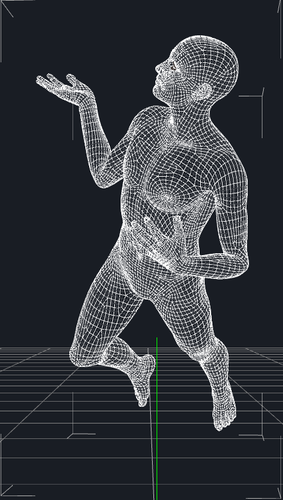
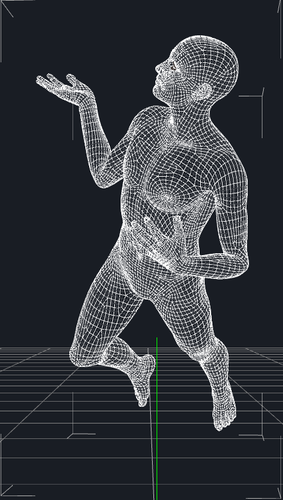
Screen_Shot_2014-09-12_at_1.50_.51_AM_.png
441 x 778 - 163K


Comments
Use the pull-down at the top of the Viewport to change it to Hidden Line, then render using OpenGL (hardware) renderer.
Thanks for the info. So I changed the image to hidden line. Then in advanced render settings I switched the render engine to OpenGL Shader (GLSL); was the only option given. However it still rendered a shaded and contoured figure rather that the hidden line image I'm going for. Is there a separate piece of OpenGL that needs to be installed? Thanks.
Are you using a Laptop with a graphics chip by any chance?
I have always had four options in Render Settings (using a PC) as shown below. It is option number '1' that you need for what you want to do.
What you could do is use the actual UV maps as texture maps. Use something like UV Mapper to produce good quality UVs, then change the colouring in Photoshop, or some such, to give the effect you want. In the surfaces tab, set the the UV as the texture map in the Diffuse channel.
You want to adjust the slider down to 1, or change the render engine to Preview Render. Adjusting the slide will do this for you.
Sounds like instead you changed the Render Engine to Hardware Assisted Render and then selected the box next to Use OpenGL Shader (GLSL). This is not correct and will not render the viewport exactly as is. You need to go all the way down to 1 in the Quality vs Speed slider or go down to the Preview Render in the Render Engine dropdown.
This setting will render your viewport exactly as you see it. Also useful for rendering a Cartoon Shaded view.
That worked perfect. Thanks for all your help.