Adding to Cart…

Licensing Agreement | Terms of Service | Privacy Policy | EULA
© 2025 Daz Productions Inc. All Rights Reserved.You currently have no notifications.

Licensing Agreement | Terms of Service | Privacy Policy | EULA
© 2025 Daz Productions Inc. All Rights Reserved.
Comments
Me, too, but Melissa's been working with the Uber shader for a while now. Not everyone's going to get results that good.
im far away to get a similar result with the 2 shaders :(
@melissastjames Wow, thanks for sharing your settings. Much appriciated. Using your technique produced an interesting shader. Working on the Normal Maps, Detail weightmap and an AO map as you used. ShaderMap Pro or Materialize will produce the desired maps.
It's because your old character (most likely) relies on Base Color Effect "Scatter & Transmit" and probably has SSS REflectanct Tint set to remove the red. These two things are missing in the new PBRSkin. It's my hunch they assume you will fix your maps and reduce your own reds at the texture map level. However that does nothing to resolve the issue of Scatter & Transmit, the new PBRSkin just has Scatter and that doesn't have the pow effect you get out of S&T. You can try messing with the Transmitted Measurement Distance, mabye bump it to .5 and change SSS Direction to like -.5 or .5 and fiddle with your transmitted color. I'm staying with the Uber Iray shader myself until at least S&T is added and Cutout Opacity. Also lower the Transluceny Weight but that will make the character "lighter".
"Everything new and confusing" That's me in the morning before coffee.
Lowering the Translucency Weight will make the character LIGHTER.
Err, right
I would like Fresnel made available in the PBR shader seems silly that every person and their favourite furry being is using fresnel yet Daz has removed it ?? trouble is Daz never or hardly gives any documentation to help with anything new Left up to us to flounder but hey ho makes life interesting :)
V8.1F has settings much like a lot of PBR skins lately: a bit too orange for my tastes.
But this is easily altered: go into the skin surfaces, look for Transmitted Color. Change it to a light peach.
I was having to do that previously, so it's not a specifically PBRSkin issue but so much difference in tastes/artistic direction.
(And if you want orcs you can shift it more toward green...)
@melissastjames do you mind sharing your shader preset? Apart from the maps this is what i got using your settings.
I did get some decent renders with using G8F materials with other shader settings.
Really simplistic experiment with the Detail section of the shader.
Monique 6 HD using 65% monique & 35% aiko (because aiko = cute), plus 100% Monique 6 HD dial.
Surprise, surprise. The normal map behaves kind of like what you'd expect a normal map to do, and you can tile it.
As you can see, the horizontal/vertical tiling is probably dialed too low for the Neck/Torso, but it's adequate in the facial region. (The maps use the same pixel size, but the density is lower for the Neck/Torso compared to the Facial region).
A couple tweaks should make it better.
It just shows, in an extremely simplistic way, what that Detail section can do. (And it works on Genesis 2, and on darker skin.)
Same thing here, throwing a normal map into the Detail channel. I guess I needed to do more scaling on the Body surface because it's still very bumpy.
Anyway, the model is mostly based on Jessaii's Emmeline, with some Daenestra mixed in.
I also wanted to see what the Detail channel did to the scars. IMO, the Detail channel isn't great for this because it's a generic thing. The tiling is great when there aren't imperfections like scars or larger blemishes, perhaps even things like undifferentiated surfaces for nipples or genitalia (i.e. do you WANT a bumpy surface on every part? No, not really)
In the end, I'm not sure how much I will use the Detail channel because it'll take a lot of fine tuning to make it work well, especially when it comes to actual features that I don't want to overlay an exaggerated normal map, such as scars, nipples, that sort of thing.
Isn't there a weight map for the details? I think you can just paint out the details where you not like them?
There's "Detail Weight", but I don't know what a weight map will actually do there.
Does it tile like the other maps? Is it independent of the tiling? I don't know what you can or cannot paint out with a map.
I'm running an experiment, though. I have a simple half-black, half-white JPG. Left side is black, the right side is white. I'll chuck that into the Detail Weight and see what the render looks like. If it tiles/doesn't only apply to half the face/body, then that gives me an answer. If it doesn't tile, then maybe I can work with it.
If I take a look at the Victoria 8.1 skin, my guess would be that you can control with this map, how much the Detail Normal Map will take into effect.
Yes, on Victoria 8.1 it's a map, based on the UV.
Okay, so I had to run this a second time because I didn't set it up properly. Anyway, I used my 50/50 Black/White image to set up a test of the Detail Weight maps. A really simple weight map, and it can tell me right away what is going on.
If the black & white Weight map doesn't tile like the Normal Map & Specular Roughness Map, then it should be useful for painting out details (nipples, belly button, inner nostril, scars, parts of the ear & eyelids, eyebrows, etc).
From my test, it looks like that is the case. You can see the dividing line between the detailed and non-detailed parts.
It's going to take some work to really make the Detail channel into something worthwhile. I'll have to look at the other maps to see what I can start with (the Bump or Spec map is probably the simplest thing to go with).
You'll want to play around with the transmitted color - sometimes a more orange color is appropriate, as the pink in my example can produce a very pale result. It all depends on the skin color map you are working with.
@melissastjames Thanks with a little adjustment the skin looks a bit better. Will have to adjust the sheen since it looks a bit dry.
Yes, you might need to tweak around with all of the settings, as mine are dependent upon the maps I'm using. So your specularity (shine) map might be lighter in color, thus needing a lighter touch on the dual-lobe settings. Same goes for bump, etc.
I would honestly recommend trying to play around with something other than the base G8F skin. Like try maybe Babina 8 or any of the newer base figures. I do most of my work with playing around with the base figure skins because those are typically the highest quality in terms of detail. You need to consider good specular and bump maps as well, and they typically provide that (there are a lot of PA skins that while providing good color maps, might not have very good specular and/or bump maps). I've even improved some PA skins by swapping in a specular map from one of the base figures (I love Victoria 7's specular maps so much I use them a lot mixed in with other skins). Raiya is another one that typically has good skins you can play around with starting with my recommended settings.
I like it.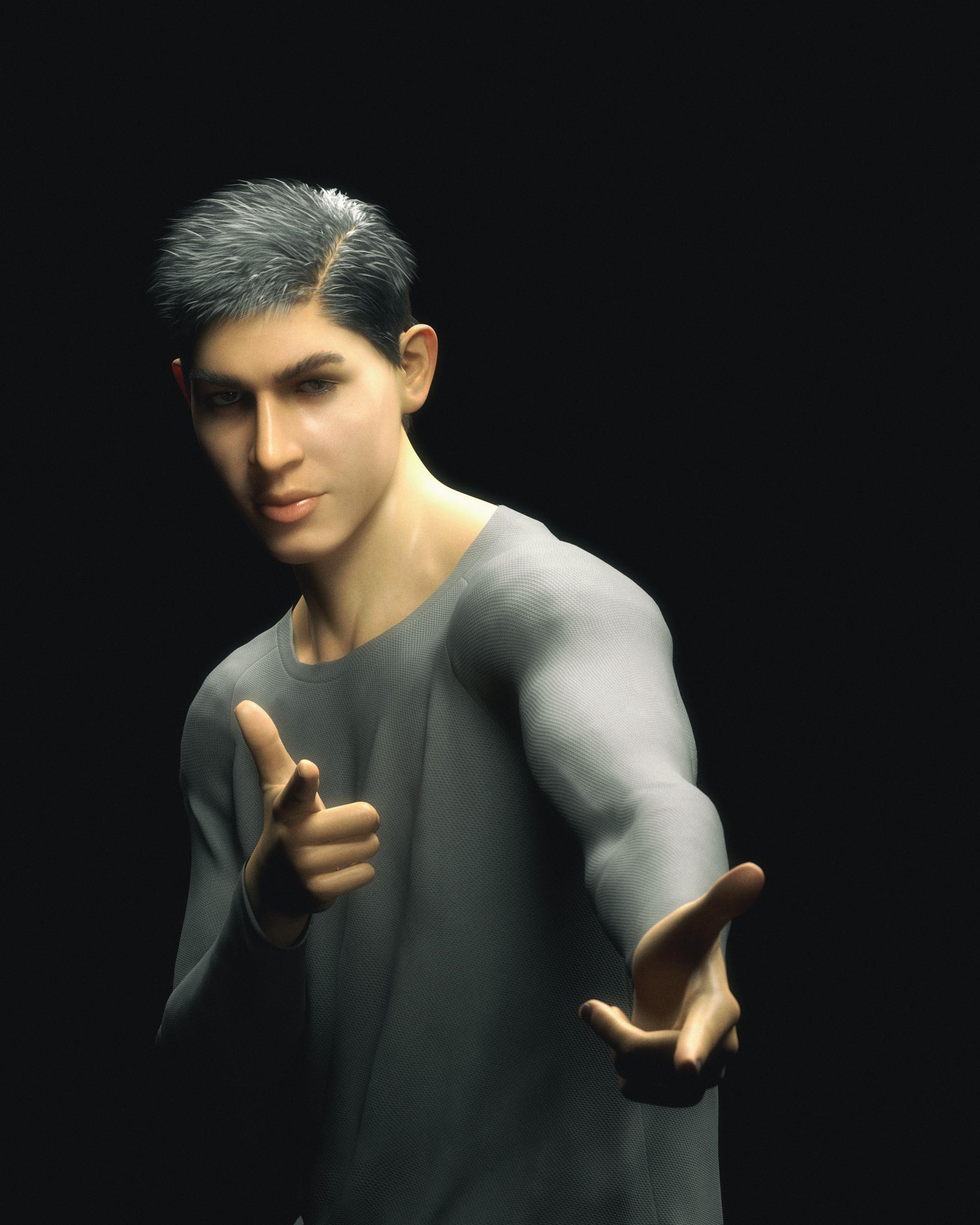
@melissastjames Thanks, As you see she is much happier with your suggestions.Now to add Arnold C iRay Teeth suggestions.
Are you still using the base G8F materials here? At a glance I'd say that your scattering distances are too high. I can play around with the base G8F mats after work and post my results along with screenshots of the settings I use.
Here is the shader that i'm using with Babina 8 material. Shader set to exclude images so it's easily applied without using the Ctl+Click option.
Ok - the custom character I posted images of is using mostly Babina 8 so something is definitely wonky. I did rebuild her sss map, so I'll play around with Babina 8's out-of-the-box textures.
Babina 8 out-the-box texture with the above Shader applied. It's still cooking but looks good to me with this lighting. Thanks for all your help, please check to see where the shader needs improvement, I will have to test with other maps when this one is done.
Teeth getting better but i think i need to work on that shader a bit more.
interesting expression
Babina 8 is quite easy to get looking really good with minimal effort. Here is a comparison to her out of the box, then my Uber Shader tweaks (used only Babina 8 maps), and then converted to the PBR Shader. They were all rendered at SubD 4 with the HD Add-On and normal maps -
I still prefer the Uber Shader over the PBR Shader. (Also want to note that I kinda hate the name "PBR Shader" because the Uber shader is also PBR.)
Here is a link to the HDRI used - https://hdrihaven.com/hdri/?h=epping_forest_01
@melissastjames
I much prefer the look of the Iray Uber shader.
Now my stupid question.
When I load, for example, Bambina, she already loads with the Iray Uber Shader applied or do you guys apply it after loading the characters?
So far I have only used the characters as they came after loading.
The uber shader is superior, I think. I don't like the simplistic SSS on the new "PBR skin shader" at all.
Too bad we can't use the new detail on the uber shader.
Well, I definitely perfer the PBR shader, at least on Juan Carlos. Until now, I didn't even realize what an ugly pallor the Iray Uber shader has - almost gray purple o.O
I also used Vicky 8.1 detail maps on him and decreased his own bumps by a bit.