How to remove compatibility setting "/AnyObject" - SOLVED
 deepswing
Posts: 152
deepswing
Posts: 152
Hey folks,
I am used to the smart content functionality and therefore, when buying stuff from other sites, I need to add categories, define a product and its compatibility on my own to make it work properly. That all works very well and I cannot complain (just that it takes time...).
Nevertheless, I bought a prop recently (DMs Steely Air) and in the compatibility section, I added the "/AnyObject" compatibility, so it basically always comes up. I did a mistake though and applied it to the materials as well, so for all products I click on, this new prop material is displayed as a compatible material as well (which it isn't). This is e.g. what I get when I click on a clothing item:

And this is the setting I made to the material of the prop:

I thought, well I just delete the "/AnyObject" setting I added by mistake, but apparently after saving and closing the window, it is added automatically again. Does anybody know how to remove that setting? Or do I have to remove the product completely and do it again?
Thanks for your help!
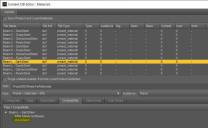
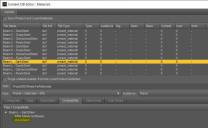
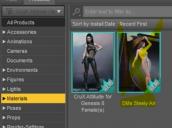
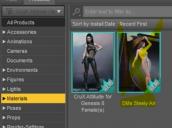


Comments
First, try checking the "Sync Product and Local Database" box. That might help get the changes through.
If not, from the Product view (either Smart Content or Content Library -> Products) use the more advanced Content DB Editor (has two tabs, Product and Assets) and make the changes there. Again, ensure the sync box is checked. When you accept the changes, a metadata file will be created (like the one that comes with DIM packages), with all the data included, and is considered Vendor Data. It will either be exported automatically or you can save it manually, depending on whether the "Auto Export" box is checked. This is useful if you ever need to re-import metadata (from files) which could wipe out any local changes made.
If you are entering products from a third party, there is no store defined for anything other than DAZ3D, but you can add other stores with a script. Open the Script IDE and execute a modified example (with the store of interest). Then you can add or change that store in your metadata to help track it down if you ever need to know.
Note: any Custom Categories that are defined at the time will get included as Vendor Data, and will mark that branch of the category tree as Read-Only with no way, that I have found, to undo it.
Ah, you made my day, that was very helpful. The "Sync Product and Local Database" checkbox made the difference.
BTW, I always use the Content DB Editor, I wasn't aware that there's a simpler way of doing it. :)