How to: the align command
 Greycat
Posts: 334
Greycat
Posts: 334
in The Commons
I did a little something explaining the align command. please read and let me know if it's understandable and makes sense. Thanks
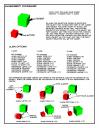
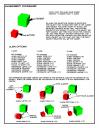
Superhero31.jpg
4636 x 6000 - 2M
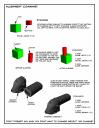
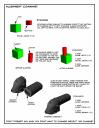
Superhero32.jpg
4636 x 6000 - 2M


Comments
~ and which app is this for ?? thanx
Nice summary. BTW, this is for the Align tool in DAZ Studio.
Also, as Richard mentioned, it seems Align uses the object's bounding boxes for determination of where the alignment contact is made on the objects. So if you select one of the Bounding Box view options in the 3D preview it might help to see where exactly the alignment will happen. Like for a character and such.
That looks good and helpful. Do you have any insight into the Distribute options?
@ed3D this is for Daz Studio.
Good point. I'll have to add that.
There's a third page, and that's where the real problems are. Align will let you snap to a grid (M, cm, yd, ft, and in). Daz displays a grid that's 1 Meter x 1 Meter. I've searched, but I can't where you can set the grid to anything else. Any one knows if there's a setting for this.
As far as Distribute; DAZ says that it will equally distribute objects. I've tried and tried, but i can't get it to work. Perhaps I'm missing something, I'm hoping somebody out there has an answer.
I googled "DAZ studio align distribute" and gives an old wiki page that says this. Not sure if it still works:
"To align objects to a precise position on the grid (that is, a specific location in your scene), follow these steps:
Choose View > Tabs > Align to open the Align tab.
Select the objects that you want to distribute evenly. Select them in the order in which you want to distribute them.
Set the appropriate alignment options in the X-axis, Y-axis and/or Z-axis sections:
To distribute objects so that they are evenly spaced on their end points, choose one of the options that defines which end point you want to distribute by (Lefts, Rights, Tops, Bottoms, Fronts, or Backs, depending on the-axis of distribution).
To distribute objects so that they are evenly spaced according to their centers, choose the Distribute: Centers option from any-axis.
To distribute objects so that they are evenly spaced according to their origin point, choose the Distribute: Origins option from any-axis.
Click Apply to distribute the selected objects."
~ alright then , thanx +
That's nice, but I doesn't work for me. All the objects don't move.
Are the things you are selecting independent objects (props, figures, etc.) or are they bones on a figure? Bones can't be aligned like that.
Then they are already properly distributed along the axis you chose.
Edit: I just created a quick demo, first aligning along the X axis, then along the Y.
Edit^2: As animated GIFs are not supported, an MP4-animation ins contained within the ZIP.
In all my experiment I used primitives
In the first image are a random group of cylinders. The selection order is red, green, yellow, and blue.
The second image is after the distribute command (Distribute: Lefts (-x)). You'll notice that the blue cylinder never moved. No matter what I did the blue cylinder never moved.
In the third image I is what I assumed the distribute command was supposed to do. This was done using the following commands;
X axis:
Stack: To Left (-x)
Y axis:
No Change
Z axis:
Stack: Behind (-z)
It doesn't look like distribute has much value.
Distribute distributes all elements between the first and last selected. It does not move either of those two.
Here's the finished produce. More pages will be coming leading to how to create simple props using primitives. I hope some people will find these pages useful, there are a lot things you can do with align.
@Greycat Thanks for putting together the Align Tutorial!
You're wellcome. Is there anything else you'd like to see?
This should be included in a Daz Studio Manual. Thanks Greycat!