Having trouble with render ignoring surface tiling values of Geoshell.
 BlueSirius
Posts: 86
BlueSirius
Posts: 86
I'm using V415.09 Pro Public Build. I could probably update but I am using another version and beta to get two sessions available when I need presently.
This has happened to me from time to time and normally reloading the scene fixes it. But I am trying to keep going and make a scene not wanting to wait on reload. This is the first render I have tried since loading the scene. The image is using a Genesis 3, the layer being rendered is a Geoshell with her texture.
What is happening is the textured shaded viewport looks just fine, but when I render it the render acts like I have Horizonal and Vertical Tiles on 2 not 1. I have tried setting it to something else then back to 1, the render is still gibberish. I did just save and reload my scene and joy of joys it loaded up corrupted so I had to redo some parts the needed deleting. It rendered OK,
Edit: The corrupt part was not the Geoshell. Something else in the scene did however have the surfaces from a differant prop so I had to delete these 2 props.
And in the preview I know the eyes look bad in the render - that was what I was wanted to fix before this 2 times tile issue.
Is there a good work around to fix this or simply save and load the scene?
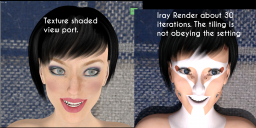
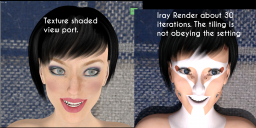


Comments
Check if the Instance Tiling is set to other than 1.0. You can see that with Image Editor (not Layered Image Editor), bottom panel on the right, there are two tabs: Instance Color and Instance Tiling.
I'm not finding it maybe I have modified my viewports to much but not familiar with it. What I am using is Suface Tab - Editor and the Horizontal and Vertical Tiling are set to 1. If I set to 2 it marches the render. But if I set it to 1 the render does not match the view port.
Find the Base Color parameter for the problematic surface, i.e., face. Click on the microthumbnail to get a menu of file choices (basically every bitmap you've loaded so far). Ignore those and go to the top of the list to Image Editor. Click it and it will open with the bitmap. Those settings are on a per-image, or instance, basis. They will multiply by the Surface tiling to get a relative value.
Thank you NorthOf45, that showed me where the image editor is, for now I can work the problem if it crops up again. I did reload my scene and the effect went away.
part of what is going on is my scene has a little complexity as my base figure has 3 or so geografts hiding parts of the character, adding parts also and then I have applied materials to a geoshell and it needs some help to decide what surfaces are hidden also on the base models.