The best system settings for RTX 3000 series GPU and inside Daz for optimal performance?
Hi all,
I finally got my brand new syber power rtx 3060 gaming rig (after many month of seeng out of stock sign), lol.
It is really great compared to my old laptop integrated 100 core gpu, but in the back of my head I feel that I might be missing out on something in terms of performance.
I have installed the latest NV Studio driver after watching something on youtube and have changed some settings in Daz and Nvidia control panel.
You can see the images attached here of what I been messing around with.
But I really have no Idea what I'm doing and what would be the best settings and options to get the optimal performanse out of Daz.
So if anyone here has some experience of the settings I should change in Das, Control panel, NV control panel or anything else for that matter, I would realy love to know.
Thank You!


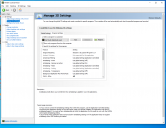
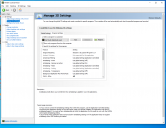


Comments
As with most things in the tech world, there really is no "best". There's a lot of "it depends".
It depends on what's important to you and your preferences. For example, some people like the new denoiser features, and yes they can make things faster, but personally I hate them and think they make your renders look terrible.
For me, there are only a few settings I tweak, and those are mainly to make the interactive Iray preview respond much quicker. But really the major speed improvements are more about how you manage your scenes and stuff.
But anyway, here are some settings I use to improve Iray preview response. BTW, make sure that you're in Iray preview mode when you're making these settings changes, and the dropdown at the top show Iray Engine or Draw Style Iray:
I think I also crank the Max Path Length (under Render Settings/Optimization) down to around 6 or 8, which limits how many bounces each light ray takes. You can probably experiment with tweaking that even lower. But too low and your glass transparencies and stuff will be off.
Some will probably suggest tweaking the Filtering/DeNoising settings (Render Settings/Filtering), but I turn all that stuff off.
Like I say, the real render speed improvements are less about hardware and hardware settings and more about how you manage your scenes and whether you do postwork and stuff.
I have not tried any of those settings but I've been busy overclocking the 3060 I got a few weeks ago.
It's proved very, very easy to overclock and will give you a much better result than any of those settings.
You confidence is surprising.
You haven't tried those settings, yet are able to definitively state such a result?
You haven't even discussed how much better your scenes were when overclocked.
(My progression through the various things I tried is posted in the Benchmark thread. )
)
In summary: I cut about 35s from a 3m50s render of the benchmark scene. 17s of that was due solely to the overclocking of the 3060.
If anyone is interested I can post a screenshot of the settings I used in MSI Afterburner.
I find I already have those settings altered apart from Response Threshold.
apart from Response Threshold.
1) The 'headlamp off' is more about getting an accurate render, not speed.
2) The 'Response Threshold' is Iray delaying pixelation when you move round the scene.
3) The 'Inactive Viewport Delay' is how quickly to start redrawing the preview. (I have delay turned off)
4) Hopefully everyone has had 'Display optimisation' set to best since long before Studio got Iray.
Overclocking is different these days.
It's about feeding some values to an algorithm and letting the algorithm do the overclocking.
If you have ever set an XMP memory profile, you've effectively fed some values to the motherboard algorithm, and the motherboard took care of any overclocking required to run the faster memory.
With graphics cards it's the same, the software is readily supplied by the card manufacturers and they're eager on explain exactly how to overclock their GPUs.
Having set some values for my GPU I found I was not getting what I had expected. In my case, literally in the front of my case, I added a couple of slow fans for some more airflow.
Without altering any settings, that was enough to appease the algorithm and it allowed the GPU to reach the values I had requested!
No smoke, no sparks, no drama, that's what overclocking is today. Not something for enthusiasts, just standard operating procedure.
Hey, don't say overclocking is easy...you'll put Jayz and a thousand other hardware enthusiast youtubers out of a job
But to put things in perspective, from what I've seen over the years, and your data seems to confirm, is that overclocking is going to give, at best, something like only a 5% (or maybe even 10% if you're lucky and have the right hardware and are willing to take enough risk) improvement in clock speeds, which hopefully translates to an improvement in Iray render times. For me, and I suspect many others, shaving a few seconds off a render isn't really something I worry about. Personally, I much prefer using a bunch of scene management techniques, which can not only cut render times drastically, but also vastly improve response of the all-important Iray preview, where I spend, by far, most of my time when generating scenes.
The bst thing you can do to improve performance of GPU these days, is keep it cool so it can do it's thing without throttling itself due to the thermal protections.
Agree
Agree. Vacuum the dust every year or so. And don't overclock. Otherwise they're designed to keep cool even when they're running at max, sitting next to another high power GPU that's also running at max.
That's sort of the opposite of what I'm saying. lol
Overclocking will not damage your computer. It's free and encouraged.
These small percentages all add up:
2% Going from 2 x 8GB to 4 x 8GB memory
1% BIOS update
1% nVidia driver update
3% choosing Ryzen 5800X instead of 5600
8% GPU overclock
2% CPU overclock
3% Render settings
(turning off RGB 1000% )
)
These are the render settings I change just for speed of the final render, without changing the actual type of rendering.
I'd be interested if they also work for your scenes.
Agree.
I don't overclock.
I like quiet, and i like it lasting longer.